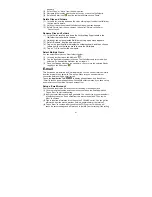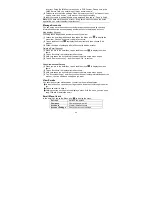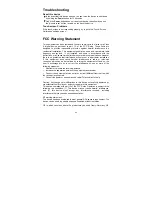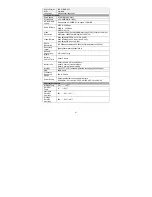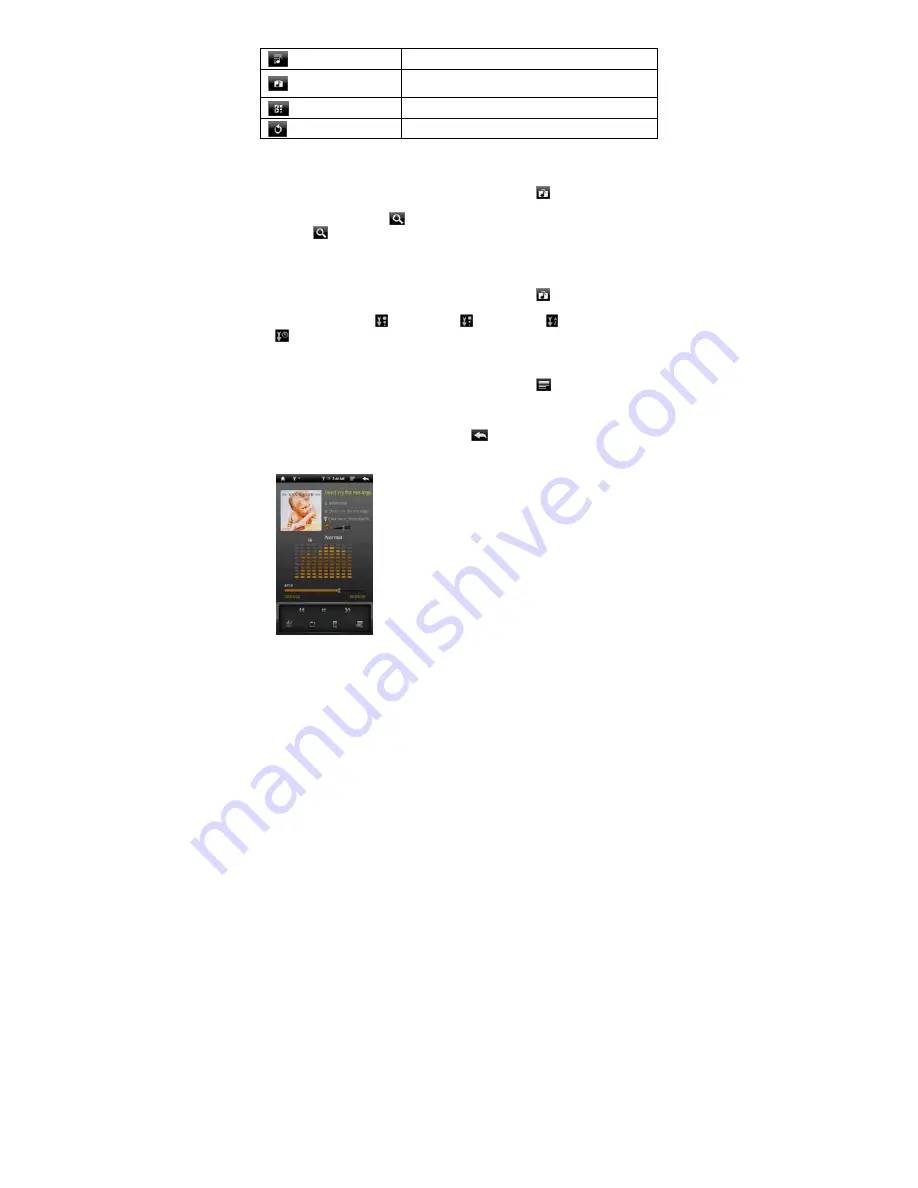
16
Playlist
Display playlists.
Directory Browsing
Navigate through music files and folders stored in
the internal memory and memory card.
Enter Play Interface
Go to the Now Playing screen.
Return
Return to Home Screen.
Search for Tracks
You can search for tracks in the internal memory or memory card by inputting a few
key words.
(1) In the music library, tap on the Directory Browsing icon
in the menu.
(2) Choose the memory device in which you want to search for tracks.
(3) Tap on the Search icon
, and then input a few key words of the track.
(4) Tap on
to start searching. The track should be listed if found.
Sort Tracks/Folders
You can sort all tracks/folders by their leading leters in order of A to Z, the creation
time of the track/folder, the file size or the file type.
(1) In the music library, tap on the Directory Browsing icon
in the menu.
(2) Choose the memory device to be sorted.
(3) Tap on the Sort icon
(by file size) /
(by file type) /
(by leading letter)/
(by creation time) to sort the tracks/folders stored in the selected memory
device.
Set EQ Mode Manually
When you are listening to the music, tap on the Menu icon
which allows you to
customize your equalizer setting. This device features a 7-band equalizer.
(1) Select a band, then drag your finger up/ down on the band to change the gain
level for these frequency ranges.
(2) Tap on “Save Effect” to confirm or tap on
to return.
Playback Screen
a
b
c
d
e
f
g h i
j k l m
a. search for information about the track from Internet.
b. Volume level
c. Preset
EQ mode
d. Repeat mode
e. Frequency chart
f. Progression
bar
g. Fast rewind
h. Play/Pause icon
i. Fast
forwarding
j. Change preset EQ mode
k. Change repeat mode
l. Add the track to playlist
m. Display lyric
n