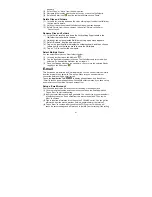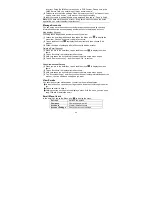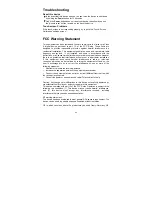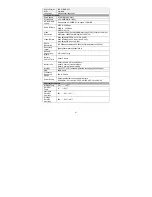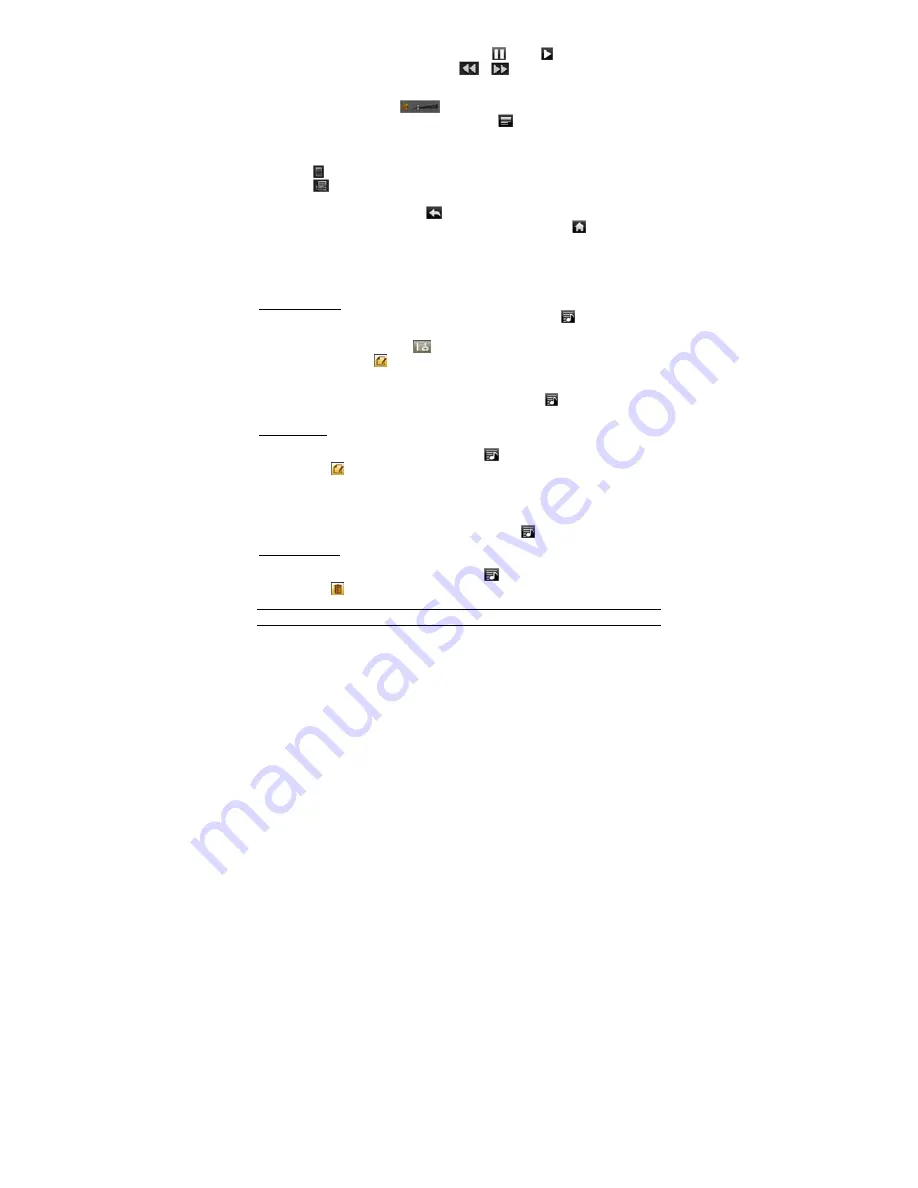
17
y
To pause/resume the song, tap on the Pause
/ Play icon.
y
To play the previous/next song, tap on
/
.
y
You can tap on the progression bar to go directly to a different location in the
song. You can also drag the cursor in the progression bar to another location in
the song. The volume bar
can be dragged in the same way.
y
To define the equalizer mode manually, tap on
, and then drag your finger on
every frequency band to adjust the frequency level.
y
Tapping continuously on the ID3 information tag will search for the information
about the track from the Internet.
y
Tap on
to add the track to playlist.
y
Tap on
to display the track lyric if the lyric file for the track exists in the device.
(Note: the track and its lyric file should be at the same directory.)
y
You can tap on the Return icon
to go back to the music library.
y
To go back directly to the Home Screen, tap on the Home icon
.
Playlist
A playlist is a list of audio tracks that the music player will automatically play one after
the other. On this device, you can play, create and edit as many playlists as you
want.
Create a Playlist
(1) While you are in the music list, select the Playlist menu item “
”, a playlist panel
will open. You can now start modifying the playlist.
(2) Tap on the New Playlist icon
to create a new playlist.
(3) Tap on the Edit icon
beside the playlist name to add songs to the playlist.
(4) Tap on the songs you would like to add to your playlist. A check mark “
√
”should
appear before the song if selected.
(5) When you are satisfied with your new playlist, tap on the “
” icon to save the
playlist.
Edit a Playlist
You can add track to or delete track from the playlist.
(1) In the Music Library, tap on the Playlist icon
to display the playlists.
(2) Tap on the
icon beside the playlist that you want to edit. You can now add
tracks to or delete tracks from the playlist.
(3) Tap on the songs you would like to add or delete, a check mark should appear or
disappear before the song. The song with check mark will be added to the playlist,
while the song without check mark will be deleted from the playlist.
(4) When you are satisfied with your playlist, tap on the
icon to save the playlist.
Delete a Playlist
To delete an existing playlist,
(1) In the Music Library, tap on the Playlist icon
to display the playlists.
(2) Tap on the
icon beside the playlist that you want to delete, and then the
playlist will be deleted.
Note: You cannot delete the Recently Played playlist since a track is playing.