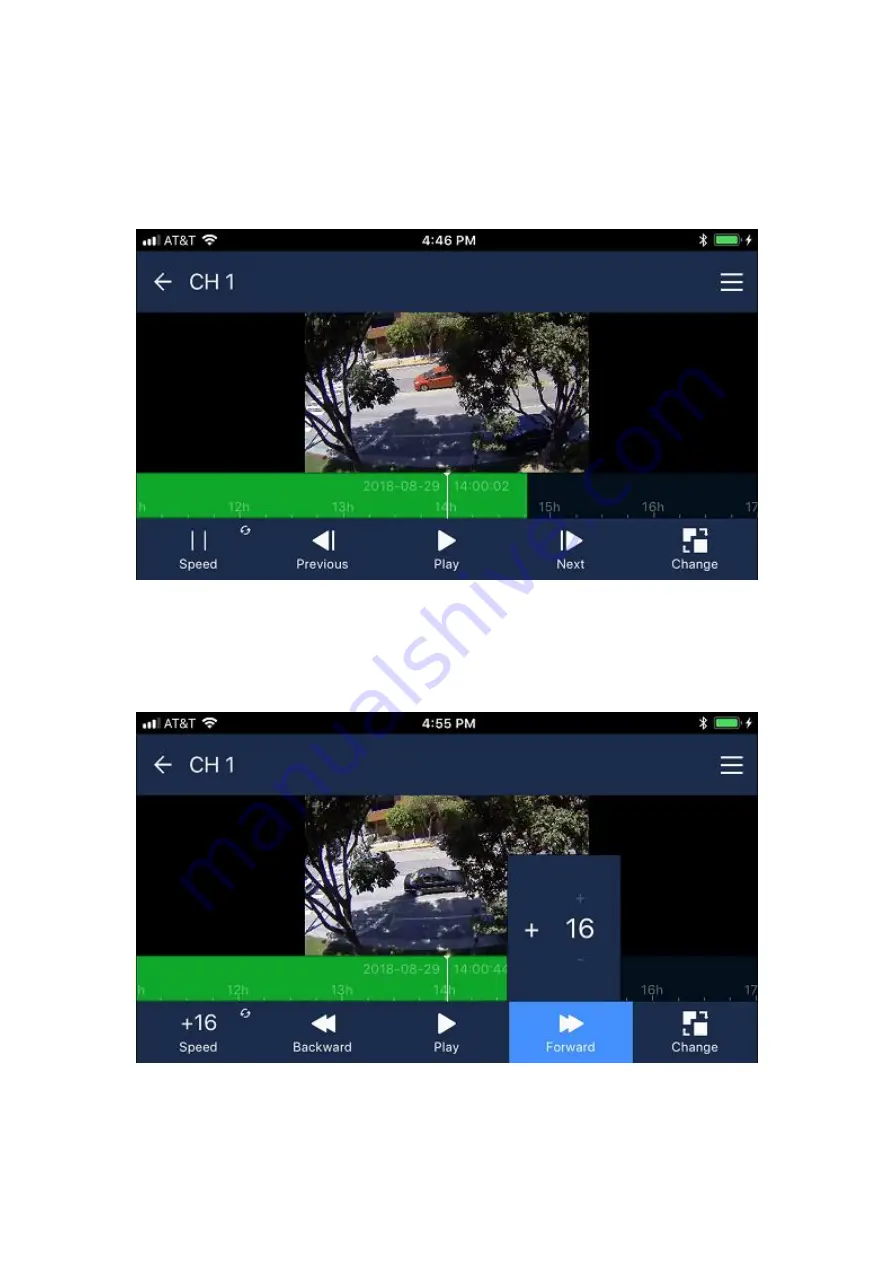
To play back a specific time and date, the “time search” option in the main menu shows a calendar
interface where you select the desired date among the highlighted available days, then scroll down to
select the time, minutes and seconds of the start time
The “change” icon at the bottom of the playback menu switches to a menu for forward / backward play
and pause. When paused, the “speed” icon switches the forward / backward icons from next frame /
previous frame to first / last frame. This allows frame by frame analysis of the recorded video.
In play mode, the speed can be selected from 1 to 64 times if you tap on either the forward button or
backward button and then tap on the tiny plus or minus icons that appear above and below the selected
speed. In the example below, a 16 x forward speed is selected. Or hold your finger on the image to remove
the bottom row of menus for a much closer look at the video.
This covers the most common features of the NVR and app. The camera and NVR can also be set up to
detect events. For example, motion detection, external alarm input, video content analysis (someone
crossing a line or entering an area). Then the app can send push notifications to your phone and allow you
to view the corresponding video. Please contact Sharx Security for assistance with the advanced features.





























