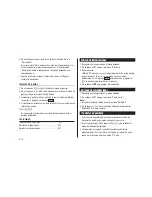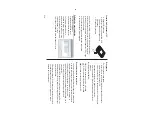39
LIMITED W
ARRANTY
SHARP
ELECTRONICS CORPORA
TION warrants to the first consumer
purchaser that this Sharp brand product (the “Product”), when shipped
in its original container
, will be free from defective workmanship and materials,
and agrees that it will, at its option, either repair the defect or
replace the defective Product or part thereof with a new or remanufactured
equivalent at no charge to the purchaser for parts or labor for the period(s)
set forth below
.
This warranty does not apply to any appearance items of the Product nor
to the additional excluded item(s) set forth below nor to any Product the
exterior of which has been damaged or defaced, which has been subjected
to improper voltage or other misuse, abnormal service or handling, or
which has been altered or modified in design or construction.
In order to enforce the rights under this limited warranty
, the purchaser
should follow the steps set forth below and provide proof of purchase to
the servicer
.
The limited warranty described herein is in addition to whatever implied
warranties may be granted to purchasers by law
.
ALL
IMPLIED
W
ARRANTIES INCLUDING
THE W
ARRANTIES OF
MERCHANT
ABILITY
AND FITNESS FOR USE
ARE LIMITED
T
O
THE
PERIOD(S) FROM
THE DA
TE OF PURCHASE SET
FOR
TH BELOW
.
Some states do not allow limitations on how long an implied warranty
lasts, so the above limitation may not apply to you.
Neither the sales personnel of the seller nor any other person is authorized
to make any warranties other than those described herein, or to extend
the duration of any warranties beyond the time period described herein
on behalf of Sharp.
The warranties described herein shall be the sole and exclusive warranties
granted by Sharp and shall be the sole and exclusive remedy available
to the purchaser
. Correction of defects, in the manner and for the period
of time described herein, shall constitute complete fulfillment of all liabilities
and responsibilities of Sharp to the purchaser with respect to the Product,
and shall constitute full satisfaction of all claims, whether based on
contract, negligence, strict liability or otherwise. In no event shall Sharp
be liable, or in any way responsible, for any damages or defects in the
Product which were caused by repairs or attempted repairs performed
by anyone other than an authorized servicer
. Nor shall Sharp be liable or
in any way responsible for any incidental or consequential economic or
property damage. Some states do not allow the exclusion of incidental
or consequential damages, so the above exclusion may not apply to you.
THIS W
ARRANTY
GIVES
YOU SPECIFIC LEGAL
RIGHTS.
YOU MA
Y
ALSO HA
VE OTHER RIGHTS WHICH V
AR
Y
FROM ST
A
TE
T
O ST
A
TE.
Y
our Product :
Electronic Organizer
W
arranty Period for this
One (1) year parts and labor from date
Product :
of purchase.
Additional Items Excluded
Any consumable items such as paper
,
from W
arranty Coverage :
maintenance cartridge, ink cartridges
supplied with the Product or to any
equipment or any hardware, software,
firmware, fluorescent lamp, power cords,
covers, rubber parts, or peripherals other
than the Product.
Where to Obtain Service :
A
t
a
Sharp
Authorized Servicer located
in the United States.
T
o
find out the
location of the nearest Sharp
Authorized
Servicer
, call Sharp toll free at 1-800-BE-
SHARP
.
What to do to Obtain Service :
Ship (prepaid) or carry in your Product to
a Sharp
Authorized Servicer
. Be sure to
have proof of purchase available. If you
ship or mail the Product, be sure it is
packaged carefully
.
T
O
OBT
AIN SUPPL
Y,
ACCESSOR
Y
OR PRODUCT
INFORMA
TION, CALL
1-800-BE-SHARP
.
Содержание Wizard OZ-590A
Страница 40: ...38 MEMO ...