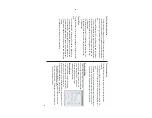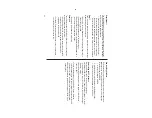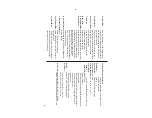30
Synchronization Software
After the Serial Port Setup is
complete, the Settings window will
appear
.
To
bring up the Settings window
manually
, right-click on the
Synchronization icon on the
Windows
®
system tray
, then select
"Settings..." in the menu.
General tab
This tab allows you to select the application that you want to
synchronize with the PC.
• Click on the checkbox for each application to enable synchroniza-
tion.
• Use the "Option..." button, or double-click the desired settings
row to configure the communication method.
• Click the "Default" button to reset the Options settings.
Serial Port Setup
The serial port setting dialog box appears
after you have finished software
installation.
Synchronization action:
: Merges the data between the PC and the unit.
: PC overwrites the data of the unit.
: The unit overwrites the PC data.
a.
T
urn of
f the Organizer
.
b.
Connect the other end of the USB
PC-Link cable to the Organizer
’s
option port.
c.
T
urn on the Organizer
.
Connecting the Organizer to your PC
Click “Auto Detect...” to allow the Synchroni-
zation to automatically detect the appropriate
serial port. Make sure that the unit is physically connected with the
PC first, then click this button.
If the desired serial port is not found, manually select the serial port
from the drop-down list.
Содержание Wizard OZ-590A
Страница 40: ...38 MEMO ...