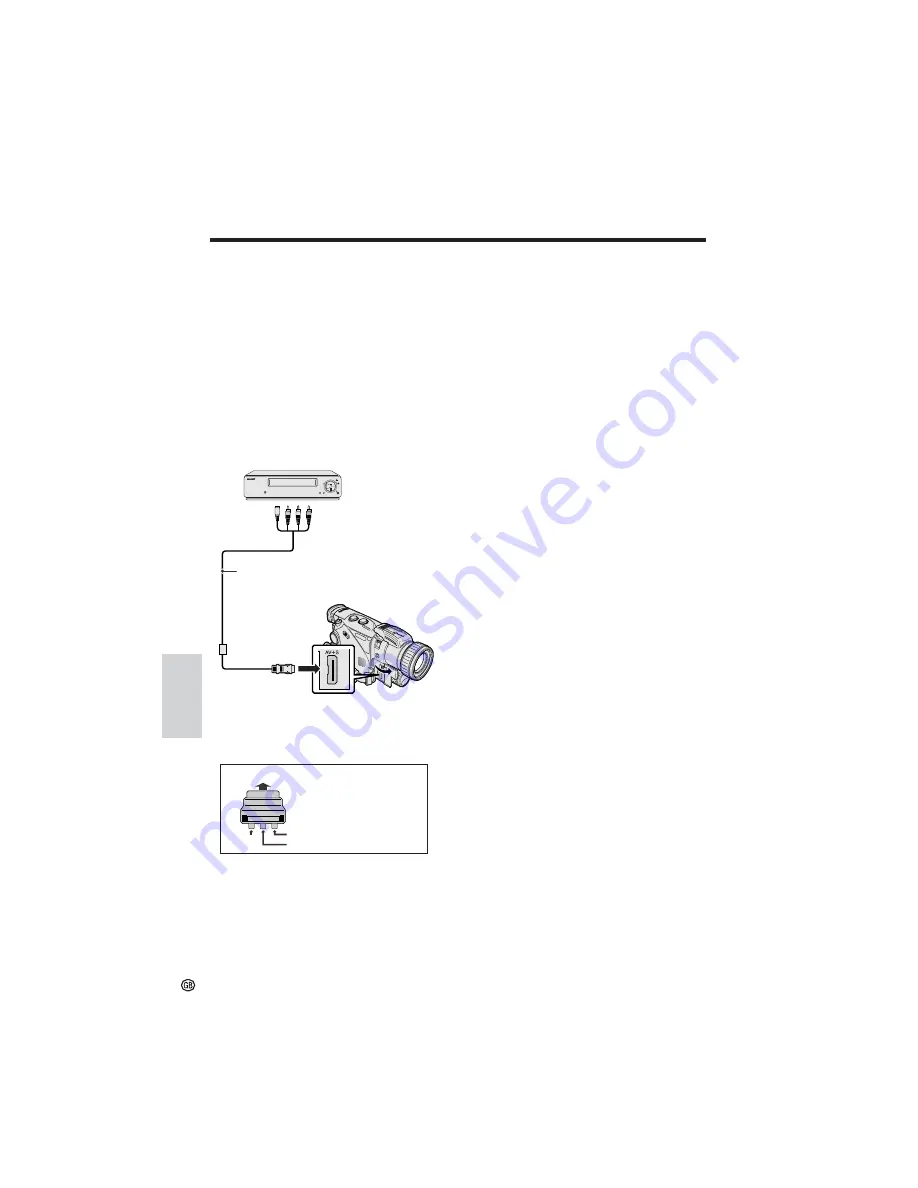
77
Advanced
Features
Advanced Features
Playback
Editing
Available mode:
TAPE-VCR
Video editing lets you refine your videos by
removing unwanted sequences from your tape,
or transposing one sequence with another.
This camcorder lets you monitor the source
programme on the built-in LCD monitor without
having to connect it to an external TV or video
monitor.
Connect the camcorder to a VCR with the
supplied audio/video/S-video cable, as shown.
Cutting Unwanted Sequences
1
Play back the tape to be edited on the
camcorder, and locate the beginning
and end of the sequence you wish to
cut. Write down the time code readings
at the beginning and end of that
sequence (see page 51). Then, rewind
the tape to before the beginning of the
portion that you wish to keep.
2
Load a video cassette into the recording
VCR.
3
Touch [PLAY/STILL] on the [1/3] screen
to begin playback, and then press the
Record button on the VCR to begin
recording.
4
Press the Pause/Still button on the VCR
to pause recording when the source
tape reaches the beginning of the
sequence to be cut.
5
Press the Pause/Still (or Record) button
on the VCR to resume recording when
the source tape reaches the end of the
sequence to be cut.
To stop editing
Touch [
b
] (Stop) on the [1/3] screen, and
press the Stop button on the VCR.
Notes:
• Some of the transitions between edited
sequences may be slightly off.
• There may be picture noise during video search
or still playback. This does not imply a defect in
the camcorder.
• If the date and time and/or the time code are
displayed on the camcorder screen, they will be
recorded along with the edited sequences. Turn
them off if you do not want to record them on the
edited sequences (see pages 50 and 51).
• The camcorder cannot be used as the recording
source when editing analogue signals.
Recording
Yellow: To video input jack
White: To audio input (L) jack
Red: To audio input (R) jack
To S-video
input
terminal
Audio/video/S-video
cable (supplied)
Playback
Notes:
• If your VCR has a 21-pin Euro-SCART connector,
use the RCA/21-pin Euro-SCART conversion
connector (QSOCZ0033TAZZ).
To AV+S terminal
0
VIDEO
AUDIO
(L/MONO)
AUDIO
(R)
21-pin Euro-SCART on VCR
Audio R
Audio L
Video
• If your VCR has an S-video input terminal, you
can use the S-video plug of the supplied audio/
video/S-video cable for the video connection on
the VCR. (The yellow video plug does not need
to be connected to the VCR.)
• If your VCR has only one audio input jack, use
the white plug for the audio connection on the
VCR.
RCA/21-pin Euro-SCART
conversion connector
(QSOCZ0033TAZZ)
POWER
TV/VCR SET UP
CHANNEL
REC
PLAY
STOP/
EJECT
PAUSE
/STILL






























