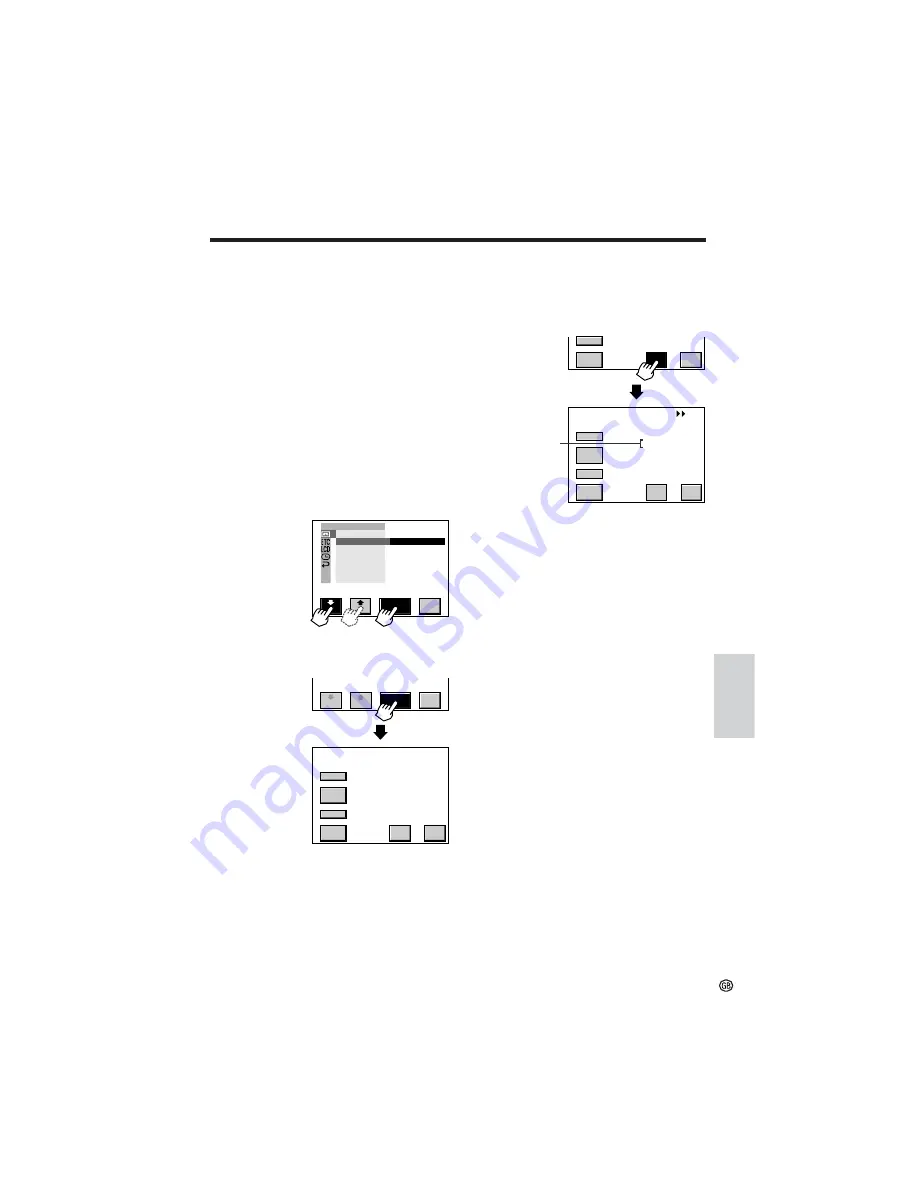
72
Advanced
Features
S E T
S T OP
F F
C A N -
C E L
S E T
REW
S E A R CH
C A P T UR E
S T OP
ST I L L
F F
C A N -
C E L
0
P L A Y /
7
Touch [CANCEL] to turn off the
CAPTURE screen, and then touch
[RETURN] until the menu screen turns
off.
Notes:
• To cancel Auto Capture, touch [CANCEL] on the
CAPTURE screen.
• If the card fills up during Auto Capture,
“MEMORY CARD FULL” will be displayed and
copying operations will end.
•
Still images of less than 30 seconds in length
may not be recorded during Auto Capture.
•
If the motion video recorded between one still
image and the next is 30 seconds or less in
length, the next still image may not be
recorded during Auto Capture.
Auto Capture
Use of the auto capture function allows still
images of 30 seconds or longer as recorded on
a tape to be automatically dubbed on the card.
1
Insert the recorded Mini DV cassette
and a card in the camcorder.
2
Set the camcorder to TAPE-VCR mode,
and then rewind the tape to the begin-
ning.
3
Display the menu screen (see page 31).
4
Touch [
K
] or [
L
] to select “
I
”, and
then touch [SET]. Touch [
K
] or [
L
] to
select “CAPTURE”, and then touch
[SET].
5
Touch [SET] to display the CAPTURE
screen.
6
Touch [SET] to begin Auto Capture.
• Fast forward search and still playback of
the tape are repeatedly performed, and
still images recorded on the tape are
copied onto the card in order.
E X E C U T E
P I C . E F F E C T
P B Z OOM
C A P T UR E
R E T URN
MULT I
F RAME
P L A Y B A C K S E T
RE -
S E T
TURN
RE -
S E T
TURN
REW
C A P T UR E
P L A Y /
S T OP
ST I L L
F F
S E T
C A N -
C E L
0
When Auto Capture finishes, “FINISHED”
is displayed.
Caution:
• Do not turn the power off or remove the card
during Auto Capture, as this may result in
deletion of images on the card or damage to the
card itself.
Number of images
copied






























