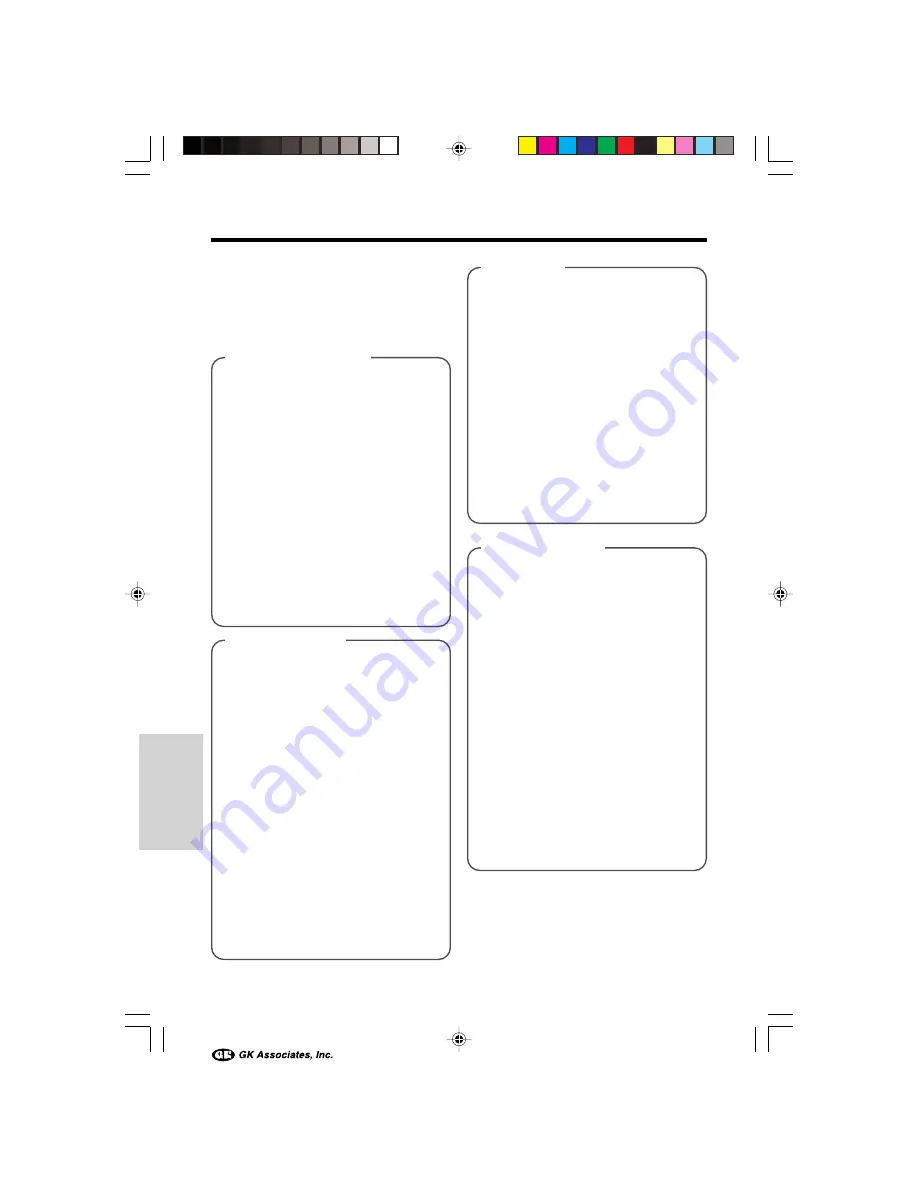
Advanced Features
58
Advanced Features
Installing the USB driver
• In the examples below the CD-ROM drive
letter is taken as “R:”. Select the correct drive
letter according to your operating environ-
ment.
Windows 98 SP1/98 SE
1
“Add New Hardware Wizard” appears
after performing “Preparation”.
2
Insert the CD-ROM containing the
USB driver into the CD-ROM drive,
then click “Next”.
3
Select “Search for the best driver for
your device.”, then click “Next”.
4
Select “Specify a location:”, and
specify “R:\USBDRV\WIN98”, then
click “Next”.
5
Check the message, then click “Next”
to begin installation.
6
Click “Finish” to complete the
installation.
Windows 2000 SP2
For installing the USB driver, you need to
log in as the system administrator.
1
“Found New Hardware Wizard”
appears after performing “Prepara-
tion”, then click “Next”.
2
Select “Search for a suitable driver for
my device”, then click “Next”.
3
Select “Specify a location”, insert the
CD-ROM containing the USB driver
into the CD-ROM drive, then click
“Next”.
4
Specify “R:\USBDRV\WIN2KXP”,
then click “OK”.
5
Check the message, then click “Next”
to begin installation.
6
Click “Finish” to complete the
installation.
Windows Me
1
“Add New Hardware Wizard” appears
after performing “Preparation”.
2
Select “Specify the location of the
driver”.
3
Insert the CD-ROM containing the
USB driver into the CD-ROM drive,
then click “Next”.
4
Select “Search for the best driver for
your device.” and “Specify a location.”
5
Specify “R:\USBDRV\WINME” and
click “Next”.
6
Click “Finish” to complete the
installation.
Windows XP HE/PE
For installing the USB driver, you need to
log in as the system administrator.
1
“Found New Hardware Wizard”
appears after performing
“Preparation”.
2
Select “Install from a list or specific
location”.
3
Insert the CD-ROM containing the
USB driver into the CD-ROM drive,
then click “Next”.
4
Select “Search for the best driver in
these locations.” and “Include this
location in the search:”.
5
Specify “R:\USBDRV\WIN2KXP”, then
click “Next”.
6
Click “Finish” to complete the
installation.
VE-CG40U-051-059
02.8.27, 7:34 PM
58






























