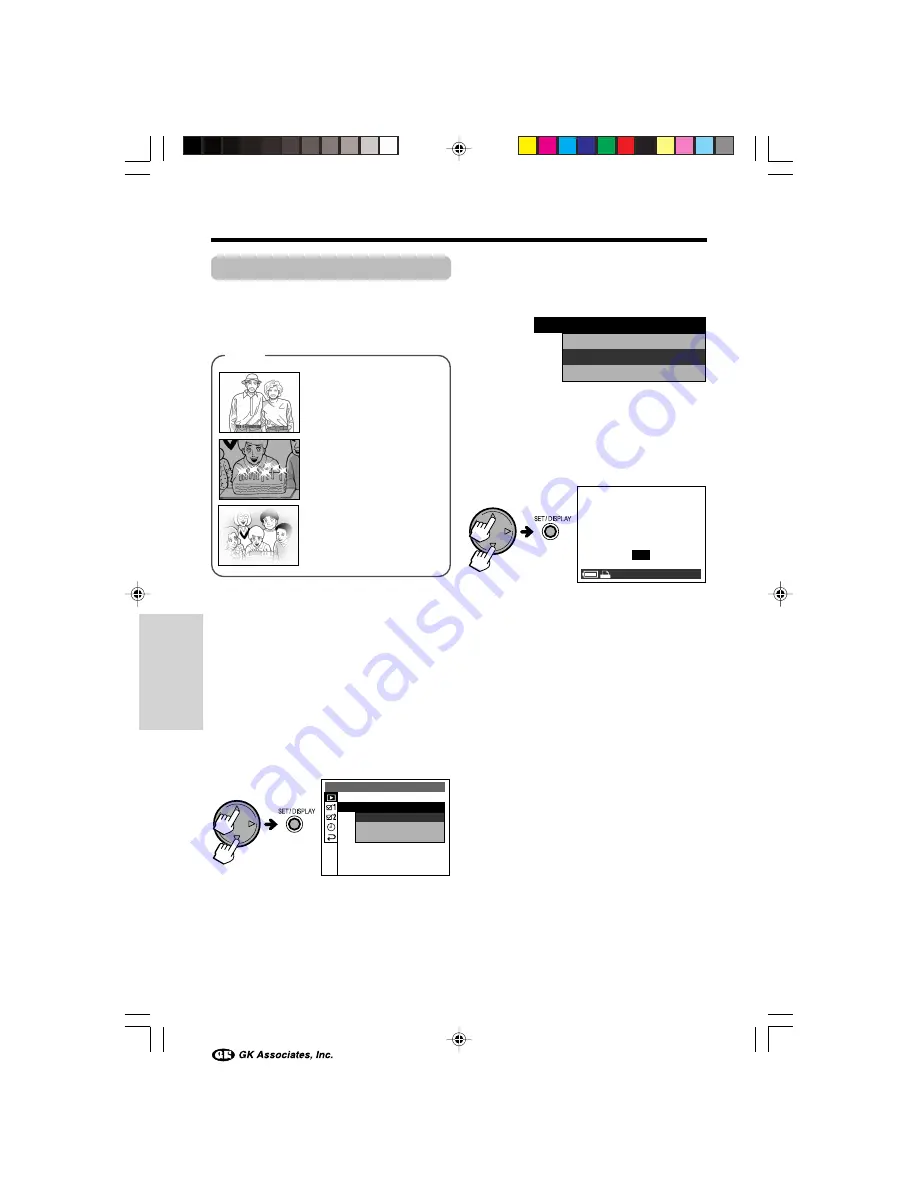
34
Useful Features
Previewing
Useful Features
Using Image Effects
Available in
w
mode
These filters allow you to alter a still image for
more dramatic effect.
Types
SEPIA:
Filling with sepia
color similar to that of an
old photograph
CROSS:
Enhancing light
spots with crosses
SOFT SPOT:
Shading off to
get a soft border around an
image
1
Set the Mode Dial to “
w
”, then power
on camera.
2
Press
j
or
k
to select the image to
which you want to add an effect.
3
Press the MENU button until the menu
screen appears.
4
Press
l
or
m
to select “
w
”, then press
the SET button.
5
Press
l
or
m
to select “IMAGE
EFFECT”, then press the SET button.
S L I D E S H OW
P R I N T OR D E R
D E L E T E A L L
DU B B I N G
R E T U R N
P R O T E C T
P R E V I EW
S E P I A
C RO S S
S O F T S P O T
I MA G E E F F E C T
S E P I A
C RO S S
S O F T S P O T
I MA G E E F F E C T
6
Press
l
or
m
to select the desired
setting, then press the SET button.
• After processing, the image displays
with the selected effect.
7
Press the SET button.
8
Press
l
or
m
to select “YES” to save
the image, then press the SET button.
• When you select “YES” to save the still
image, the edited image is saved as an
additional image file.
• Select “NO” to cancel the effect.
• To add the image effect to another
image, perform steps 2 to 8 again.
S A V E T H I S
?
I MA G E
N O
Y E S
0 1 0
0
-
1 0
0 0
0
VE-CG40U-033-040
02.8.27, 7:32 PM
34






























