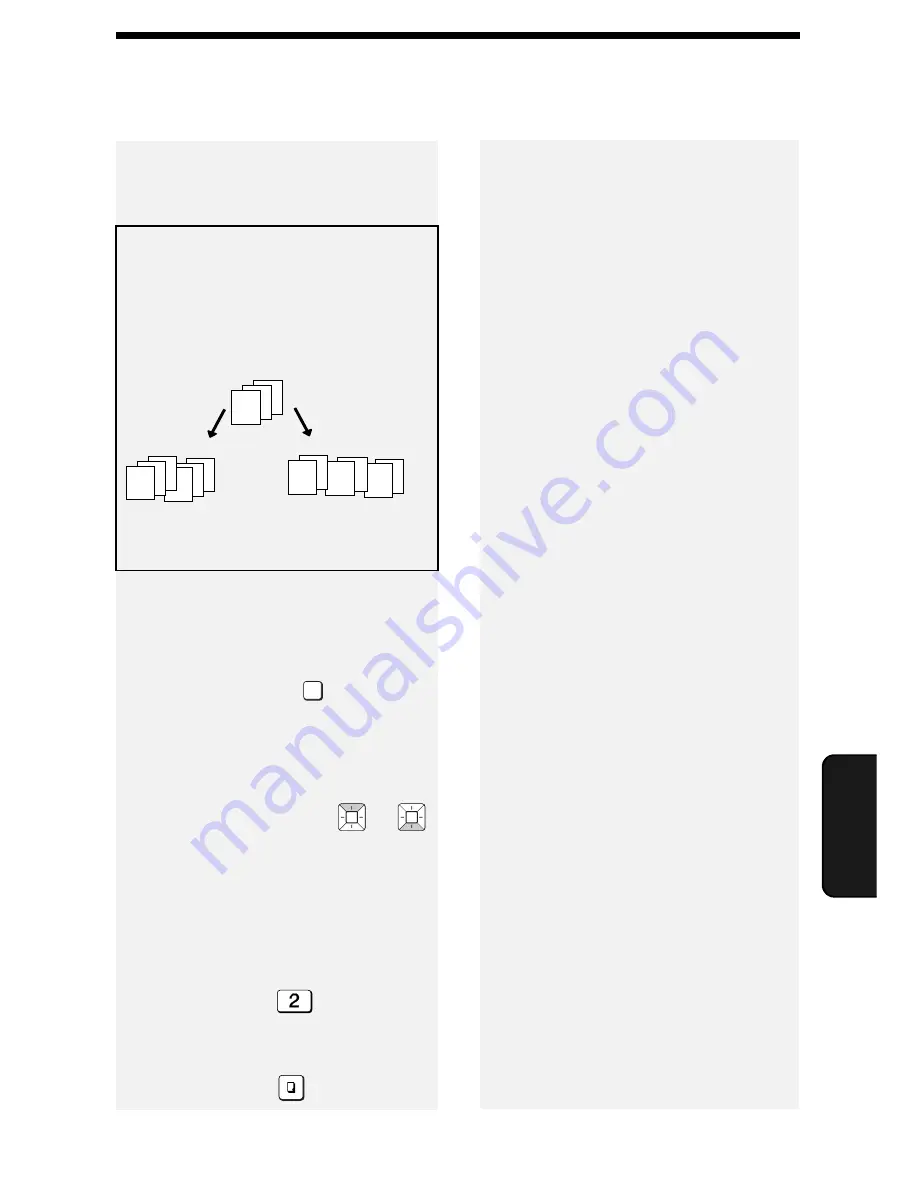
59
6. Making
Copies
6. Making Copies
1
Load the document(s). (Maximum
of 20 letter sheets or 5 legal sheets.)
•
If desired, press
to set the
resolution and/or contrast.
2
Select the following copy settings as
needed:
•
Enlarge/reduce:
Press
or
to select 100%, 125%, 135%, 200%,
70%, 88% or 94%.
Default setting: 100%.
•
Number of copies per original:
Enter a number from 1 to 99.
Default setting: 1
Example: Press
for two copies
3
When you are ready to begin
copying, press
.
RESOLUTION/
RECEPTION MODE
COPY/HELP
If [MEMORY FULL] appears...
If you place many originals in the
feeder, the memory may become full
before all pages can be scanned (the
display will show [
MEMORY FULL
]). If
this happens, only the pages that were
scanned will be copied and the
remaining pages will automatically feed
out. Repeat the copy procedure for the
remaining pages, including the page
that was being scanned when the
memory became full.
Note:
It may not be possible to make a
copy of an original if a high resolution
setting is used and/or the original
contains so much detailed content that
the memory becomes full before
scanning finishes.
A
B
C
A
B
C
A
B
C
C
C
B
B
A
A
Originals
Sorted
(SORT COPY)
Not sorted
(MULTI COPY)
Example: Two copies
each of three originals
Sorting copies
The machine is initially set to not sort
copies. If you wish to have copies
sorted as shown below, change the
“SORT COPY” setting to YES (pp. 69
and 73).
The machine can be used as a
convenience copier. Follow the steps
below to make copies.
















































