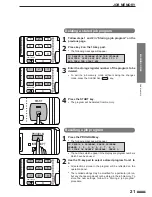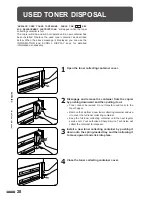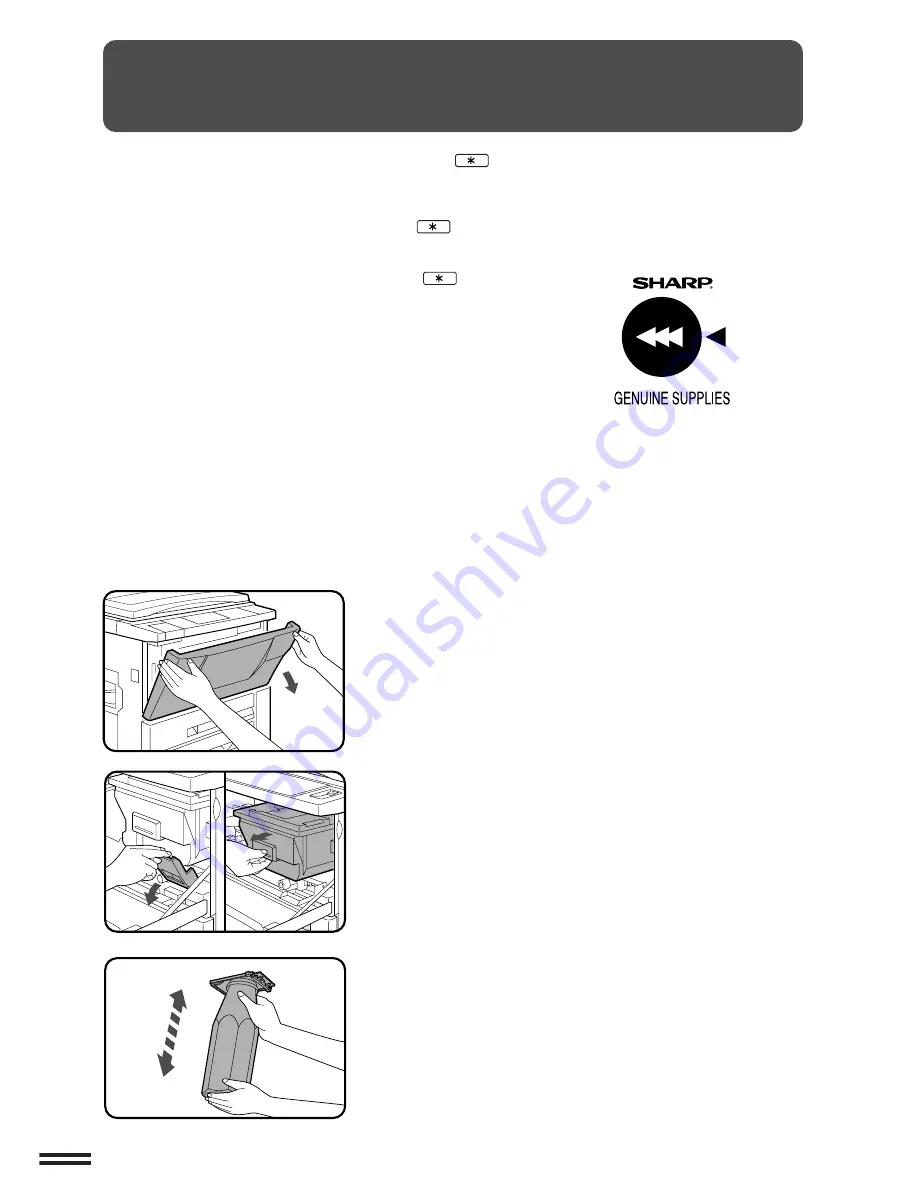
26
SUPPLIES
ADDING TONER
The message “
TONER SUPPLY IS LOW. PRESS THE
KEY
FOR INSTRUCTIONS.
” will appear in the message display before
the toner supply is completely empty. If copying is continued, copies
will gradually become lighter until the copier stops and the message
display changes to “
ADD TONER. PRESS THE
KEY FOR
INSTRUCTIONS ON HOW TO ADD TONER.
”, indicating that the
toner supply is empty. Toner can be added any time after the
message “
TONER SUPPLY IS LOW. PRESS THE
KEY FOR
INSTRUCTIONS.
” appears. To add toner, stop the copier and
proceed as below. When either of these messages appears, you can
use the INFORMATION and SCROLL DISPLAY keys for detailed
information as necessary.
During long copy runs of multiple dark originals, “
TONER RE-
PLENISHMENT IN PROGRESS.
” will appear and the copier will stop
making copies even though toner is left.
After a sufficient amount of toner has been fed, the START key
indicator will light up. Press the START key to resume copying.
1
Open the front cover.
2
Pull down the toner hopper lock lever and pull the toner
hopper out slowly until it stops.
3
Hold the toner cartridge vertically and vigorously shake
it up and down about 20 times to loosen the toner. This
will allow the toner to flow more easily into the toner
hopper.
For best copying results, be sure to use
only Sharp products.
The package of Sharp toner has the
Genuine Supplies label.
Adding toner
Содержание SF-2540
Страница 1: ...MODEL SF 2540 ...
Страница 48: ...46 OPTIONAL EQUIPMENT MEMO ...
Страница 78: ...76 OPTIONAL EQUIPMENT MEMO ...
Страница 102: ...CINSE1794FC51 PRINTED IN JAPAN DSC3 2000F ...
Страница 103: ......
Страница 104: ...SF 2540 SHARP CORPORATION ...