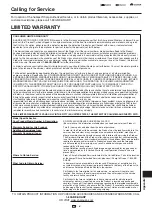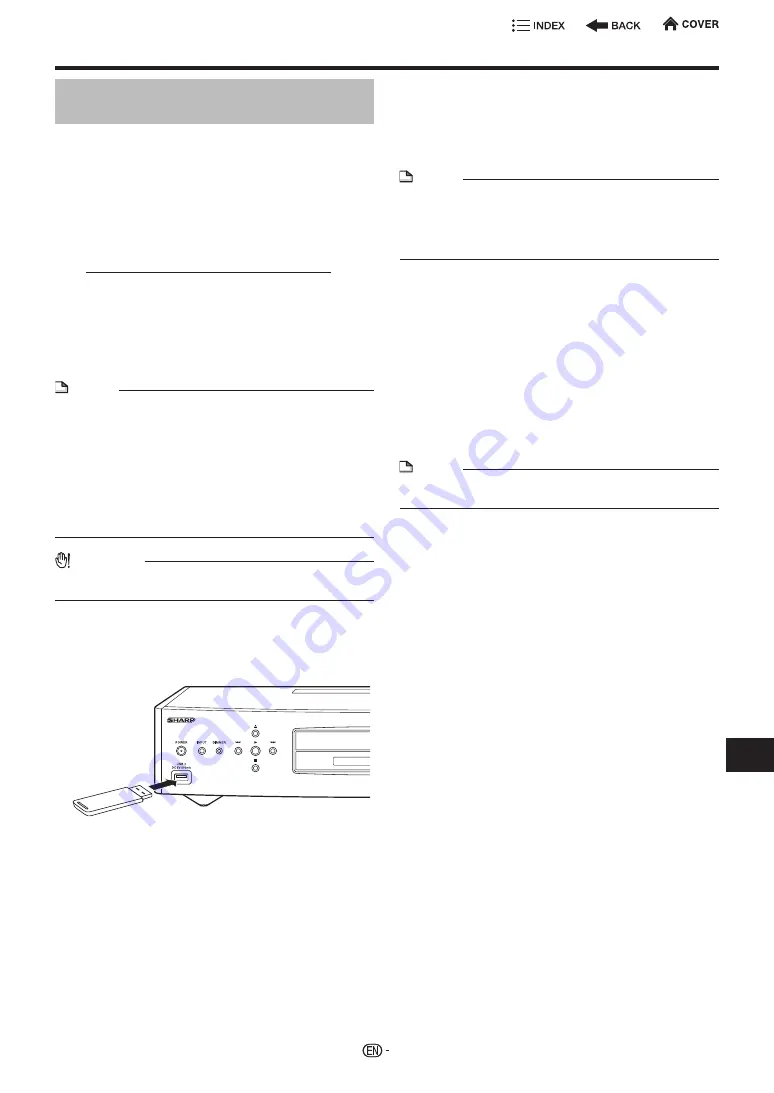
System Setting
Manual Update from USB memory
device
This function allows software updates by inserting a
USB memory device with the update file into the USB
2 terminal on this player.
•
When a software update is performed, the software
update data must be written onto the USB memory device
in advance using a PC.
•
The USB memory device must be clear of all files except
software update data to allow new software uploading.
To check for the availability of a software update,
visit www.sharpusa.com/products/support/. If you
have any questions, please call 1-800-BE-SHARP
(800-237-4277).
•
When software update data is released, copy the data
onto a USB memory device after downloading it to a PC.
•
For methods such as downloading and copying to a USB
memory device, carefully read the description shown on
the website before performing the operation.
NOTE
•
Only USB memory devices (2GB or greater, 2TB and
under) formatted with FAT 32/16 are compatible.
When formatting a USB memory device using a PC,
perform the following settings.
Format File System: FAT32
Allocation Unit Size: Default Allocation Size
•
Do not extract the firmware update file to any folders
other than the root directory on the USB memory device.
The firmware update file must be only one file directly in
the root directory.
CAUTION
•
Do not remove the USB memory device or unplug the AC
cord while the software is being updated.
When you insert a USB memory device, be sure to
turn the main power off.
Insert the USB memory device with the update file
into the USB 2 terminal on this player.
USB memory
device
Press
POWER
to turn on the power.
Go to “HOME” > “Settings” > “System Settings”
1
Press
a
/
b
to select “Manual Update”, then press
d
or
ENTER
.
2
Press
a
/
b
to select “USB Memory”.
3
Press
ENTER
to start checking data in the USB
memory device.
•
After checking, the current version of this unit
software and the version of the update file on the
USB memory device are displayed. To update this
player software with update file, select “Yes”.
NOTE
•
If the USB memory device is not properly installed or the
correct update file cannot be found on the USB memory
device, an error message is displayed.
Check the file on the USB memory device, and then
reinsert the USB memory device correctly.
4
Press
ENTER
to start updating.
•
Please wait for the update screen to appear. Do not
unplug the AC cord.
5
When the software is successfully updated, a
screen is displayed indicating that the update
process is completed.
•
If the update has failed, check the file in the USB
device and try Software Update again.
6
Press
POWER
to turn off the player.
•
Delete unneeded software update data using a PC
after the software update process is completed.
7
Remove the USB memory device.
NOTE
•
If you’ve set your password, please enter the password
from the update screen.
51
Set
tings