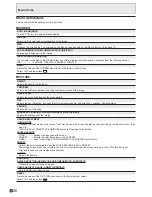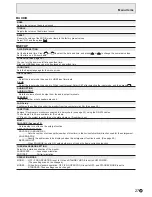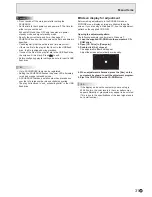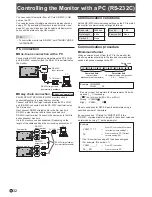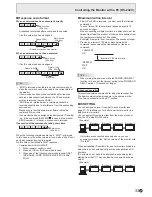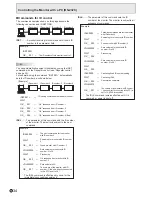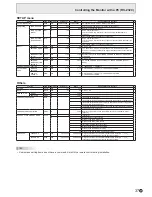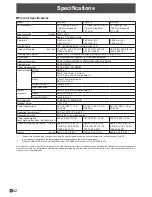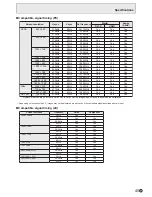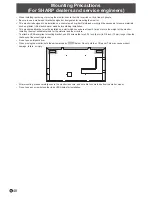36
E
RS-232C command table
How to read the command table
Command:
Command field (See page 32.)
Direction:
W When the “Parameter” is set in the parameter field (see page 32), the command functions as described
under “Control/Response Contents”.
R The returned value indicated under “Reply” can be obtained by setting “????”, “
?” or “???+”
(repeater control) in the parameter field (see page 32).
Parameter:
Parameter field (See page 32.)
Reply:
Response (Returned value)
* :
“○” indicates a command which can be used in power standby mode.
“–” indicates a command which cannot be used in power standby mode.
(When STANDBY MODE is STANDARD. When set to LOW POWER, RS-232C commands cannot be used.)
Power control/Input mode selection
Function
Command Direction
Parameter
Reply
Control/Response contents
*
POWER CONTROL
POWR
W
0
Switches to standby mode.
○
1
Returns from standby mode.
R
0 Standby mode
1 Normal mode
2 Input signal waiting mode
INPUT MODE SELECTION
INPS
W
0
Toggle change for input mode.
1
DVI-D
2
D-SUB[RGB]
3
D-SUB[COMPONENT]
4
D-SUB[VIDEO]
9
HDMI[AV]
10
HDMI[PC]
11
USB
R
1 DVI-D
2 D-SUB[RGB]
3 D-SUB[COMPONENT]
4 D-SUB[VIDEO]
9 HDMI[AV]
10 HDMI[PC]
11 USB*
* If power standby mode is entered when the input mode is USB, the input terminal that was used prior to switching to USB will
respond, not USB.
SCREEN menu
Function
Command Direction
Parameter
Reply
Control/Response contents
*
SIZE (DVI-D, HDMI[PC], D-SUB[RGB])
WIDE
WR
1-3
1-3 1: WIDE, 2: NORMAL, 3: Dot by Dot
-
SIZE (HDMI[AV], D-SUB[COMPONENT],
D-SUB[VIDEO], USB)
WIDE
WR
1, 4, 5
1, 4, 5 1: WIDE, 4: NORMAL, 5: Dot by Dot
AUTO
ASNC
W
1
When the input mode is D-SUB.
PICTURE menu
Function
Command Direction
Parameter
Reply
Control/Response contents
*
BRIGHT
VLMP
WR
0-31
0-31
○
COLOR
ADJUSTMENT
COLOR MODE
BMOD
WR
0
0 STD
2
2 VIVID
3
3 sRGB (When the input mode is DVI-D, D-SUB[RGB], HDMI[PC])
4
4 HIGH ILLUMINANCE
5
5 USB
Controlling the Monitor with a PC (RS-232C)
Содержание PN-Y425
Страница 1: ...PN Y555 PN Y475 PN Y425 LCD MONITOR OPERATION MANUAL ...
Страница 49: ...PN Y555 Y475 Y425 Me EN14G 2 ...