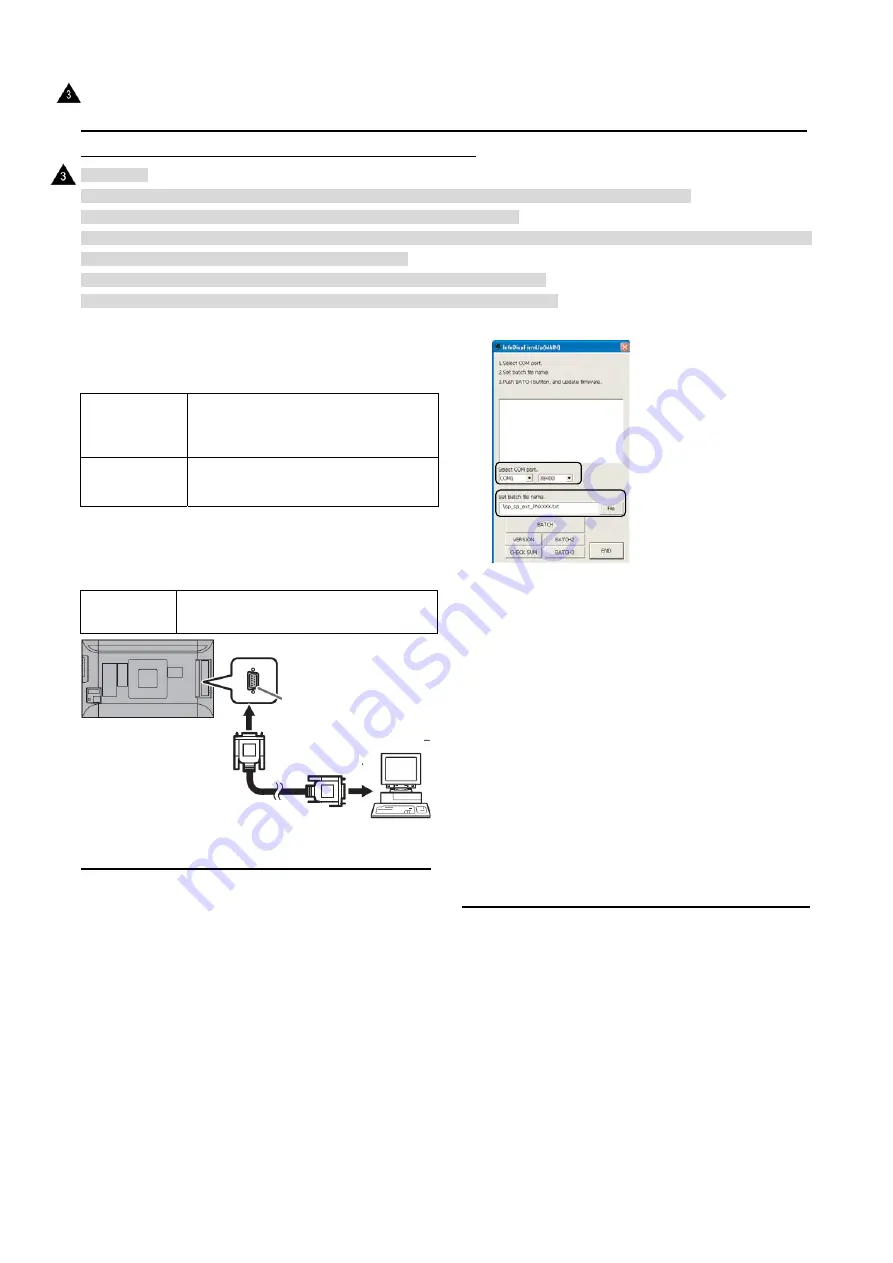
PN-K321/K322B
FIRMWARE UPDATA PROCEDURES
5-3
2. MAIN FIRMWARE UPDATE PROCEDURE (RS-232C)
2-1. OPERATING CONDITIONS OF FIRMWARE UPDATE
[CAUTION]
1) Turn On the power of the display and set the monitor not to shift to input signal waiting mode, before updating.
* Set [Other]>[Power management] to [not carrying out] or input the video signal.
2) Be sure to update the firmware under turning on the monitor or returning from the signal waiting mode because it is not possible to
update under the standby mode or the signal waiting mode.
3) Be sure to update the firmware under the condition that the menu can be operated.
* The monitor sometimes fails to update the firmware right after turning on the AC power.
The operating conditions for firmware update of the information
display are as follows.
OS
(32bit Only)
- Windows XP
- Windows Vista *1
- Windows 7
Communication
port
RS-232C port recognized as a COM port
(Which allows communication in 115Kbps.)
The RS-232C cable required for update is as follows. Connect the
COM port of PC and the RS-232C input terminal of the display
with the cable.
RS-232C
cable
Straight cable (D-SUB 9pin female - female)
2-2. FIRMWARE UPDATE
1) Press [Main Firmware] button of the Service Tool Launcher,
and the updater starts up.
2 ) Select the COM port to be used for communication.
(“COM1” and “38400bps” on the above screen)
3 ) Set the batch file name as “.¥isp_spi_ext_PNEXXX.txt”.
(It is set as the default. Do not change it.)
4 ) Press [BATCH] button, and the firmware “Main 1” and “Main 2”
writing is started.
For about nine minutes and writing is completed.
When “Firmware version up completed” is displayed,
the firmware update is completed.
5 ) Firmware is reset automatically. After finishing the version
upgrade of related devices, the monitor is reset automatically
and the new Firmware is operated.
6) When the update of all devices are finished, the result is
displayed.
7) If the [BATCH] button is pressed with other than this model
connected, the message “ERROR !!! “Wrong Model Type”” is
displayed. In this case, please check the model of the
connected monitor
■
WHEN UPDATING IS FAILED
- When “Main 1” is failed to update…
1. Turn off and on the power.
2. Press [BATCH2] button and the updating is started.
- When “Main 2” is failed to update…
1. Turn off and on the power.
2. It takes about one minute to communicate to the monitor.
Wait about one minute.
3. Press [BATCH2] button after one minute and the updating
is started. (Don’t press [BATCH3].)
RS-232C input terminal
RS-232 straight cable
(commercially available)
To COM Port
PC
: ’13/Dec
Содержание PN-K321
Страница 106: ...PN K321 K322B HARDWARE DESCRIPTIONS 8 4 PN K322B ...
Страница 141: ...PN K321 K322B HARDWARE DESCRIPTIONS 8 39 ...
Страница 142: ...PN K321 K322B HARDWARE DESCRIPTIONS 8 40 ...
Страница 144: ...PN K321 K322B HARDWARE DESCRIPTIONS 8 42 ...
Страница 145: ...PN K321 K322B HARDWARE DESCRIPTIONS 8 43 ...
Страница 146: ...PN K321 K322B HARDWARE DESCRIPTIONS 8 44 ...
Страница 147: ...PN K321 K322B HARDWARE DESCRIPTIONS 8 45 ...
Страница 148: ...PN K321 K322B HARDWARE DESCRIPTIONS 8 46 ...
Страница 149: ...PN K321 K322B HARDWARE DESCRIPTIONS 8 47 ...
Страница 150: ...PN K321 K322B HARDWARE DESCRIPTIONS 8 48 ...
Страница 151: ...PN K321 K322B HARDWARE DESCRIPTIONS 8 49 ...
Страница 152: ...PN K321 K322B HARDWARE DESCRIPTIONS 8 50 ...
Страница 153: ...PN K321 K322B HARDWARE DESCRIPTIONS 8 51 ...
Страница 154: ...PN K321 K322B HARDWARE DESCRIPTIONS 8 52 ...
Страница 155: ...PN K321 K322B HARDWARE DESCRIPTIONS 8 53 ...
Страница 156: ...PN K321 K322B HARDWARE DESCRIPTIONS 8 54 ...
Страница 157: ...PN K321 K322B HARDWARE DESCRIPTIONS 8 55 ...
Страница 158: ...PN K321 K322B HARDWARE DESCRIPTIONS 8 56 ...
Страница 159: ...PN K321 K322B HARDWARE DESCRIPTIONS 8 57 ...
Страница 160: ...PN K321 K322B HARDWARE DESCRIPTIONS 8 58 ...
Страница 161: ...PN K321 K322B HARDWARE DESCRIPTIONS 8 59 ...
Страница 162: ...PN K321 K322B HARDWARE DESCRIPTIONS 8 60 ...
Страница 163: ...PN K321 K322B HARDWARE DESCRIPTIONS 8 61 ...
Страница 164: ...PN K321 K322B HARDWARE DESCRIPTIONS 8 62 ...
Страница 168: ...PN K321 K322B HARDWARE DESCRIPTIONS 8 66 BOTTOM 13 Dec ...
Страница 169: ...PN K321 K322B HARDWARE DESCRIPTIONS 8 67 DC DC PWB CN1 13 Dec ...






























