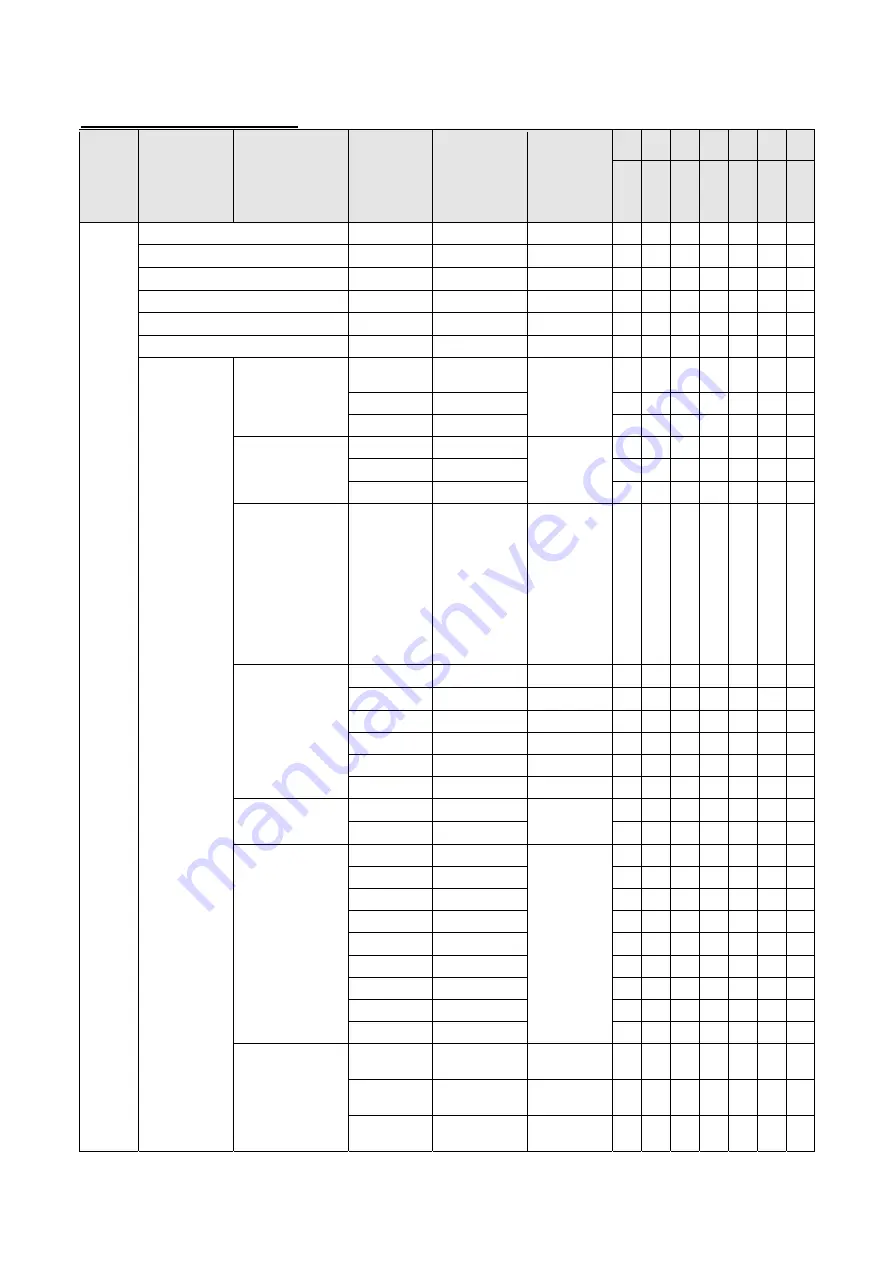
PN-K321/K322B INSTALLATION, ADJUSTMENT, SETTING 2 - 9
2 – 2.ADJUSTMENT ITEM LIST
ITEM
DETAIL 1
DETAIL 2
ALTANATIVE
ADJUSTMENT
DEFAULT
VALUE
PC
AV
AV
PC
PC
AV
PC
Disp
la
y
P
o
rt
HDMI1
HDMI2
HDMI1
HDMI2
HDMI DUA
L
HDMI DUA
L
PICTUER BRIGHT
Value
0 to 31
31
●
●
●
●
●
●
●
CONTRAST
Value
0 to 60
30
●
●
●
●
●
●
●
BLACKLEVEL
Value
0 to 60
30
●
●
●
●
●
●
●
TINT
Value
0 to 60
30
●
●
●
●
●
●
●
COLORS
Value
0 to 60
30
●
●
●
●
●
●
●
SHARPNESS
Value
0 to 24
12
●
●
●
●
●
●
●
COLORADJUS
TMENT
COLOR MODE
STD
STD
●
●
●
●
●
●
●
VIVID
●
●
●
●
●
●
●
sRGB
●
●
●
●
●
●
●
WHITE
BALANCE
THRU
PRESET
●
-
-
●
●
-
●
PRESET
●
●
●
●
●
●
●
USER
●
●
●
●
●
●
●
PRESET
Value
3000, 3200, 3500,
4000, 4500, 5000,
5500, 5600, 6000,
6500, 7000, 7500,
8000, 8500, 9000,
9300, 9500, 10000
6500
●
●
●
●
●
●
●
USER
Value
0 to 256
256
●
●
●
●
●
●
●
Value
0 to 256
256
●
●
●
●
●
●
●
Value
0 to 256
256
●
●
●
●
●
●
●
Value -127
to
+127
0
●
●
●
●
●
●
●
Value -127
to
+127
0
●
●
●
●
●
●
●
Value -127
to
+127
0
●
●
●
●
●
●
●
COPY TO USER
OFF
OFF
●
●
●
●
●
●
●
ON
●
●
●
●
●
●
●
GAMMA
LIGHT 2
STD(AV,PC)
-
●
●
-
-
●
-
LIGHT 1
-
●
●
-
-
●
-
STD
●
●
●
●
●
●
●
DARK
-
●
●
-
-
●
-
1.8
●
-
-
●
●
-
●
2.2
●
-
-
●
●
-
●
2.4
●
-
-
●
●
-
●
OPTION
●
-
-
●
●
-
●
2.0
●
-
-
●
●
-
●
C.M.S.-HUE
R
-10 to 0 to +10
0
-
●
●
-
-
●
-
Y
-10 to 0 to +10
0
-
●
●
-
-
●
-
G
-10 to 0 to +10
0
-
●
●
-
-
●
-
Содержание PN-K321
Страница 106: ...PN K321 K322B HARDWARE DESCRIPTIONS 8 4 PN K322B ...
Страница 141: ...PN K321 K322B HARDWARE DESCRIPTIONS 8 39 ...
Страница 142: ...PN K321 K322B HARDWARE DESCRIPTIONS 8 40 ...
Страница 144: ...PN K321 K322B HARDWARE DESCRIPTIONS 8 42 ...
Страница 145: ...PN K321 K322B HARDWARE DESCRIPTIONS 8 43 ...
Страница 146: ...PN K321 K322B HARDWARE DESCRIPTIONS 8 44 ...
Страница 147: ...PN K321 K322B HARDWARE DESCRIPTIONS 8 45 ...
Страница 148: ...PN K321 K322B HARDWARE DESCRIPTIONS 8 46 ...
Страница 149: ...PN K321 K322B HARDWARE DESCRIPTIONS 8 47 ...
Страница 150: ...PN K321 K322B HARDWARE DESCRIPTIONS 8 48 ...
Страница 151: ...PN K321 K322B HARDWARE DESCRIPTIONS 8 49 ...
Страница 152: ...PN K321 K322B HARDWARE DESCRIPTIONS 8 50 ...
Страница 153: ...PN K321 K322B HARDWARE DESCRIPTIONS 8 51 ...
Страница 154: ...PN K321 K322B HARDWARE DESCRIPTIONS 8 52 ...
Страница 155: ...PN K321 K322B HARDWARE DESCRIPTIONS 8 53 ...
Страница 156: ...PN K321 K322B HARDWARE DESCRIPTIONS 8 54 ...
Страница 157: ...PN K321 K322B HARDWARE DESCRIPTIONS 8 55 ...
Страница 158: ...PN K321 K322B HARDWARE DESCRIPTIONS 8 56 ...
Страница 159: ...PN K321 K322B HARDWARE DESCRIPTIONS 8 57 ...
Страница 160: ...PN K321 K322B HARDWARE DESCRIPTIONS 8 58 ...
Страница 161: ...PN K321 K322B HARDWARE DESCRIPTIONS 8 59 ...
Страница 162: ...PN K321 K322B HARDWARE DESCRIPTIONS 8 60 ...
Страница 163: ...PN K321 K322B HARDWARE DESCRIPTIONS 8 61 ...
Страница 164: ...PN K321 K322B HARDWARE DESCRIPTIONS 8 62 ...
Страница 168: ...PN K321 K322B HARDWARE DESCRIPTIONS 8 66 BOTTOM 13 Dec ...
Страница 169: ...PN K321 K322B HARDWARE DESCRIPTIONS 8 67 DC DC PWB CN1 13 Dec ...






























