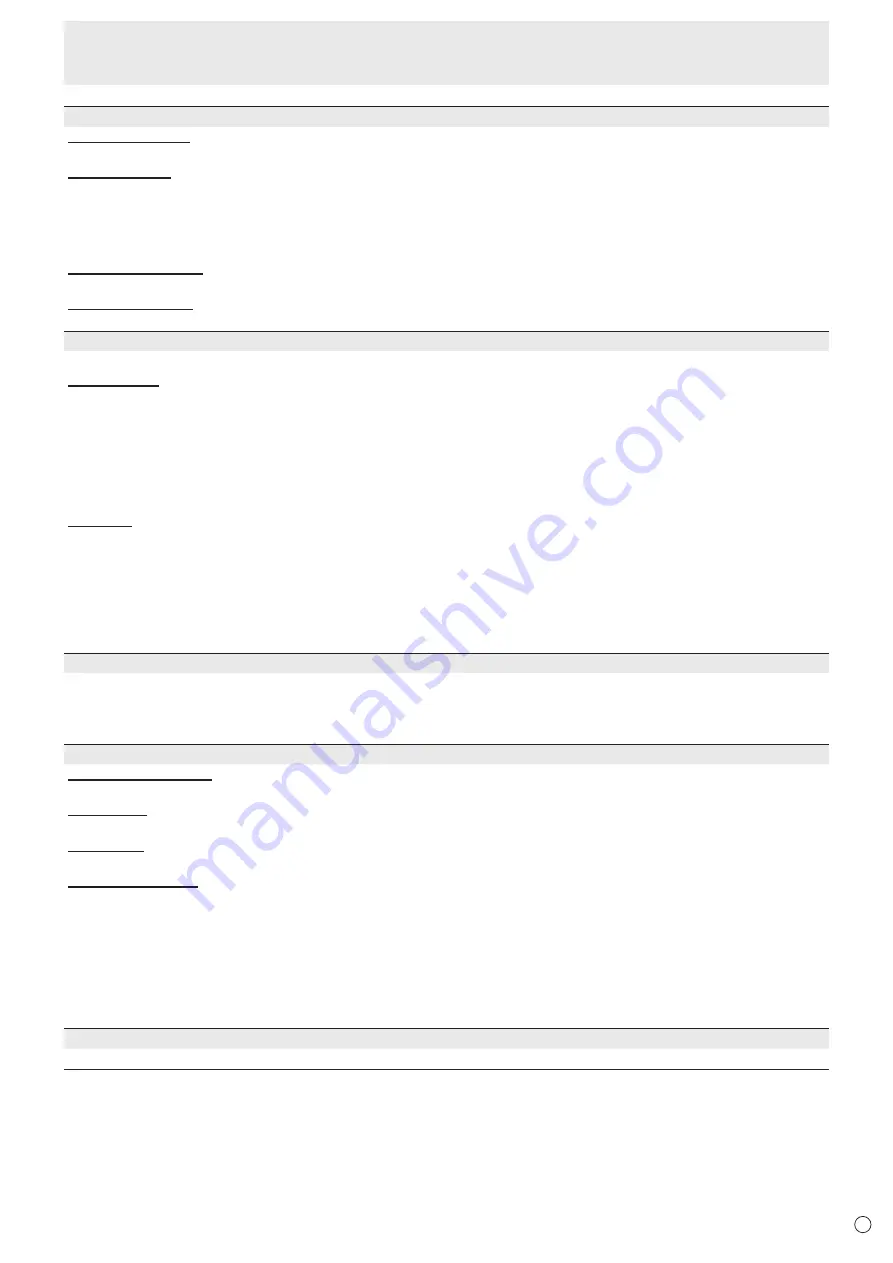
35
E
AUDIO OPTION
SPEAKER SELECT
Selects the speaker to be used.
AUDIO OUTPUT
Sets the volume of sound output from the audio output terminals.
When set to VARIABLE 2, sound will not be output from the built-in speaker or the external speaker terminal.
VARIABLE1 ........ You can adjust the volume using VOLUME.
VARIABLE2 ........ You can adjust the volume using VOLUME.
FIXED................. Fixes the sounds.
AUDIO INPUT LEVEL
Selects the maximum audio input level of the audio input terminal.
MONAURAL AUDIO
Outputs audio signals as monaural.
TOUCH INPUT SELECT
These settings enable use of the touch panel according to input mode selection.
BOTTOM USB
Sets the input mode for use of the touch panel, which is connected to the USB port at the bottom of the monitor.
In the landscape orientation, select the terminal into which the video signal of the computer connected to the USB 1 port will
be input. When BOTTOM INPUT TERM. is selected and the input mode is DisplayPort 1, or HDMI1, the touch panel can be
used with the computer connected to the USB 1 port.
In the portrait orientation, select the terminal into which the video signal of the computer connected to the USB 2 port will be
input. When BOTTOM INPUT TERM. is selected and the input mode is DisplayPort 2, HDMI2, HDMI3, or D-SUB, the touch
panel can be used with the computer connected to the USB 2 port.
When “-“ is selected, the touch panel cannot be used.
SIDE USB
Sets the input mode for use of the touch panel, which is connected to the USB port at the side of the monitor.
In the landscape orientation, select the terminal into which the video signal of the computer connected to the USB 2 port will
be input. When SIDE INPUT TERM. is selected and the input mode is DisplayPort 2, HDMI2, HDMI3, or D-SUB, the touch
panel can be used with the computer connected to the USB 2 port.
In the portrait orientation, select the terminal into which the video signal of the computer connected to the USB 1 port will be
input. When SIDE INPUT TERM. is selected and the input mode is DisplayPort 1, or HDMI1, the touch panel can be used
with the computer connected to the USB 1 port.
When “-“ is selected, the touch panel cannot be used.
START INPUT MODE
You can set the input mode that will be in effect when the power is turned on.
When this is set to LAST INPUT MODE, the input mode when the power was last turned off will appear.
* When NO SIGNAL AUTO INPUT SEL is ON and there is no input signal in the set input mode, the input mode will change to
the input mode that has an input signal.
COMMUNICATION SETTING
RS-232C/LAN SELECT
Selects the method with which to control the monitor from the computer.
BAUD RATE
Selects the communication speed used for RS-232C communication.
LAN SETUP
Configures the settings to control the monitor from the computer via LAN. (See page 54.)
Crestron Connected
Select this when using a Crestron device. When this function is set to ON, the monitor can be controlled via network using
equipment and application software of Crestron Electronics, Inc.
This monitor supports application software RoomView from Crestron Electronics, Inc.
This is a function to connect a system developed by Crestron Electronics, Inc. which manages and controls multiple system
devices connected to the network.
For details of Crestron Connected, refer to the Crestron Electronics, Inc. website. (Provided only In English.)
http://www.crestron.com/
For the download of RoomView Express, refer to the Crestron Electronics, Inc. website. (Provided only In English.)
http://www.crestron.com/getroomview
REMOTE No.
Sets the number of the remote control unit. (See page 41.)
Menu Items
















































