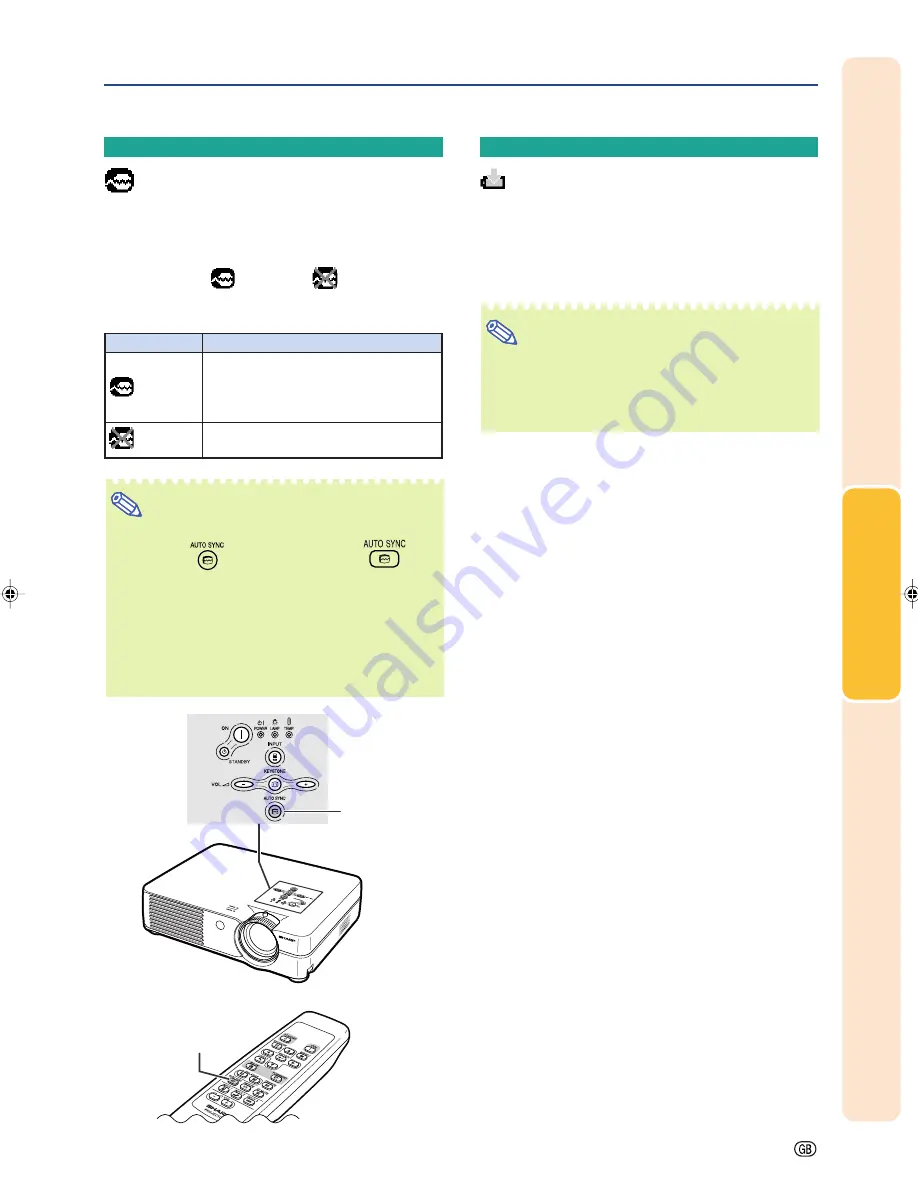
Basic Operation
-39
Signal Info
(Checking the
Input Signal)
Select “Signal Info” on the “Fine Sync” menu
to check the current input signal informa-
tion.
Note
•
The projector will display the number of
scanned lines available from audio-visual
equipment such as a DVD player or Digital
Video.
Auto Sync
(Auto Sync Adjust-
ment)
Used to automatically adjust a computer image.
Select “Auto Sync” on the “Fine Sync” menu
and set it to “
”(ON) or “
”(OFF).
Description of Auto Sync Adjustment
Selectable Settings
Description
Auto Sync adjustment will occur when
the projector is turned on or when the
input signals are switched, when
connected to a computer.
Auto Sync adjustment is not automati-
cally performed.
Note
•
Auto Sync adjustment is also performed by
pressing
on the projector or
on
the remote control.
•
The Auto Sync adjustment may take some time
to complete, depending on the image of the
computer connected to the projector.
•
When the optimum image cannot be achieved
with Auto Sync adjustment, use manual adjust-
ments. (See page
38
.)
ON
OFF
AUTO SYNC
button
AUTO SYNC
button
PG-A15X_E_PDF_P32_39.p65
10/17/04, 11:40 AM
39
Содержание PG-A10X-A
Страница 74: ...SHARP CORPORATION ...
















































