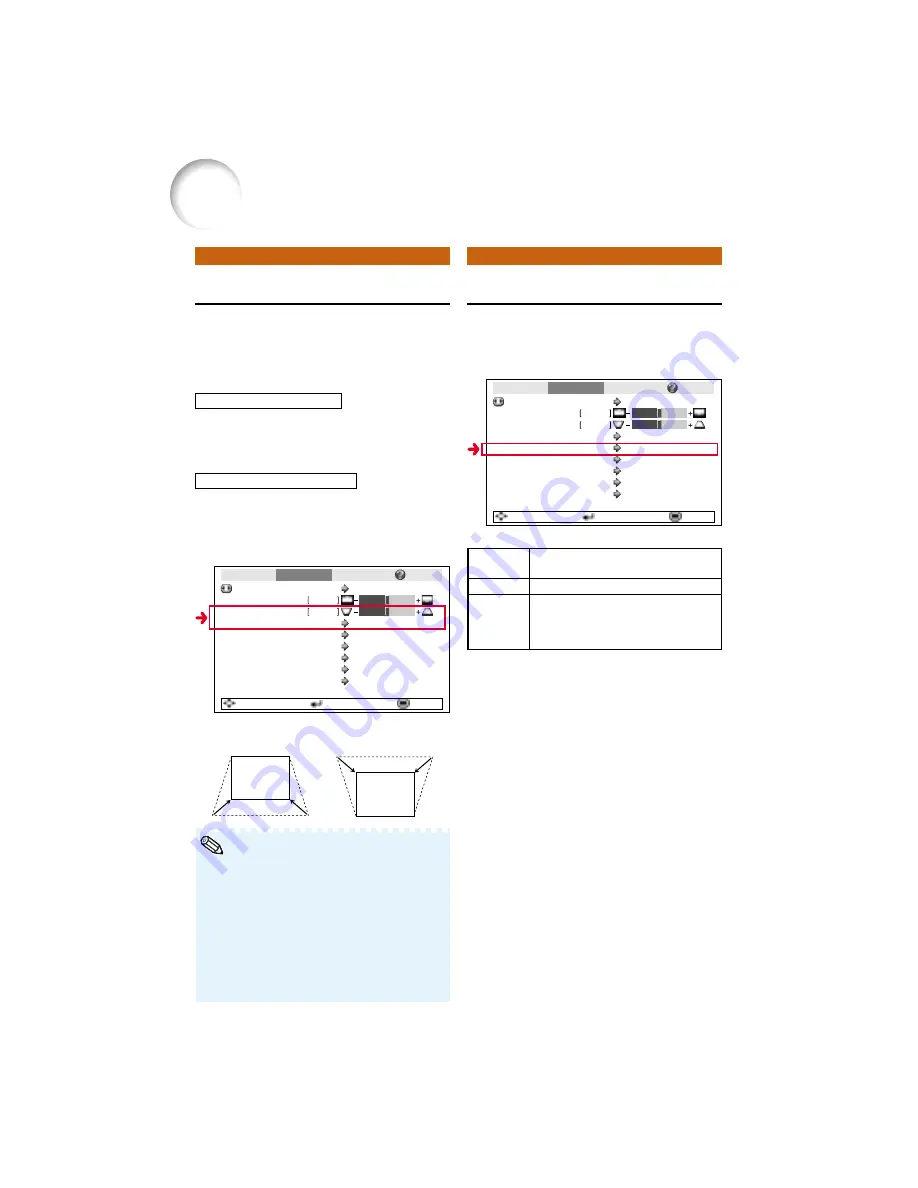
44
Setting On-screen Display
Keystone Correction
• The Keystone Correction can be adjusted up
to an angle of approximately ±13 degrees with
the “Auto Keystone” and up to an angle of
approximately ±15 degrees with the manual
“Keystone”.
(when “Resize” is set to “Normal”)
• When the screen is slanting or the image is
deteriorated, set “Auto Keystone” to “Off”.
• When adjusting the keystone or when “Auto
Keystone” is set to “On”, “Image Shift” is au-
tomatically set to “0”.
Manual Keystone Correction
Set “Auto Keystone” on the “SCR - ADJ”
menu to “Off”, and select “Keystone”,
then adjust with the slide bar.
Menu operation
n
Page
36
Auto Keystone Correction
Set “Auto Keystone” on the “SCR - ADJ”
menu to “On”.
Menu operation
n
Page
38
This function allows you to turn the on-screen
messages on or off.
When the image is projected either from the top
or from the bottom towards the screen at an
angle, the image becomes distorted
trapezoidally. The function for correcting trap-
ezoidal distortion is called Keystone Correction.
Picture
Resize
Image Shift
0
0
SCR - ADJ
PRJ - ADJ
Help
Keystone
Auto Keystone
OSD Display
Background
Setup Guide
PRJ Mode
Language
Front
English
On
Logo
On
Off
Normal
SEL./ADJ.
ENTER
END
Picture
Resize
Image Shift
0
0
SCR - ADJ
PRJ - ADJ
Help
Keystone
Auto Keystone
OSD Display
Background
Setup Guide
PRJ Mode
Language
Front
English
On
Logo
On
Off
Normal
SEL./ADJ.
ENTER
END
Selectable
items
On
Off
Description
All On-screen Displays are displayed.
INPUT/VOLUME/AV MUTE/FREEZE/
AUTO SYNC/RESIZE/PICTURE MODE/
“An invalid button has been pressed.”
are not displayed.
Description of Items
Note
O
button
Q
button
Manual Correction
Adjusting the Projected Image (“SCR - ADJ” menu) (Continued)
Menu operation
n
Page
38
Содержание Notevision XR-1X
Страница 3: ......
Страница 70: ...SHARP CORPORATION ...
















































