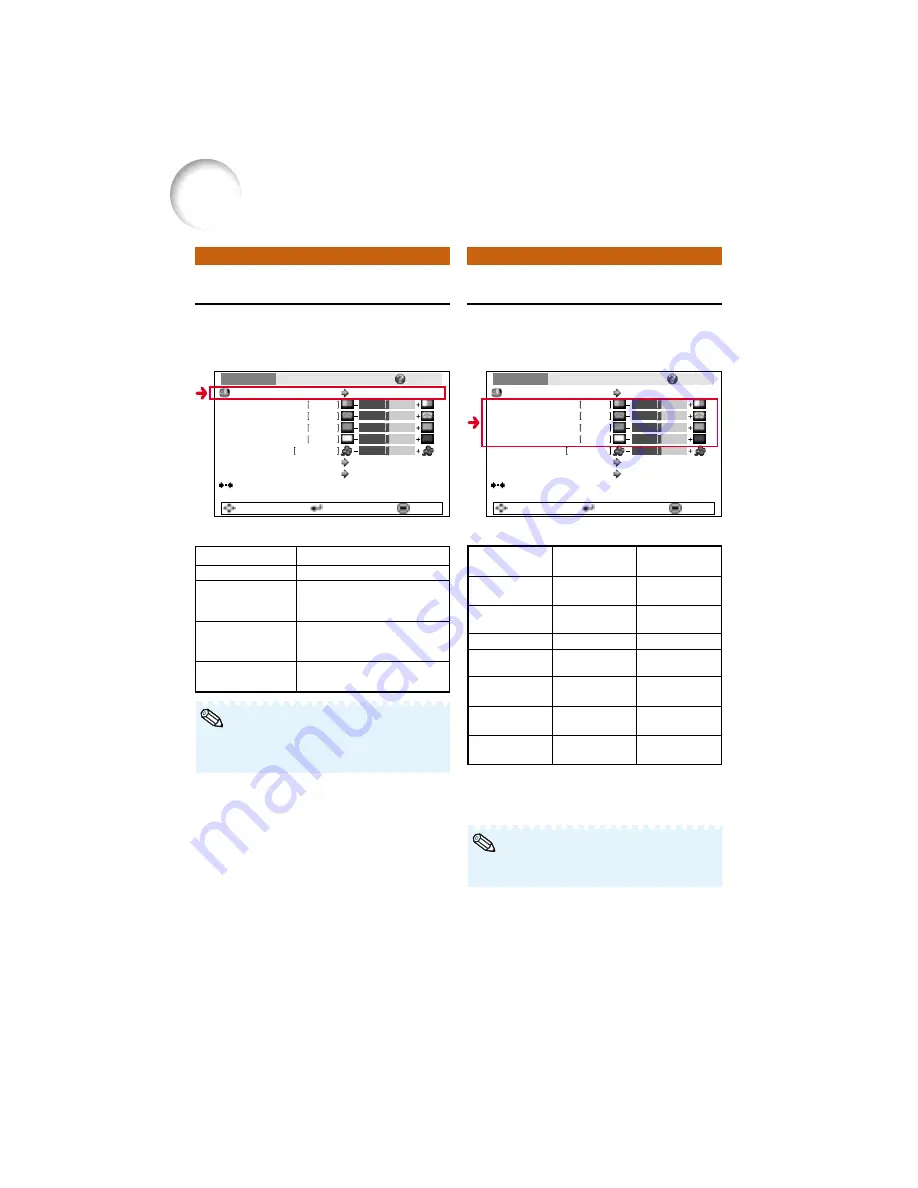
40
Adjusting the Image
Picture Adjustment (“Picture” menu)
You can adjust the projector’s picture to your preferences using the “Picture” menu.
Selecting the Picture mode
Menu operation
n
Page
38
Selectable items
Standard
Presentation
Cinema
Game
Menu operation
n
Page
36
Q
Example: “Picture” screen menu for
INPUT 1 (RGB) mode
Q
Example: “Picture” screen menu for
INPUT 1 (RGB) mode
*1 Not adjustable/selectable when you set “sRGB”
menu item to “On”, or the input signal is
component.
*2 Not displayed in the RGB input mode.
Picture
Picture Mode
Contrast
0
0
0
0
K
7 5 0 0
SCR - ADJ
PRJ - ADJ
Help
Bright
Red
Blue
CLR Temp
Bright Boost
sRGB
Off
Standard
Off
Reset
SEL./ADJ.
ENTER
END
Description
For standard image
Brightens darker portions of
image for more enhanced
presentations.
Gives greater depth to darker
portions of image for a more
exciting theater experience.
For natural color gradation for
playing a game, etc.
Q
button
For more
contrast.
For more
brightness.
For stronger red.
For stronger
blue.
For more color
intensity.
For making skin
tones greenish.
For more
sharpness.
Adjustment
Items
Contrast
Bright
Red*
1
Blue*
1
Color*
2
Tint*
2
Sharp*
2
O
button
For less
contrast.
For less
brightness.
For weaker red.
For weaker
blue.
For less color
intensity.
For making skin
tones purplish.
For less
sharpness.
Description of Adjustment Items
Picture
Picture Mode
Contrast
0
0
0
0
K
7 5 0 0
SCR - ADJ
PRJ - ADJ
Help
Bright
Red
Blue
CLR Temp
Bright Boost
sRGB
Off
Standard
Off
Reset
SEL./ADJ.
ENTER
END
Note
Description of Items
• You can also press
G
PICTURE MODE on the
remote control to select the picture mode. (See
page
32
.)
Note
• To reset all adjustment items, select “Reset”
and press
I
ENTER.
Содержание Notevision XR-1X
Страница 3: ......
Страница 70: ...SHARP CORPORATION ...
















































