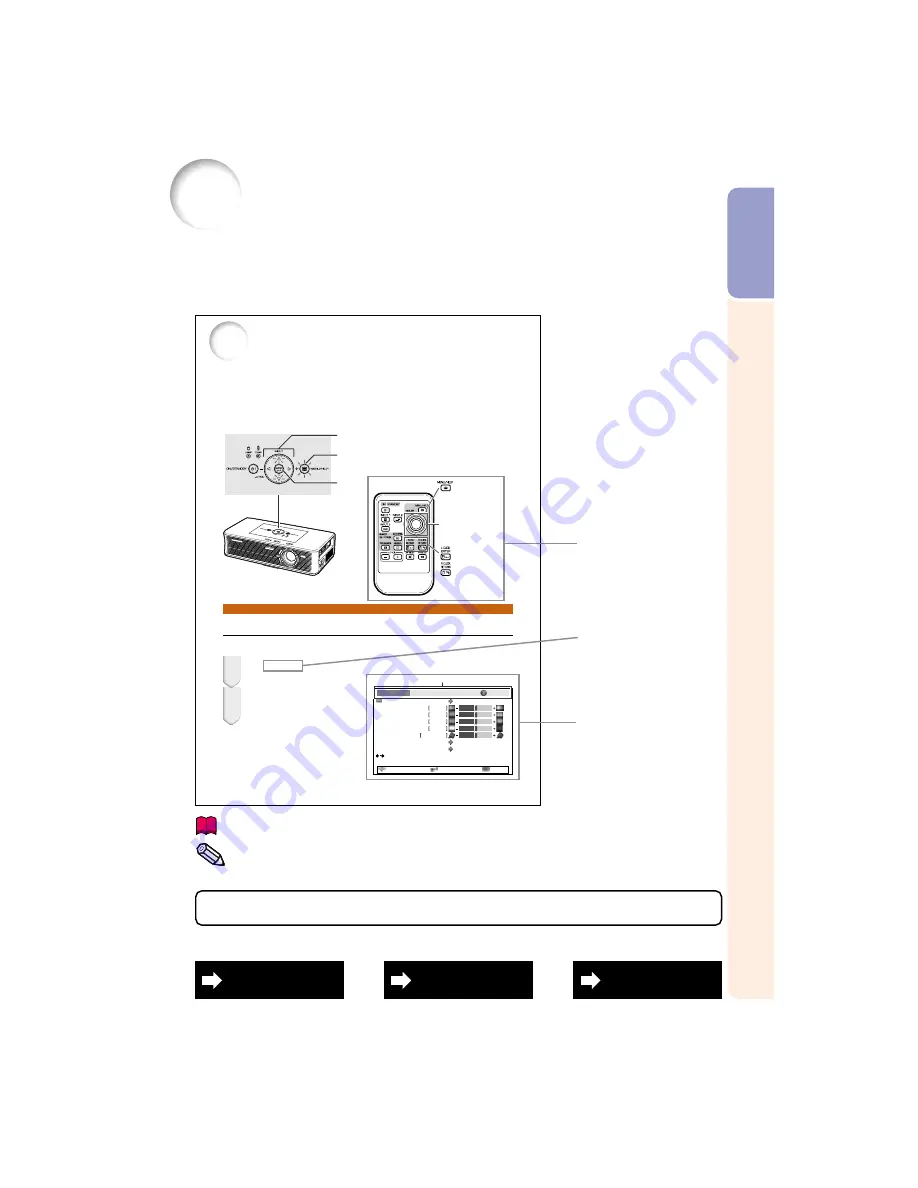
3
Intr
oduction
36
Using the Menu Screen
Menu Selections (Adjustments)
The menu can be operated to achieve two functions, adjustment and setting. (For setting the menu
items, see pages
38
and
39
.)
Example: Adjusting “Bright”.
• This operation can also be performed by using the buttons on the projector.
Press
B
MENU.
• The “Picture” menu screen for the se-
lected input mode is displayed.
MOUSE Adjustment
button (
P
/
R
/
O
/
Q
)
Example: “Picture” screen menu for INPUT 1
(RGB) mode
Press
Q
or
O
to display the other
menu screen.
• The selected menu item is highlighted.
1
2
ENTER button
RETURN button
Menu item
Picture
Picture Mode
Contrast
0
0
0
0
K
7 5 0 0
SCR - ADJ
PRJ - ADJ
Help
Bright
Red
Blue
CLR Temp
Bright Boost
sRGB
Off
Standard
Off
Reset
SEL./ADJ.
ENTER
END
MENU/HELP
button
Operating with the projector
When “PRJ - ADJ” - “Guide LEDs” is set to “On”, the buttons used for menu adjustment on the
projector light up.
Example: When
W
,
Y
and the MENU/HELP button light up on the projector, you can use those
buttons for operation.
Adjustment buttons (
W
/
Y
/
V
/
X
)
MENU/HELP button
ENTER button
How to Read this Operation Manual
■
The specifications of the XR-1X are slightly different from those of the XR-1S, however, you can
connect and operate both models in the same manner. This operation manual uses the XR-1S
for the purpose of explanation.
•
In this operation manual, the illustration and the screen display are simplified for explanation, and
may differ slightly from actual display.
Info
........Indicates safeguards for using the projector.
For Future Reference
Buttons used in
this operation
On-screen
display
Button used in
this step
Note
.........Indicates additional information for setting up and operating the
projector.
Index
Maintenance
Troubleshooting
P. 65
P. 52
PP. 60 and 61
Содержание Notevision XR-1X
Страница 3: ......
Страница 70: ...SHARP CORPORATION ...








































