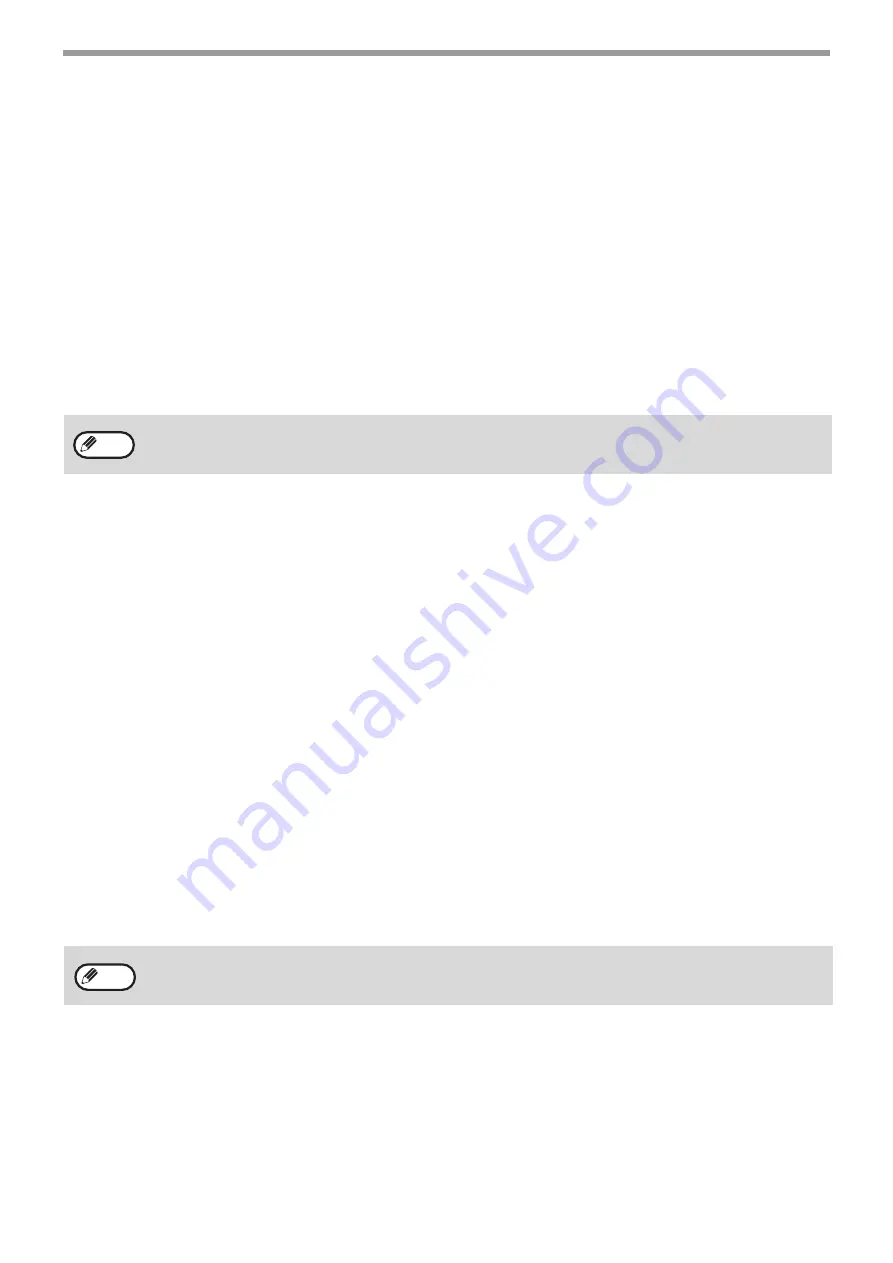
105
WEB FUNCTIONS IN THE MACHINE
STATUS MESSAGE SETUP
Use the status message function to send the current counter information, including print count and total output
count, based on the specified schedule. The destinations can be set for administrators and dealers respectively.
To set up the status message, follow these steps.
1
Click [Status Message] in the menu frame.
The "Status Message Setup" screen will appear.
2
Enter the required information, including the destination addresses and time
schedule.
3
Click [Submit] to store the entered information.
When the E-mail Status settings are completed, printer count information will be sent periodically by e-mail to
the specified e-mail addresses.
ALERTS MESSAGE SETUP
Use the alert message function to send alert information, such as empty toner and paper and trouble including paper
misfeeds, to specified destinations when such problems occur. The destinations can be set for administrators and
dealers respectively.
To set up the alert message, follow the procedure below.
1
Click [Alerts Message] in the menu frame.
The "Alerts Message Setup" screen will appear.
2
Enter the destination addresses.
3
Click [Submit] to store the entered information.
If these parameters are set, event information for the printer will be transmitted to the specified addresses via
E-mail each time a specified event occurs. The meaning of each event item is shown below.
(Example)
Paper Jam:
A paper misfeed has occurred.
Toner Low:
Toner is low.
Toner Empty:
Toner must be added.
Paper Empty:
Paper must be loaded.
If you quit the browser before clicking [Submit], the settings will be canceled. To send printer information
immediately to the specified e-mail addresses, click [Send Now].
If you quit the browser before clicking [Submit], the settings will be canceled.
Note
Note
Содержание MX-C300P
Страница 1: ...MODEL MX C300P MX C300PL DIGITAL FULL COLOR PRINTER OPERATION GUIDE ...
Страница 108: ...OPERATION GUIDE MXC300P US1 ...




































