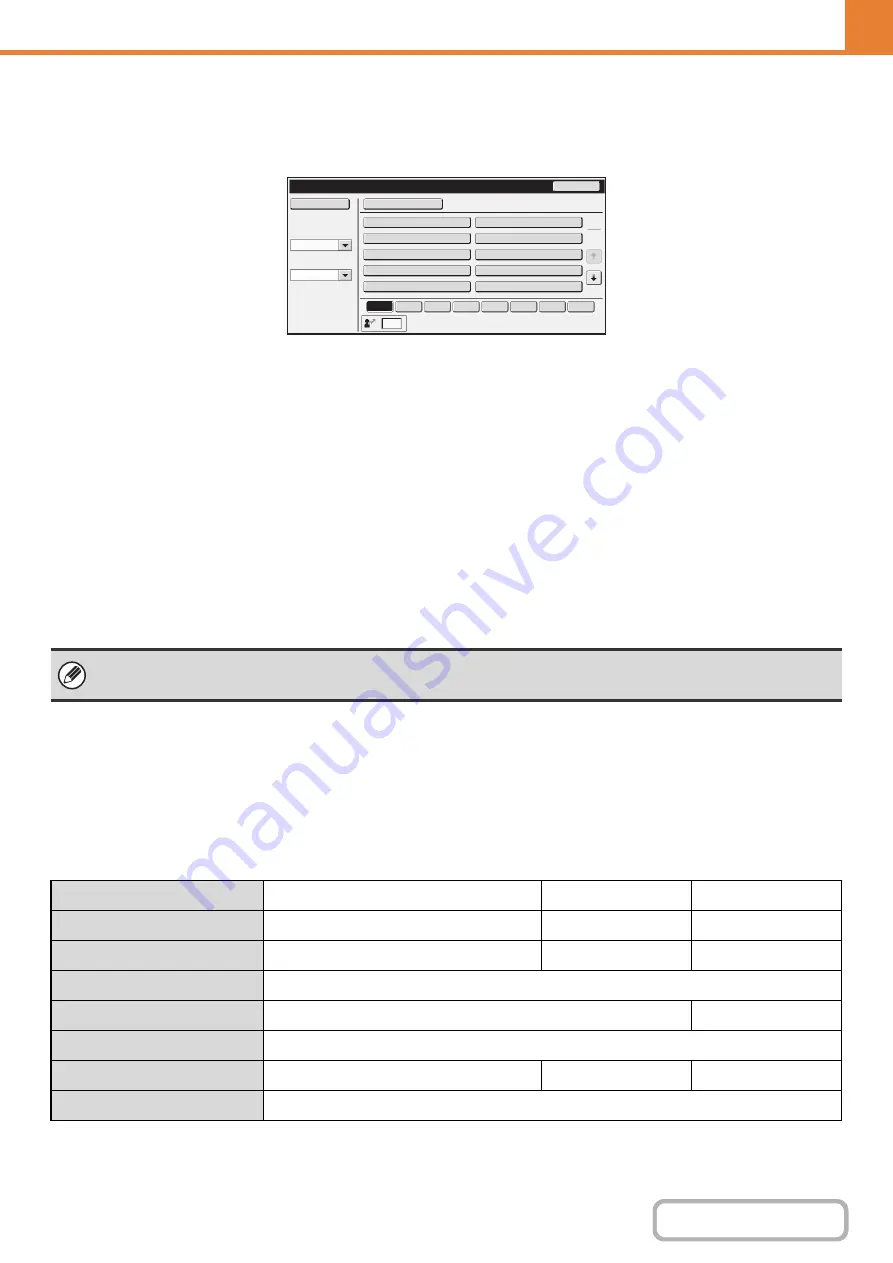
7-47
User List
This is used to store, edit, and delete users when user authentication is enabled.
When the [User List] key is touched, the following screen appears.
•
[Add New] key
Use this to add a new user.
•
[Delete All Users] key
Use this to delete all stored users. (Excluding factory
stored users.) This operation can only be performed
by an administrator.
•
User List
This shows the factory-stored users and the currently
stored users.
Storing a user
Touch the [Add New] key in the above screen to open a registration screen. Up to 1000 users can be stored.
For more information, see "
" (page 7-48).
Editing/deleting a user
A user can be selected from the list in the above screen to open an edit/delete screen for the user.
For more information, see "
" (page 7-48).
Delete a user with the [Delete] key.
Factory-stored users
The following users are stored in the machine at the factory.
• Administrator: Factory-stored account for the administrator of the machine.
• User: This is used when network authentication is used and a login name not stored in the machine is directly
entered. (This cannot be selected in the login user screen.)
• Other User:
This is used when a print job is executed using invalid user information. (This cannot be selected in the
login user screen.)
For settings related to each of the users, see the following table.
*1 Items that can be changed.
*2 For detailed information of each of the settings, see "
List of settings and factory default settings of template groups
User
List
Back
Administrator
Other
User
User
Name
1
Name
2
Name
3
Name
4
Name
5
Name
6
Name
7
Add
New
Delete
All
Users
ABCD
EFGH
IJKL
MNOP
QRSTU
VWXYZ
etc.
ABC
Search
Number
Index
Switch
Sorting
Order
All
1
2
• When auto login is enabled, "Delete All Users" cannot be used.
• The factory-stored users cannot be deleted.
User Name
Administrator
User
Other User
Login Name
admin
users
Other
Password
(See the Maintenance & Safety Guide.)*
1
users*
1
–
My Folder
Main Folder
Authentication Settings
Login Locally
–
Pages Limit Group
Unlimited*
1
Authority Group*
2
Admin
User*
1
Guest*
1
Favourite Operation Group
Following the System Settings*
1
Содержание MX-B381
Страница 4: ...Reduce copy mistakes Print one set of copies for proofing ...
Страница 6: ...Make a copy on this type of paper Envelopes and other special media Transparency film ...
Страница 8: ...Assemble output into a pamphlet Create a pamphlet Staple output Create a blank margin for punching ...
Страница 11: ...Conserve Print on both sides of the paper Print multiple pages on one side of the paper ...
Страница 34: ...Search for a file abc Search for a file using a keyword Search by checking the contents of files ...
Страница 35: ...Organize my files Delete a file Delete all files Periodically delete files Change the folder ...
Страница 202: ...3 18 PRINTER Contents 4 Click the Print button Printing begins ...
Страница 208: ...3 24 PRINTER Contents 1 Select Printer Features 2 Select Advanced 3 Select the Print Mode Macintosh 1 2 3 ...
Страница 682: ...MXB381 GB Z1 Operation Guide MX B381 MODEL ...






























