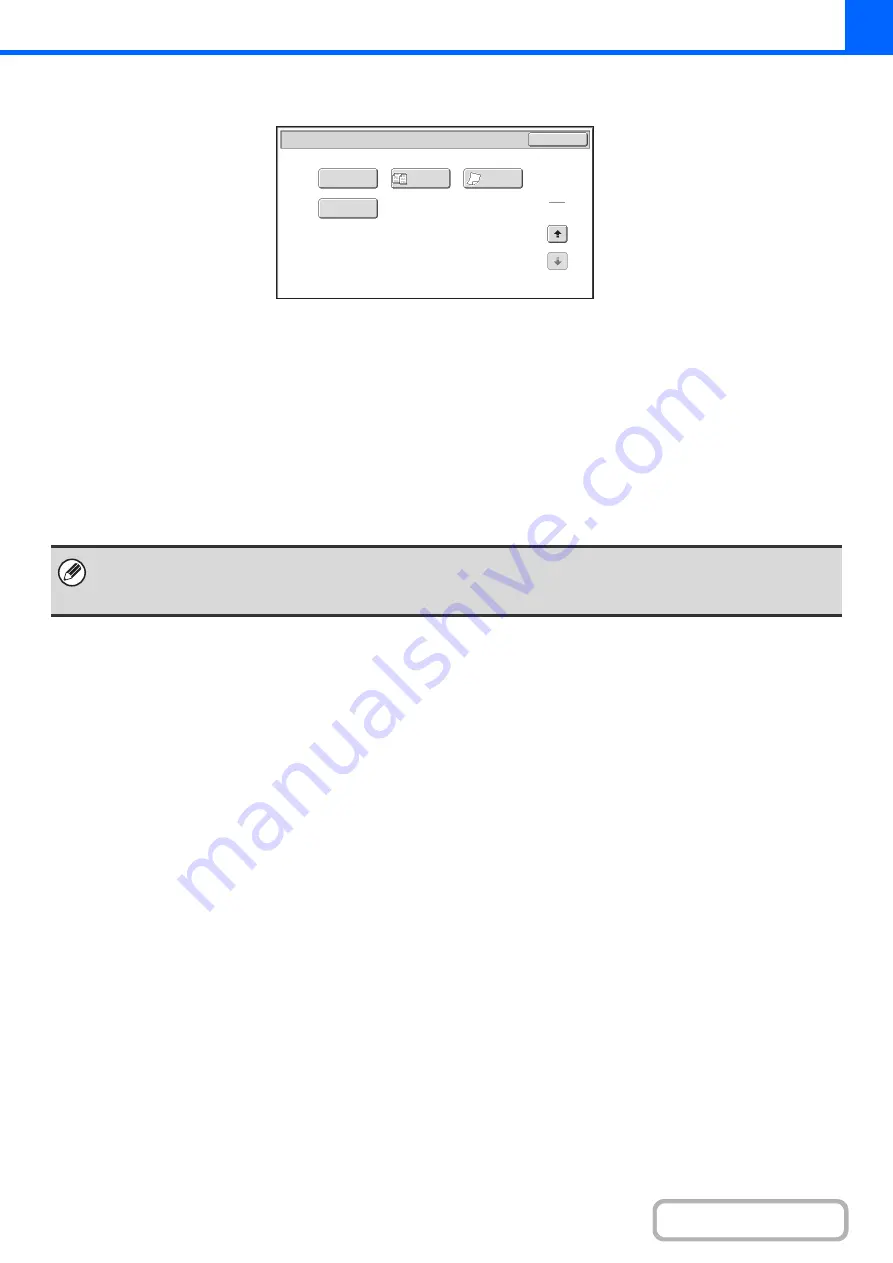
2-39
Special modes menu (2nd screen)
(1)
[Proof Copy] key
☞
CHECKING COPIES BEFORE PRINTING (Proof
Copy)
(page 2-80)
(2)
[Mixed Size Original] key
☞
COPYING ORIGINALS OF DIFFERENT SIZES
(Mixed Size Original)
(3)
[Slow Scan Mode] key
☞
COPYING THIN ORIGINALS (Slow Scan Mode)
(page 2-85)
(4)
[Business Card Scan] key*
☞
COPYING MULTIPLE BUSINESS CARDS
(Business Card Scan)
(page 2-87)
* To use this function, the business card feeder must be attached to the automatic document feeder and "Business Card Scan
Option" must be enabled in the system settings (administrator). For the attachment procedure, see "
"1 BEFORE USING THE MACHINE" (page 1-41).
Special Modes
2
2
OK
Proof Copy
Business
Card Scan
Slow Scan
Mode
Mixed Size
Original
(1)
(2)
(3)
(4)
• Special modes can generally be combined with other special modes, however, there are some combinations that are not
possible. In this case, a message indicating that the combination is not possible will be displayed.
• The displayed menu will vary depending on the country and regions.
Содержание MX-B381
Страница 4: ...Reduce copy mistakes Print one set of copies for proofing ...
Страница 6: ...Make a copy on this type of paper Envelopes and other special media Transparency film ...
Страница 8: ...Assemble output into a pamphlet Create a pamphlet Staple output Create a blank margin for punching ...
Страница 11: ...Conserve Print on both sides of the paper Print multiple pages on one side of the paper ...
Страница 34: ...Search for a file abc Search for a file using a keyword Search by checking the contents of files ...
Страница 35: ...Organize my files Delete a file Delete all files Periodically delete files Change the folder ...
Страница 202: ...3 18 PRINTER Contents 4 Click the Print button Printing begins ...
Страница 208: ...3 24 PRINTER Contents 1 Select Printer Features 2 Select Advanced 3 Select the Print Mode Macintosh 1 2 3 ...
Страница 682: ...MXB381 GB Z1 Operation Guide MX B381 MODEL ...






























