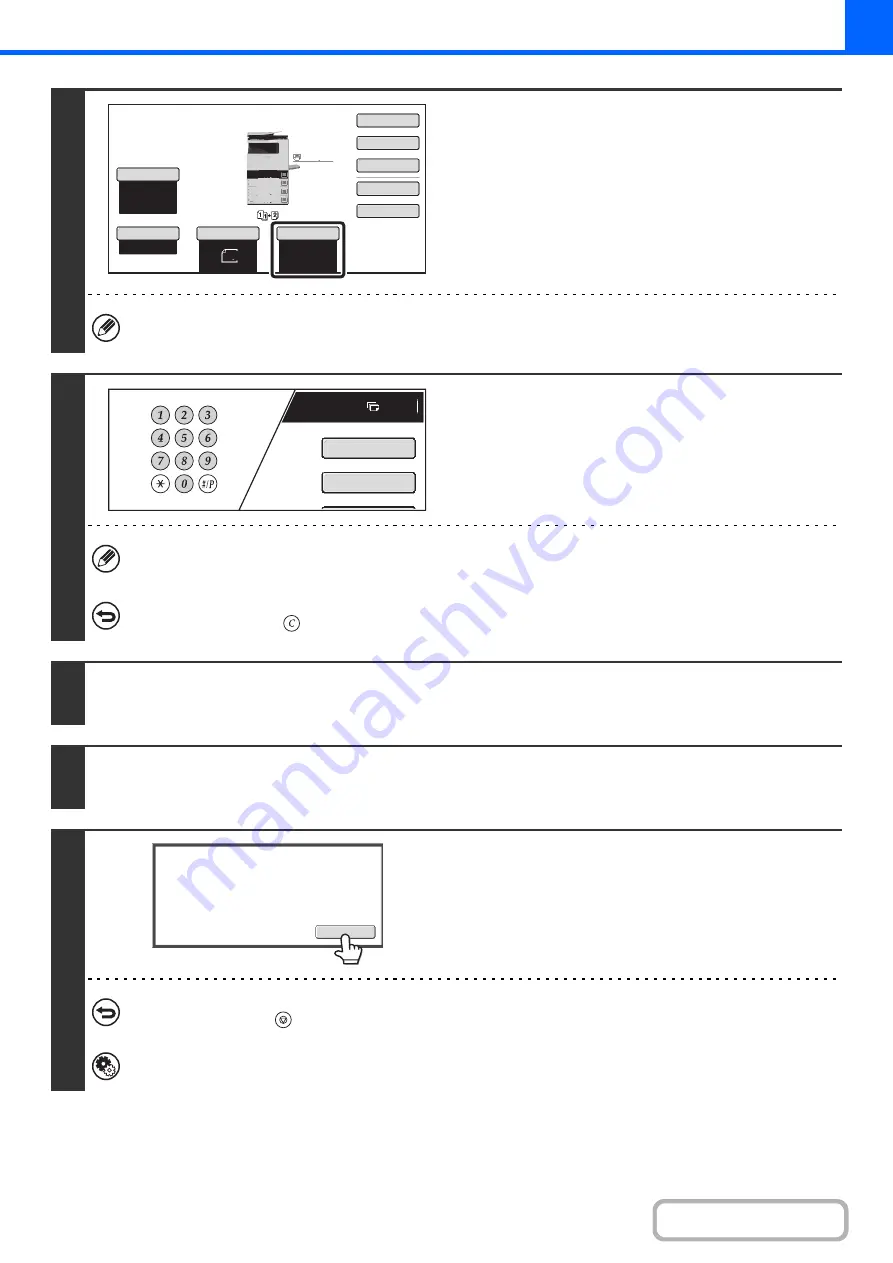
2-20
6
Check the paper to be used.
Make sure that the desired paper (tray) is selected.
To change the paper (tray), touch the [Paper Select] key.
☞
(page 2-9)
For some original size settings, the same size of paper as the original may not be automatically selected. In this case,
manually change the paper size.
7
Set the number of copies (number of
sets) with the numeric keys.
• Up to 999 copies (sets) can be set.
• A single copy can be made even if "0" appears for the number of copies.
If an incorrect number of copies is set...
Press the [CLEAR] key (
) and then enter the correct number.
8
Press the [START] key.
Scanning begins.
9
Remove the original and place the next original, and then press the [START] key.
Repeat this step until all originals have been scanned.
10
Touch the [Read-End] key.
To cancel scanning of the original and copying...
Press the [STOP] key (
).
System Settings (Administrator): Initial Status Settings (2-Sided Copy)
The default 2-sided copy mode can be changed.
Special
Modes
Plain
2
-
Sided
Copy
Output
File
Quick
File
Copy
Ratio
100
%
A4
3.
2.
1.
A5
Original
Paper
Select
Auto
A4
Plain
Exposure
Auto
A4
4.
A4
A4
A4
Plain
7
A4
Special
Modes
2
-
Sided
Copy
Read
-
End
Place
next
original.
Press
[
Start
]
.
When
finished
,
press
[
Read
-
End
]
.
Содержание MX-B381
Страница 4: ...Reduce copy mistakes Print one set of copies for proofing ...
Страница 6: ...Make a copy on this type of paper Envelopes and other special media Transparency film ...
Страница 8: ...Assemble output into a pamphlet Create a pamphlet Staple output Create a blank margin for punching ...
Страница 11: ...Conserve Print on both sides of the paper Print multiple pages on one side of the paper ...
Страница 34: ...Search for a file abc Search for a file using a keyword Search by checking the contents of files ...
Страница 35: ...Organize my files Delete a file Delete all files Periodically delete files Change the folder ...
Страница 202: ...3 18 PRINTER Contents 4 Click the Print button Printing begins ...
Страница 208: ...3 24 PRINTER Contents 1 Select Printer Features 2 Select Advanced 3 Select the Print Mode Macintosh 1 2 3 ...
Страница 682: ...MXB381 GB Z1 Operation Guide MX B381 MODEL ...






























