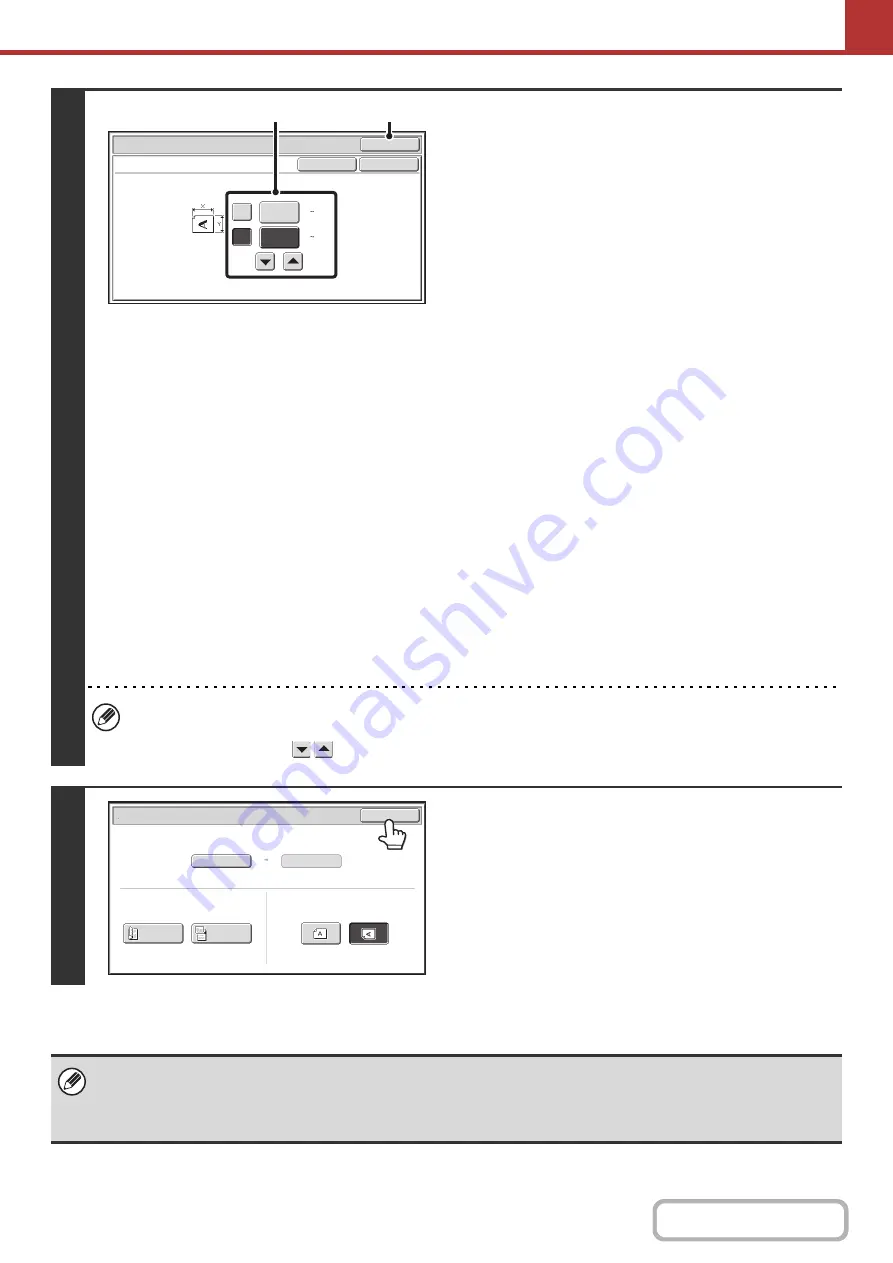
5-54
4
Enter the scan size (original size).
(1) Enter the X (horizontal) dimension of the
original.
Touch the X (width) numeric value display key to open a
number entry screen. Enter the width of the original with
the numeric keys, and touch the [OK] key in the number
entry screen. When the document glass is used, enter a
number from 25 mm to 297 mm (1" to 11-5/8").
When the automatic document feeder is used, enter a
number from 89 mm to 356 mm (3-1/2" to 14").
When a number which is from 139 mm (5-3/8") and less is
entered in 2-Sided scanning setting, an original cannot be
scanned.
If the horizontal dimension of the original is less than
89 mm (3-1/2"), use the document glass.
(2) Enter the Y (vertical) dimension of the
original.
Touch the Y (height) numeric value display key to open a
number entry screen. Enter the height of the original with
the numeric keys, and touch the [OK] key in the number
entry screen. When the document glass is used, enter a
number from 25 mm to 216 mm (1" to 8-1/2").
When the automatic document feeder is used, enter a
number from 100 mm to 216 mm (4" to 8-1/2").
If the vertical dimension of the original is less than
100 mm (4"), use the document glass.
(3) Touch the [OK] key.
Touch the [OK] key next to the [Cancel] key to complete
the setting and return to the screen of step 3.
• When a number from 298 mm to 356 mm (11-3/4" to 14") to the X (horizontal) dimension and a number from 25 mm
to 99 mm (1" to 3-7/8") to the Y (vertical) dimension are entered at the same time, an original cannot be scanned.
• You can also touch the
keys to change the number.
5
Touch the [OK] key.
The specified size appears in the [Scan Size] key.
• When the scan size is specified by numerical values, the send size cannot be specified.
• When the automatic document feeder is used, an original longer than 297 mm (11-5/8") can be scanned (maximum width
500 mm (19-5/8")). In this case, touch the [Long Size] key in the screen of step 3.
☞
Specifying the original scan size (by paper size)
(page 5-52)
Size Input
Scan/Original
OK
OK
Cancel
297
X
Y
210
(50 216)
mm
(50 356)
mm
(1), (2)
(3)
Scan/Original
OK
Auto
X297
Y210
Scan
Size
2
-
Sided
Tablet
2
-
Sided
Booklet
Send
Size
Image
Orientation
Содержание MX-B381
Страница 4: ...Reduce copy mistakes Print one set of copies for proofing ...
Страница 6: ...Make a copy on this type of paper Envelopes and other special media Transparency film ...
Страница 8: ...Assemble output into a pamphlet Create a pamphlet Staple output Create a blank margin for punching ...
Страница 11: ...Conserve Print on both sides of the paper Print multiple pages on one side of the paper ...
Страница 34: ...Search for a file abc Search for a file using a keyword Search by checking the contents of files ...
Страница 35: ...Organize my files Delete a file Delete all files Periodically delete files Change the folder ...
Страница 202: ...3 18 PRINTER Contents 4 Click the Print button Printing begins ...
Страница 208: ...3 24 PRINTER Contents 1 Select Printer Features 2 Select Advanced 3 Select the Print Mode Macintosh 1 2 3 ...
Страница 682: ...MXB381 GB Z1 Operation Guide MX B381 MODEL ...






























