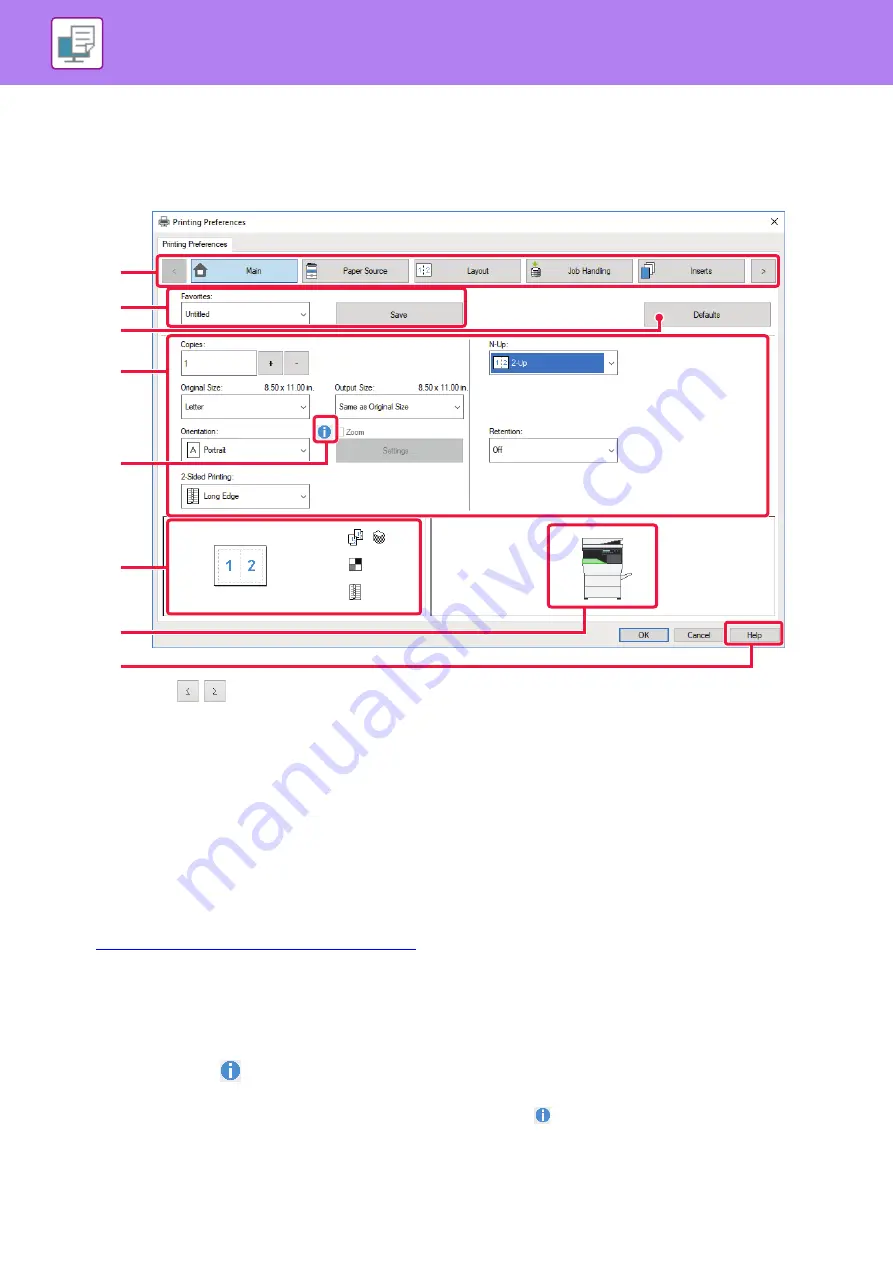
3-6
PRINTING IN A WINDOWS ENVIRONMENT
PRINTER DRIVER SETTINGS SCREEN / REFERRING TO HELP
The printer driver settings screen consists of 8 tabs. Click a tab to select the settings on that tab.
You can check information on each of the settings in the Help screen. Click the [Help] button at the bottom right of the
screen.
(1) Tabs: Click
to change the tabs shown.
• [Main]:
Frequently used functions are grouped on this tab. The settings are also on other tabs,
and each setting on this tab is linked to the corresponding setting on the other tab.
• [Paper Source]:
Set the size and type of paper used for printing, and the paper tray.
• [Layout]:
Select functions related to the layout such as two-sided printing and booklet.
• [Job Handling]:
Set retention and user authentication.
• [Inserts]:
Select cover insertion functions.
• [Stamp]:
Select the watermark or stamp function.
• [Image Quality]:
Select various image quality settings.
• [Detailed Settings]:
Select tandem print and other detailed print settings.
(2) Favorites
Settings configured on each tab at the time of printing can be saved as Favorite.
FREQUENTLY USED FUNCTIONS (page 3-10)
(3) [Defaults]
Return the settings on the currently selected tab to their default state.
(4) Setup Items
Displays the settings on each tab.
(5) Information icon(
)
Some restrictions exist on the combinations of settings that can be selected in the printer driver properties window.
When a restriction exists on a selected setting, an information icon (
) will appear next to the setting. Click the
icon to view an explanation of the restriction.
(2)
(1)
(3)
(4)
(5)
(6)
(7)
(8)
Содержание MX-B350W
Страница 306: ...2018D US1 ...
















































