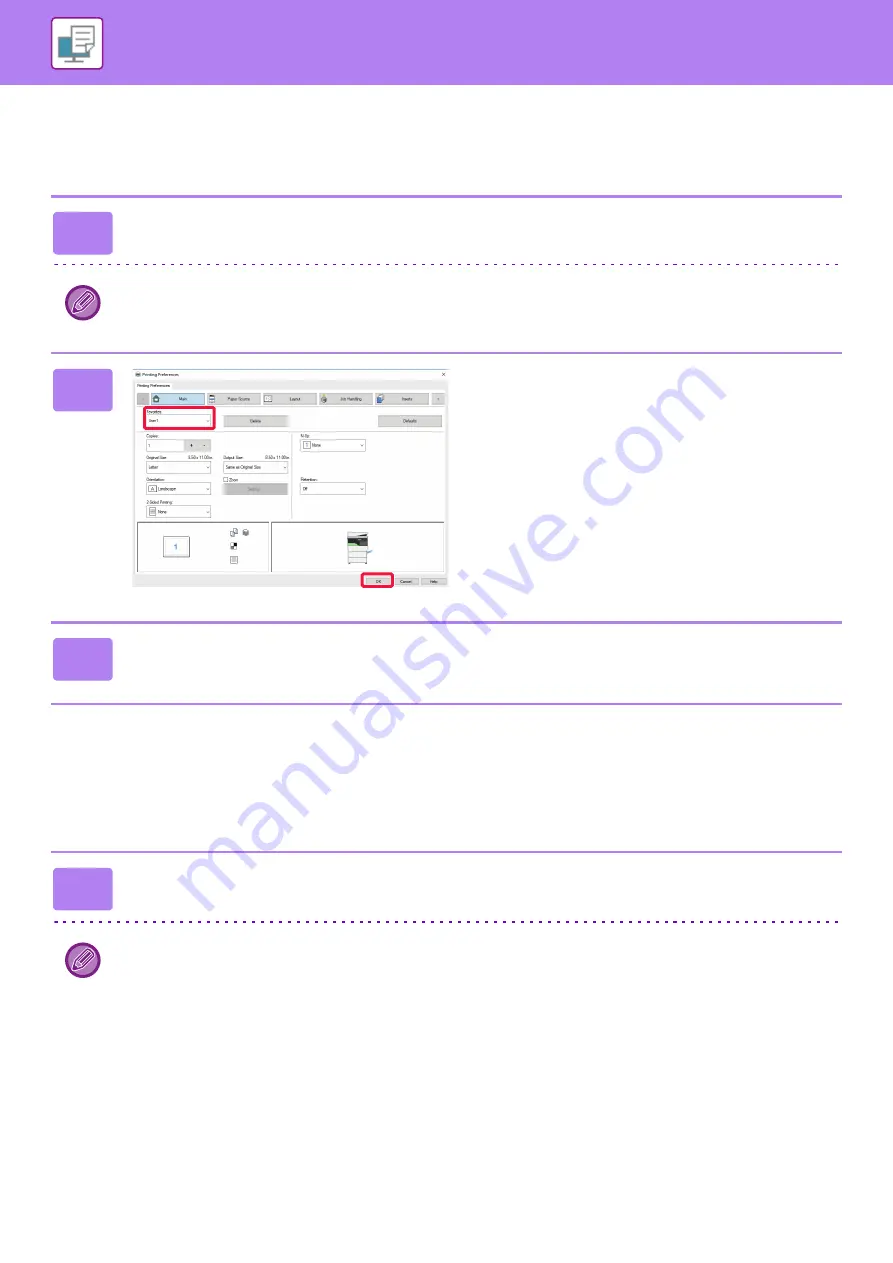
3-11
PRINTING IN A WINDOWS ENVIRONMENT
USING SAVED SETTINGS
You can specify the saved favorites through just one click to apply frequently used settings or complicated settings to
your printing.
CHANGING THE PRINTER DRIVER DEFAULT SETTINGS
You can change the default settings of the printer driver.
Changes you have made in the printer driver properties window when you execute printing from the application are
returned to the default settings specified here when you exit the application.
1
Select the machine's printer driver from the print window of the application,
and click the [Preferences] button.
The button that is used to open the printer driver properties window (usually [Property] or [Preferences]) may vary
depending on the application.
2
Select favorite settings.
(1) Select the favorite settings you want to
use.
(2) Click the [OK] button.
3
Start printing.
1
Click the [Start] button, select [Settings]
→
[Device]
→
[Devices and
Printers].
In Windows 8.1/Windows Server 2012, right-click the [Start] button, select [Control Panel]
→
[View devices and printers]
(or [Devices and Printers]).
In Windows 7/Windows Server 2008, click the [Start] button, select [Devices and Printers].
(1)
(2)
Содержание MX-B350W
Страница 306: ...2018D US1 ...






























