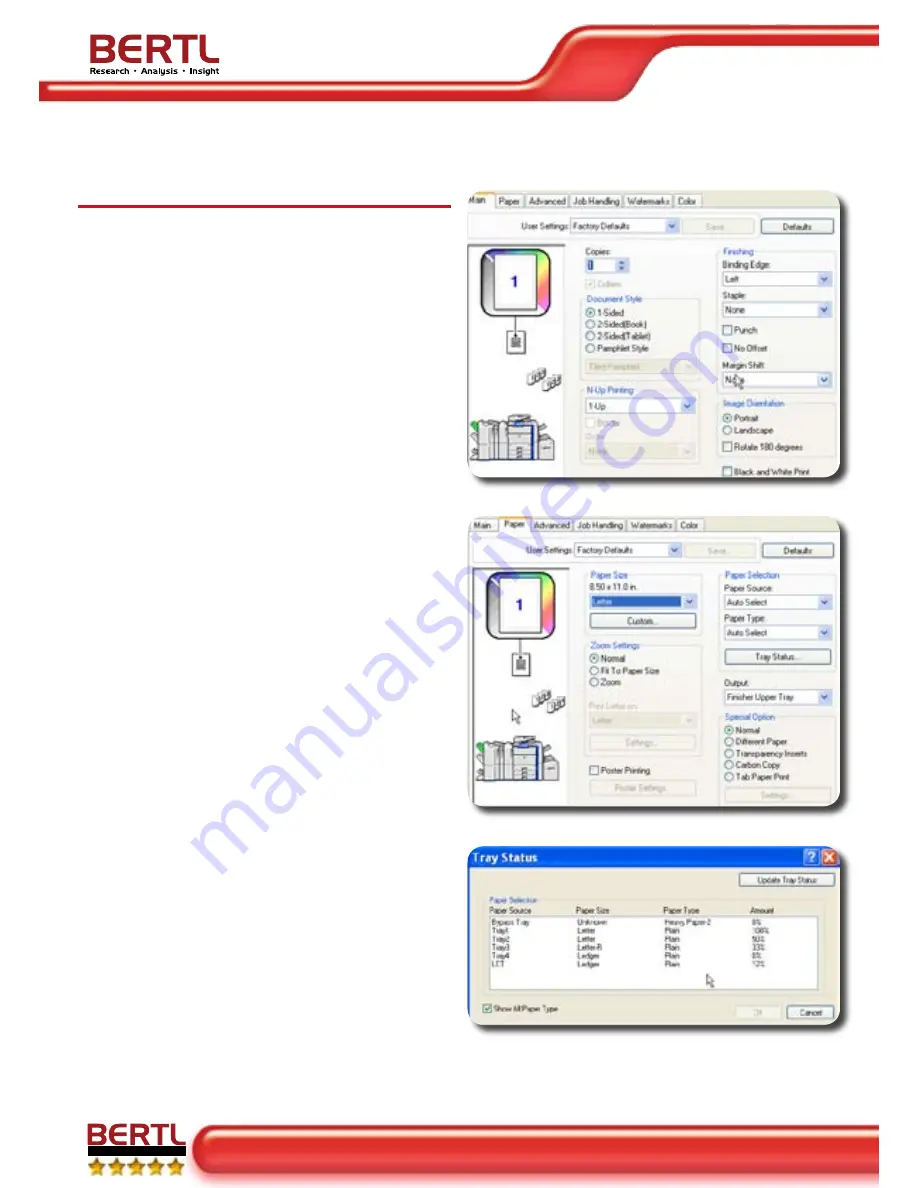
Office
Sharp MX-7000N
page 37 • September 1, 006
Back to Contents
Copyright © 2006 MCA Internet, LLC dba BERTL. All Rights Reserved. The license under which this document is made available and applicable law prohibit any reproduction or further transmission of any
portion of this document. This document may only be viewed electronically through the www.BERTL.com Web site and may not be stored in electronic or hard copy format. Any reproduction of trademarks is
strictly prohibited. BERTL accepts no responsibility for any inaccuracies or omissions contained in this document.
E x c e p t i o n a l
PCL6 Print Driver Functionality
On the Sharp MX-7000N the PCL6 driver is provided
as standard and the PostScript driver can be optionally
purchased. Both drivers have very similar features and at-
tributes.
The PCL6 driver can be accessed from the Properties
menu. The PCL driver has five tabs available to users:
Main, Paper, Advanced, Job Handling, Watermarks and
Colour which will be discussed in detail below.
The
Main
tab on the PCL6 driver provides a thorough
overview of the print capabilities. The default user setting is
set to Normal Print (the factory default); a print job will be
spooled immediately with the appropriate page and type
settings. The user can also set their own user-preferred
settings and save the file with their most frequently-used
settings.
Users have the option to set the document styles (one-
sided, two-sided booklet, or tablet), printing up to 16 pages
on one sheet, selecting finishes (different binding edges,
staples, hole punching), page orientation or black/white
print.
A status box on the upper left corner indicates the cur-
rent user-selected functions in graphic form. This feature
provides the user with a visual presentation of the attributes
(staples, hole punch, booklet making, output tray selection)
selected for printing documents. This status box is carried
throughout the PCL driver tabs, where the user selected
attributes can be viewed.
The
Paper
tab relates to the source and output of the
document. From this tab, users can select the media type,
paper size, source, zoom settings, tray status, and paper
output. A poster mode setting allows users to print multiple
pages to create a large poster. Special options that us-
ers can set up include: inserting divider pages between
chapters, creating multi-coloured carbon copies (useful for
multi-part form workflow conversion), or printing tabs from
universal trays.
From the
Tray Status
screen users can view the paper
size, type, and paper levels for each paper tray, which is
useful for monitoring and ordering supplies.
Main tab
Paper tab
Tray Status




























