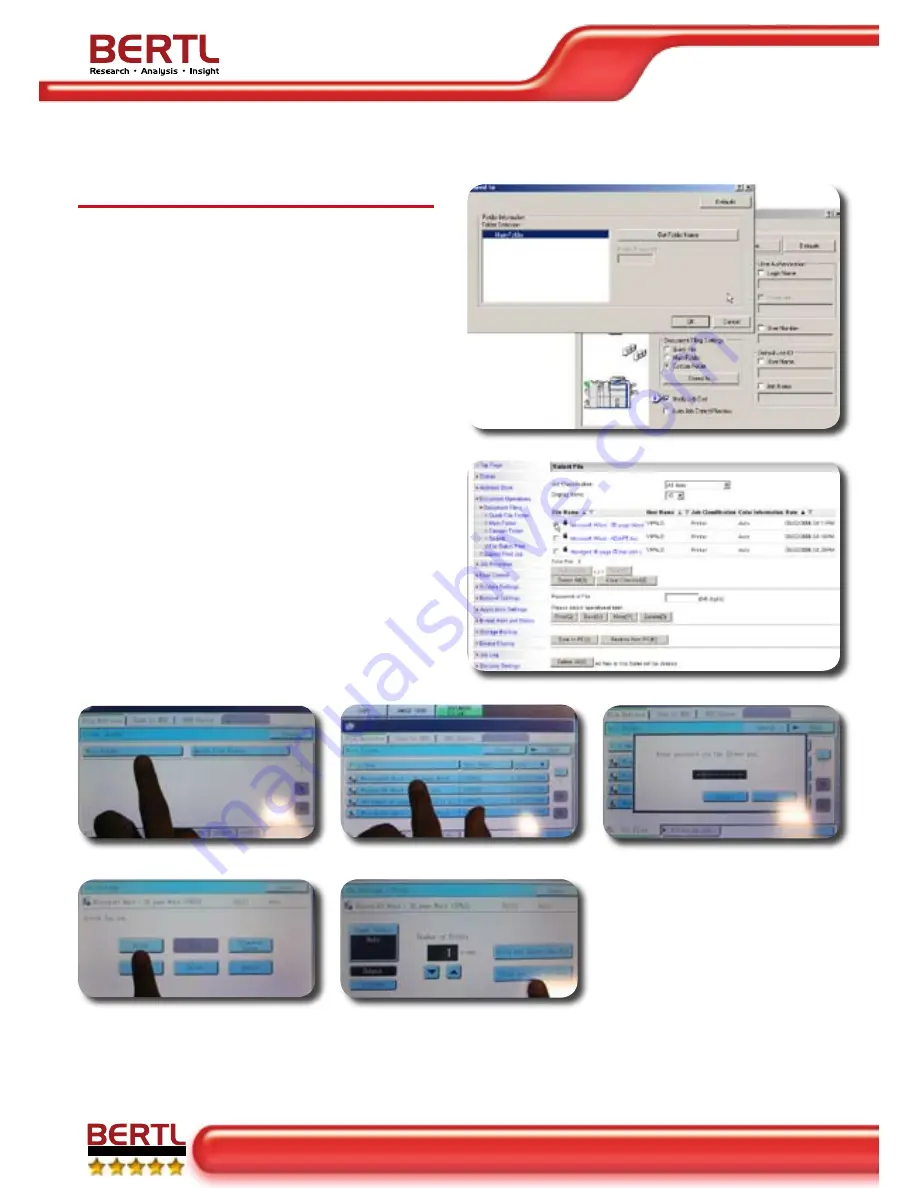
Office
Sharp MX-7000N
page 35 • September 1, 006
Back to Contents
Copyright © 2006 MCA Internet, LLC dba BERTL. All Rights Reserved. The license under which this document is made available and applicable law prohibit any reproduction or further transmission of any
portion of this document. This document may only be viewed electronically through the www.BERTL.com Web site and may not be stored in electronic or hard copy format. Any reproduction of trademarks is
strictly prohibited. BERTL accepts no responsibility for any inaccuracies or omissions contained in this document.
E x c e p t i o n a l
Secure Print
The user initiates secure print from the desktop through
the Job Handling tab of the PCL6 driver (Figure 8). They
enter a user name and password and locate the file to
be printed. From the Select File screen (Figure 9), the
user can print, send, move, or delete a file.
After the file is sent to print, the user goes to the
device to release the file for printing. At the control panel,
they select the folder for the file (Figure 10), searching
the Quick, Main, and Private folders if necessary. In the
example, BERTL locate a 38-page Word file to print in
the Main folder (Figure 11).
The user is prompted to enter their user name and
password at the folder level and again at the file level.
The password entry is blocked out for added security
(Figure 12).
The Job Settings screen displays the details of the file
to print. The user selects the print button (Figure 13).
On the Job Setting/Print screen, the user can set the
number of copies, simplex or duplex mode, the desired
output tray, and finishing options (Figure 14). After the
document prints, the user can save the file on the hard
drive or delete the file.
Figure 8
Figure 9
Figure 10
Figure 11
Figure 12
Figure 13
Figure 14






























