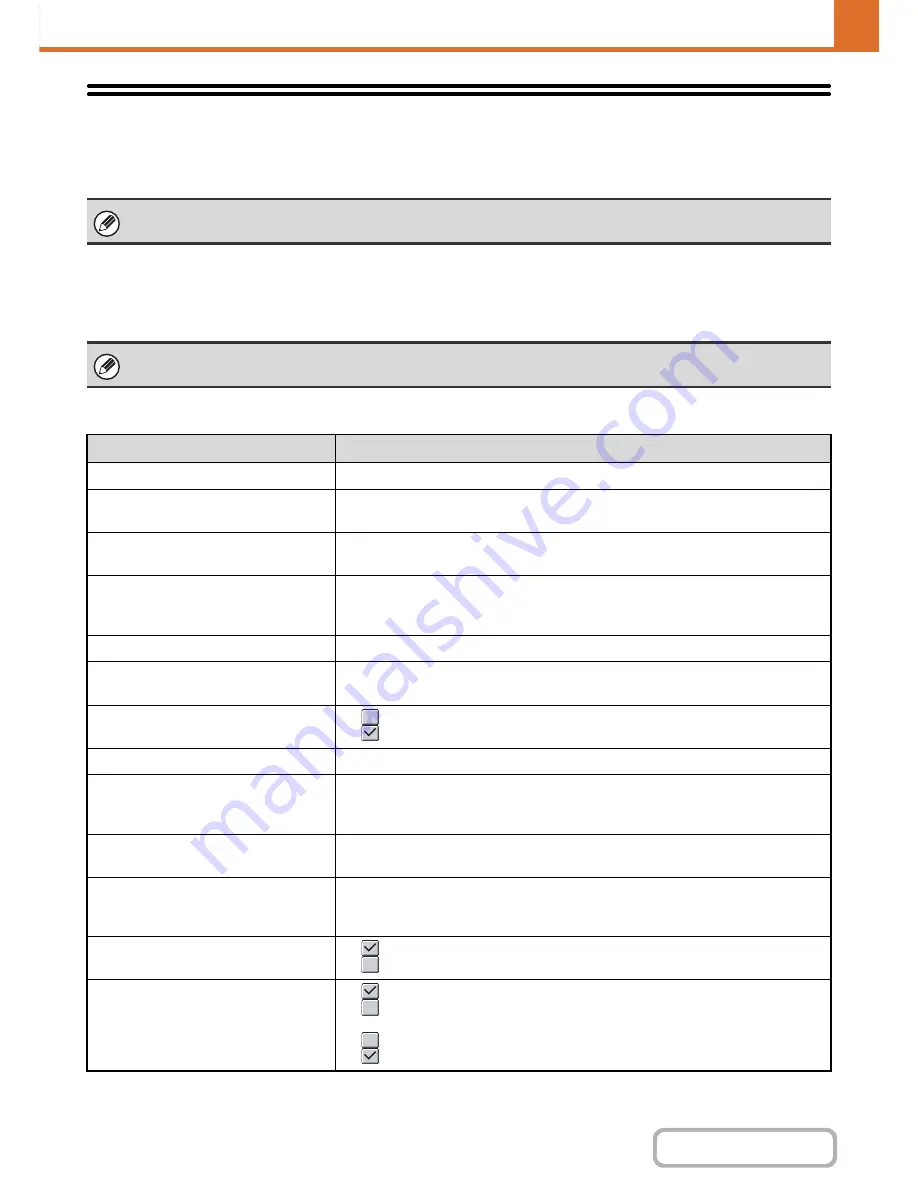
7-23
SYSTEM SETTINGS
Contents
Printer Condition Settings
The Printer Condition Settings are used to configure basic printer settings and settings for printing from a DOS
application. To configure the settings, touch the [Printer Condition Settings] key.
Printer Default Settings
The default settings are used to set advanced print conditions for printing in an environment where the print driver is not
used (such as printing from MS-DOS or from a computer that does not have the provided print driver installed).
Settings
These settings can be used when the hard disk drive and printer expansion kit are installed.
When printing using the printer driver, the printer driver settings take precedence over the printer condition settings.
Item
Selections
Copies
1 - 999 sets
Orientation
• Portrait
• Horizontal
Default Paper Size
11" x 17", 8-1/2" x 14", 8-1/2" x 13", 8-1/2" x 11", 7-1/4" x 10-1/2", 5-1/2" x 8-1/2", A3,
B4, A4, B5, A5, 8k, 16k
Default Output Tray
• Center Tray
• Offset Tray*
1
• Right Tray
Default Paper Type
Plain Paper, Letter Head, Pre-Printed, Pre-Punched, Recycle Paper, Color
Initial Resolution Setting
• 600 dpi
• 600 dpi (High Quality)
Disable Blank Page Print
•
(Disabled)
•
(Enabled)
Line Thickness*
2
0-9
2-Sided Print
• 1-Sided
• 2-Sided (Book)
• 2-Sided (Tablet)
Color Mode
• Auto
• Black & White
N-Up Print*
3
• 1-Up
• 2-Up
• 4-Up
Fit To Page*
4
•
(Use Fit to Page)
•
(Do not use Fit to Page)
Output
•
(Use Print per Unit)
•
(Do not use Print per Unit)
• Staple Position*
1
: None, 1 Staple at Back, 2 Staples, 2 Staples (Top)
•
(Use Punch)
•
(Do not use Punch)
Содержание MX-2616N
Страница 11: ...Conserve Print on both sides of the paper Print multiple pages on one side of the paper ...
Страница 34: ...Search for a file abc Search for a file using a keyword Search by checking the contents of files ...
Страница 35: ...Organize my files Delete a file Delete all files Periodically delete files Change the folder ...
Страница 150: ...2 41 COPIER Contents ...
Страница 284: ...3 19 PRINTER Contents 4 Click the Print button Printing begins ...






























