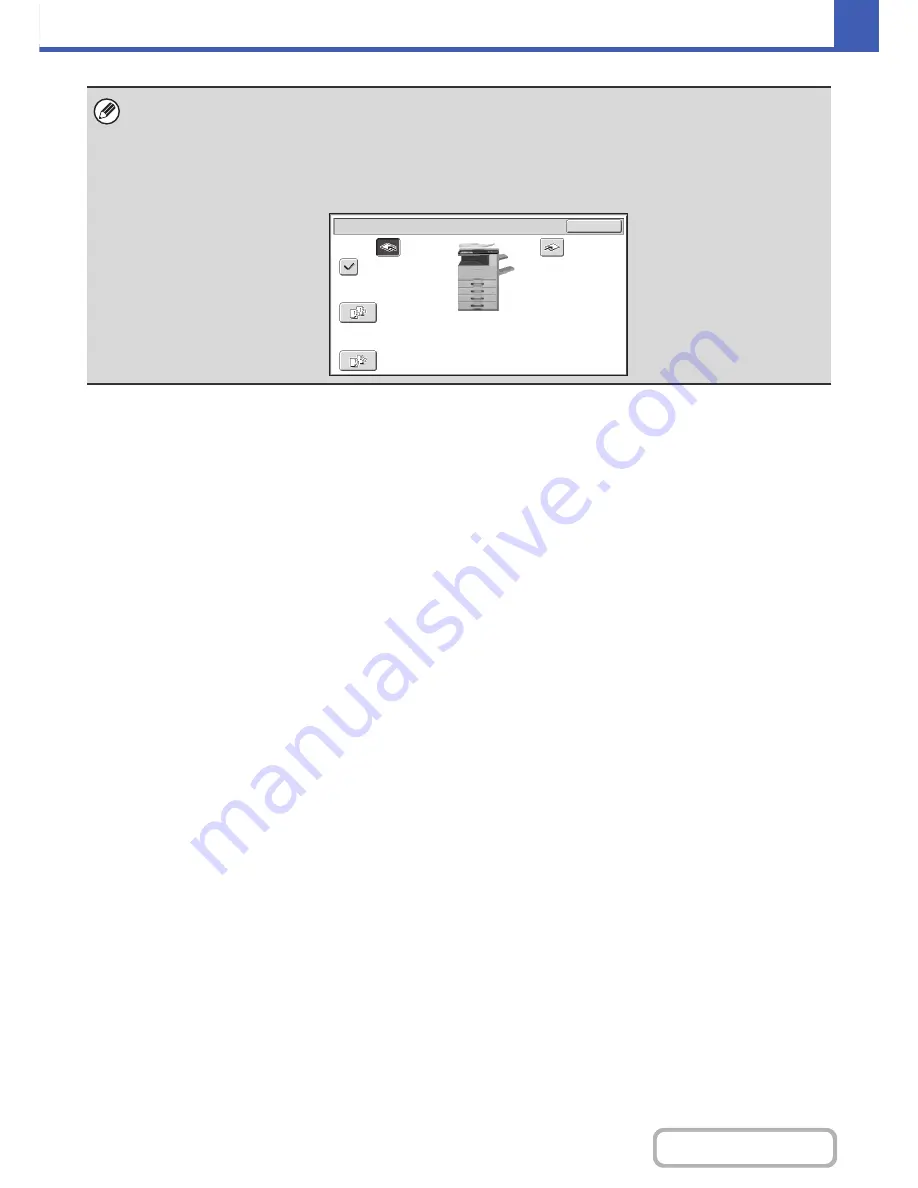
2-34
COPIER
Contents
The above screen shows the keys that appear when a finisher and punch module are installed. The keys that appear will vary
depending on what peripheral devices are installed.
In addition, it may not be possible to select some keys depending what peripheral devices are installed. If your screen is
different from the screen of previous page, see the screens that follow.
Example
The screen when a finisher is not installed.
Right
Tray
Offset
Tray
Sort
Group
Offset
Output
OK
Содержание MX-2616N
Страница 11: ...Conserve Print on both sides of the paper Print multiple pages on one side of the paper ...
Страница 34: ...Search for a file abc Search for a file using a keyword Search by checking the contents of files ...
Страница 35: ...Organize my files Delete a file Delete all files Periodically delete files Change the folder ...
Страница 150: ...2 41 COPIER Contents ...
Страница 284: ...3 19 PRINTER Contents 4 Click the Print button Printing begins ...






























