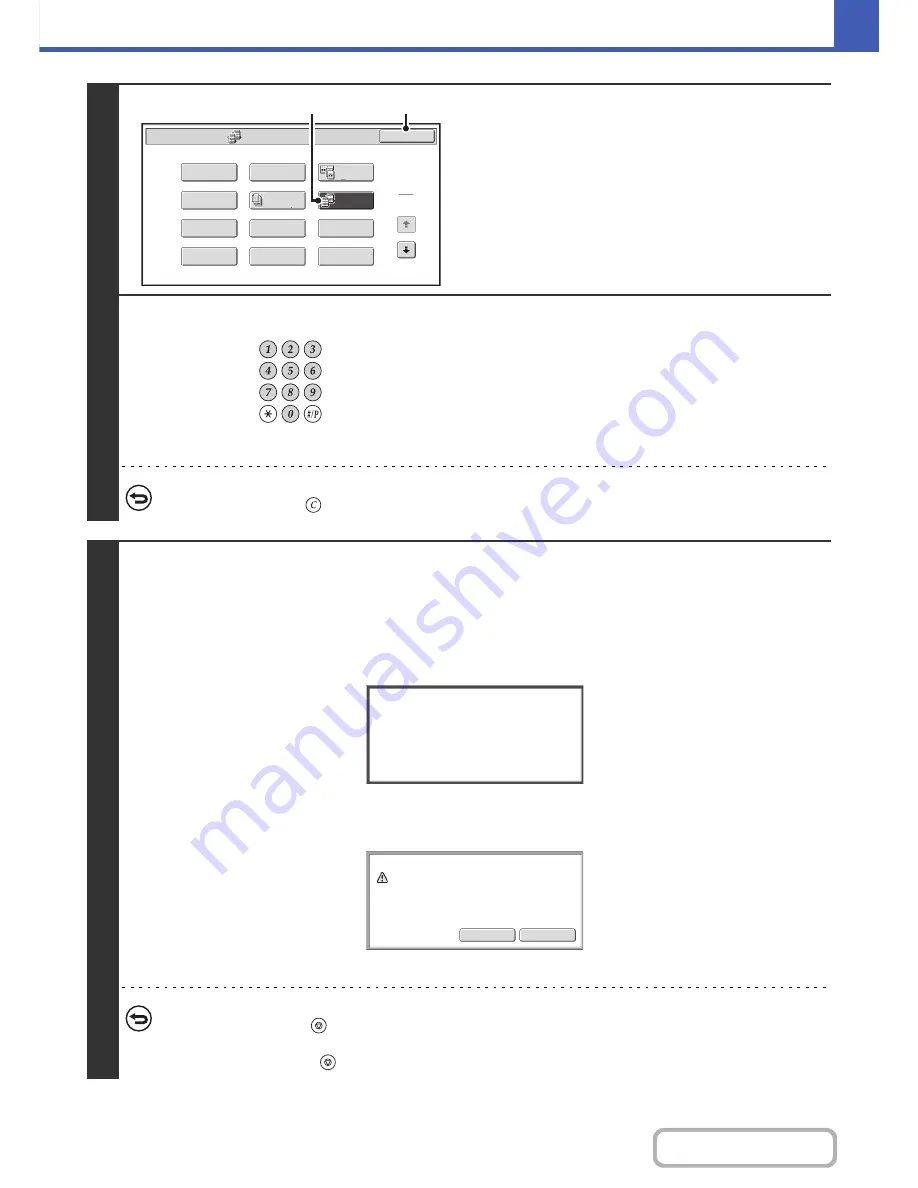
2-57
COPIER
Contents
2
Select tandem copy.
(1) Touch the [Special Modes] key.
☞
SPECIAL MODES
(page 2-41)
(2) Touch the [Tandem Copy] key so that it is
highlighted.
(3) Touch the [OK] key.
You will return to the base screen of copy mode.
3
Set the number of copies (number of
sets) with the numeric keys.
Up to 999 copies (sets) can be set. When the [COLOR START]
key or the [BLACK & WHITE START] key is pressed, the
copies will automatically be divided between the master and
slave machines.
If an odd number of copies is set, the master machine will print
the extra set.
If an incorrect number of copies is set...
Press the [CLEAR] key (
) and then enter the correct number.
4
Press the [COLOR START] key or the [BLACK & WHITE START] key.
Copying will begin.
If you are using the document glass, change originals and press the [START] key. Repeat until all pages have been scanned
and then touch the [Read-End] key. (For the second original and following originals, use the same [START] key as you did for
the first original.)
The following screen appears when the [START] key is pressed.
After the message appears, tandem copying begins.
If tandem copying is not possible, the following screen appears.
To have the master machine make all copies, touch the [OK] key. To cancel the job, touch the [Cancel] key.
•
To cancel scanning...
Press the [STOP] key (
).
•
To cancel tandem copying...
Touch the [STOP] keys (
) on both the master machine and the slave machine.
Special Modes
1
2
Card Shot
Multi Shot
OK
Dual Page
Copy
Tandem
Copy
Tab Copy
Transparency
Inserts
Erase
Job
Build
Book Copy
Covers/Inserts
Margin Shift
Pamphlet Copy
(3)
(2)
Starting
tandem
operation.
Please
wait.
Tandem
output
is
not
allowed.
Output
all
sets
using
master
machine
?
(Cancel
will
delete
the
job.)
Cancel
OK
Содержание MX-2616N
Страница 11: ...Conserve Print on both sides of the paper Print multiple pages on one side of the paper ...
Страница 34: ...Search for a file abc Search for a file using a keyword Search by checking the contents of files ...
Страница 35: ...Organize my files Delete a file Delete all files Periodically delete files Change the folder ...
Страница 150: ...2 41 COPIER Contents ...
Страница 284: ...3 19 PRINTER Contents 4 Click the Print button Printing begins ...






























