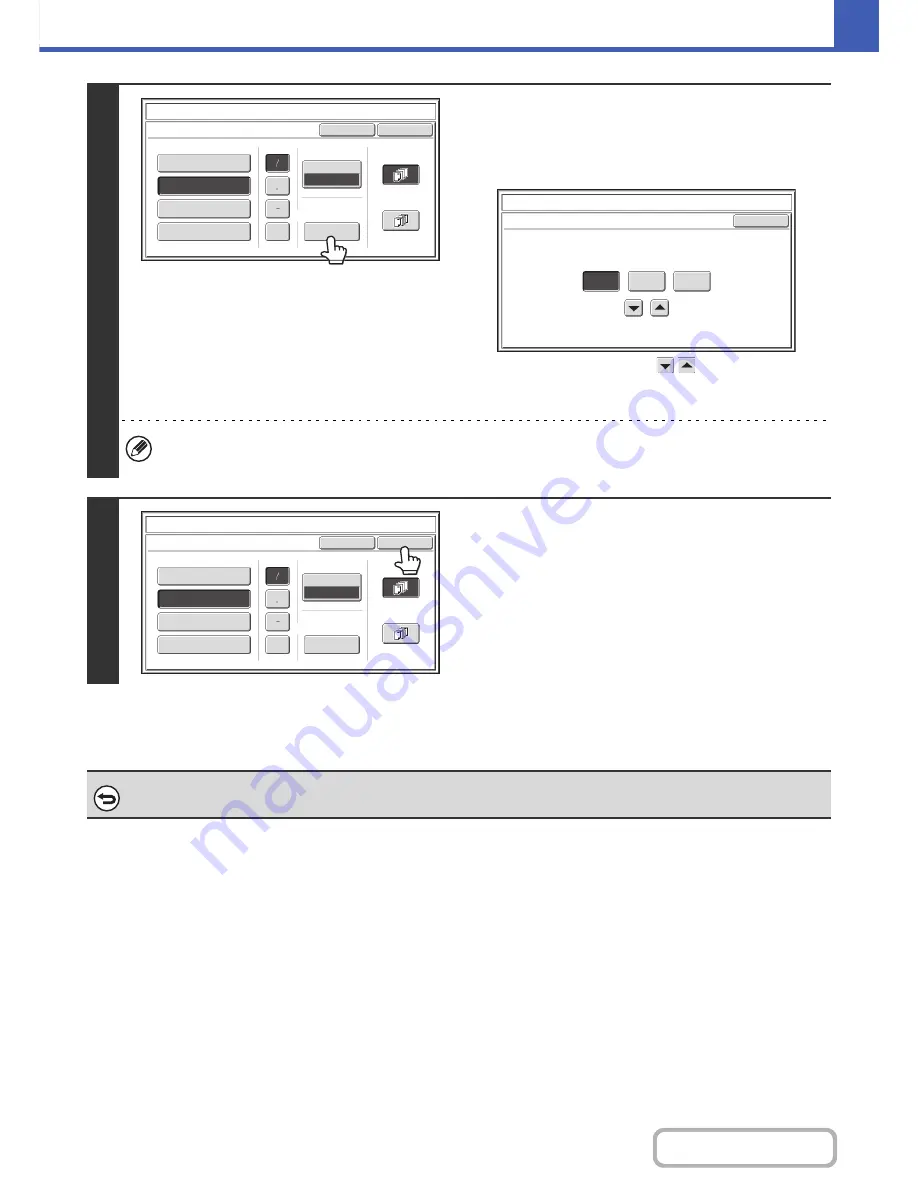
2-89
COPIER
Contents
4
Check the displayed date. If you need to
change the date, touch the [Date
Change] key.
Set the date that you wish to use and touch the [OK] key.
As an alternative to touching the
keys, you can also
directly touch the numeric value display key and change the
value with the numeric keys.
• If you select a date that does not exist (such as Feb. 30), the [OK] key will be grayed out to prevent entry.
• Changing the date here will not change the date that is set in the machine using "Clock" in the system settings.
5
Select the pages that the date will be
printed on and touch the [OK] key.
Select printing on the first page only, or printing on all pages.
After touching the [OK] key, continue from step 5 of "
GENERAL
PROCEDURE FOR USING STAMP
" (page 2-85) to complete
the copy procedure.
To cancel the date print setting...
Touch the [Cancel] key in the screen of step 2.
Cancel
Color
Bk(Black)
OK
Date
Change
MM
DD
,
YYYY
DD/MM/YYYY
APR/04/2010
All
Pages
First
Page
Stamp
Date
MM/DD/YYYY
YYYY/MM/DD
Stamp
Date
Change
OK
04
04
2010
Year
Month
Day
Cancel
Color
Bk(Black)
OK
Date
Change
MM
DD
,
YYYY
DD/MM/YYYY
APR/04/2010
All
Pages
First
Page
Stamp
Date
MM/DD/YYYY
YYYY/MM/DD
Содержание MX-2616N
Страница 11: ...Conserve Print on both sides of the paper Print multiple pages on one side of the paper ...
Страница 34: ...Search for a file abc Search for a file using a keyword Search by checking the contents of files ...
Страница 35: ...Organize my files Delete a file Delete all files Periodically delete files Change the folder ...
Страница 150: ...2 41 COPIER Contents ...
Страница 284: ...3 19 PRINTER Contents 4 Click the Print button Printing begins ...






























