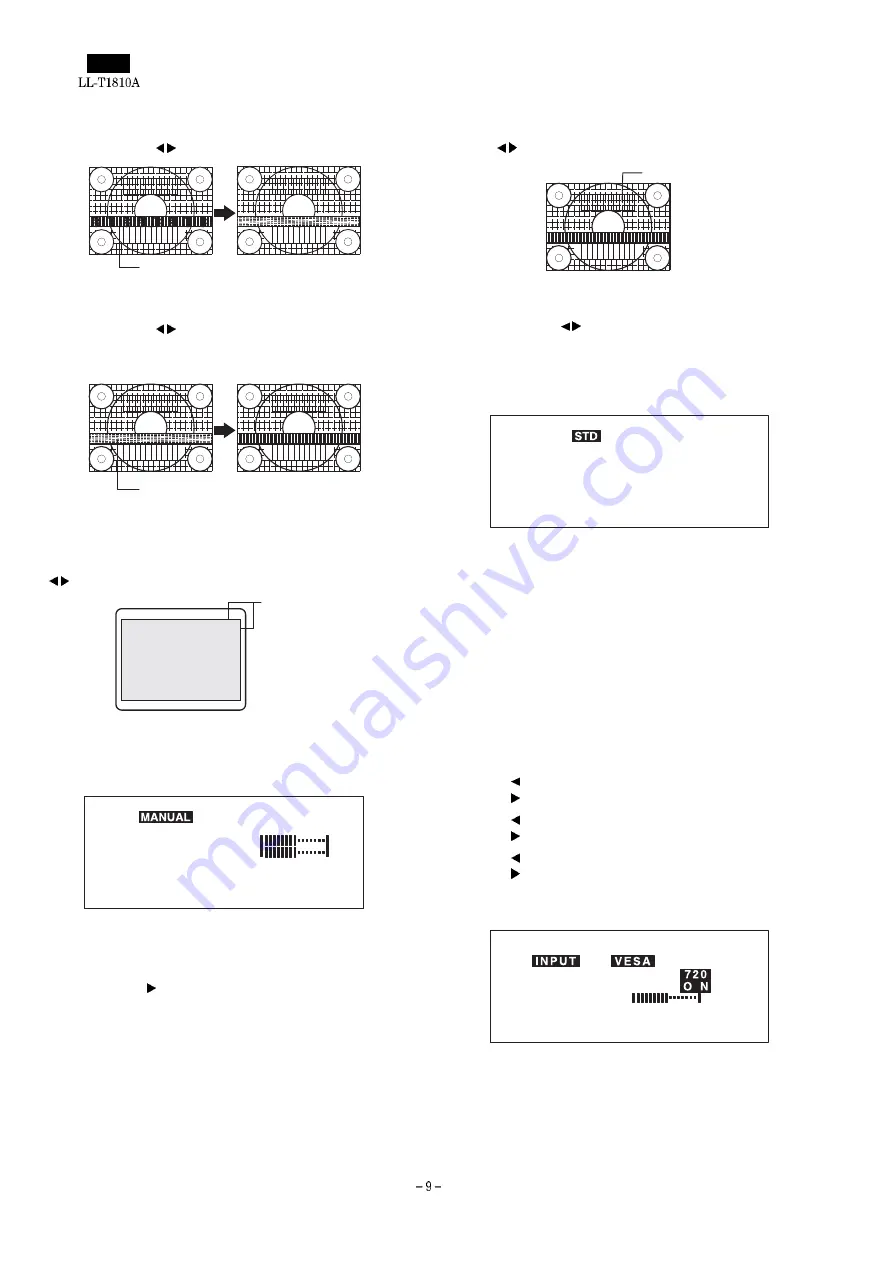
CLOCK
The figure below demonstrates how to adjust so that vertical flicker
noise is not emitted. (
buttons)
PHASE
The figure below demonstrates how to adjust so that horizontal flicker
noise is not emitted. (
buttons)
Note: Adjustments to PHASE should be made only after CLOCK has
been correctly set.
H-POS (horizontal positioning) and V-POS
(vertical positioning)
To center the screen image within the boundaries of the screen,
adjust the left-right (H-POS) values and the up-down (V-POS) values.
(
buttons)
MENU 2: GAIN CONTROL
BRIGHT (brightness) and CONT (contrast) are optimized before ship-
ment, but depending on the type of computer being used, further
adjustment may be necessary.
MANUAL: Individual menu options are manually adjusted.
AUTO:
Every menu option is automatically adjusted using the
Auto Gain Control* function,
Notes:
•
Press the button to select AUTO.
•
To choose a menu option: SELECT button
•
To go to MENU 3: MENU button
*Auto Gain Control function
The Auto Gain Control adjusts contrast and brightness based on
the brightest color of the image displayed. If you are not using the
Adjustment Pattern it is necessary to have an area of at least 5
mm x 5 mm of white image displayed, and if not adjustments may
not be possible. (In such case, [OUT OF ADJUST] will appear and
setting values remain unchanged.)
BRIGHT (brightness)
Total screen brightness can be adjusted while watching the color
pattern. (
buttons)
CONT (Contrast)
While watching the color pattern, adjustments can be made so that all
graduations appear. (
buttons)
MENU 3: WHITE BALANCE
WHITE BALANCE can be adjusted as necessary. (As adjustments
are made before shipment, there is no real necessity for further al-
teration.)
Notes:
•
Not all graduations for COOL and WARM can be displayed.
To display all graduations, set to STD.
•
Selecting USER will display the setting values for R-CONT,
G-CONT and B-CONT, enabling fine adjustments.
•
To choose a menu option: SELECT button
•
To go to MENU 4: MENU button
COOL
... Color tone bluer than standard
–
... Color tone slightly bluer than standard
STD
... Color tone standard setting
–
... Color tone slightly redder than standard
WARM
... Color tone redder than standard
USER
R-CONT
button for blue-green
button for red
G-CONT
button for purple
button for green
B-CONT
button for yellow
button for blue
MENU 4: MODE SELECT
The resolution can be adjusted
Notes:
•
To choose a menu option: SELECT button
•
When adjustment complete: MENU button
Vertical flicker noise
Horizontal flicker noise
Screen frame
G A I N C O N T R O L
[
]
BRIGHT
1 2 8
1 2 8
COMT
AUTO
1 2 8 0 x 1 0 2 4 V : 6 0 H z H : 6 4 k H z
Color pattern
W H I T E B A L A N C E
[
]
R - C O N T
1 2 8 0 x 1 0 2 4 V : 6 0 H z H : 6 4 k H z
COOL •
• WARM USER
G - C O N T
B - C O N T
M O D E S E L E C T
[
]
4 0 0 L I N E
E X P A N D
M A C
1 2 8 0 x 1 0 2 4 V : 6 0 H z H : 6 4 k H z
L E V E L
6 4 0
O F F
Содержание LL-T1810A
Страница 21: ...IC terminal diagram 1 3 ...
Страница 22: ...IC terminal diagram 2 3 ...
Страница 23: ...IC terminal diagram 3 3 ...
Страница 34: ...DC JACK PWB 1 1 ...
Страница 36: ...D sub PWB 1 1 ...
Страница 37: ...USB PWB 1 1 ...
Страница 38: ...Main PWB front surface CHAPTER 7 PARTS LAYOUT Symbol PartsCod ...
Страница 39: ...Main PWB rear surface ...











































