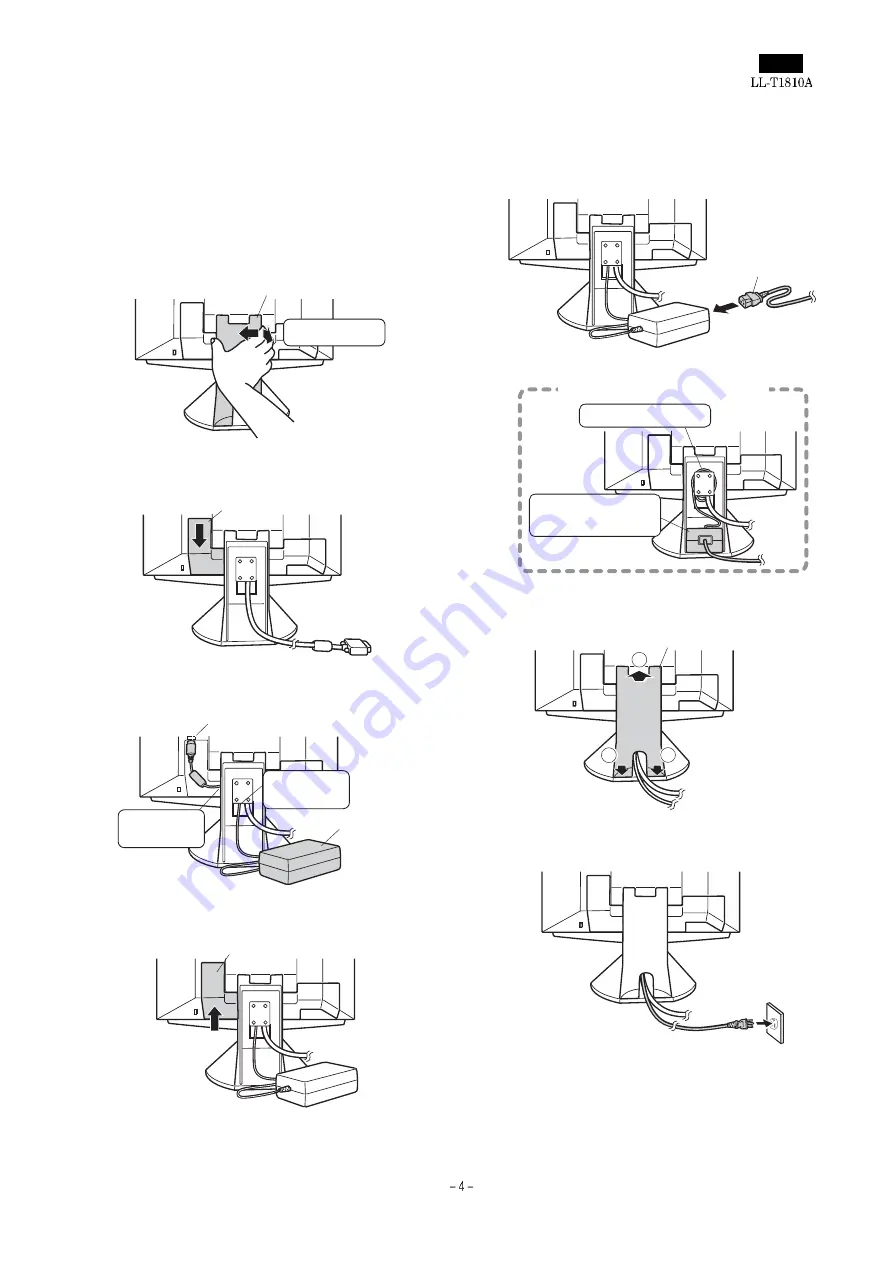
CHAPTER 2. CONNECTION, ADJUSTMENT, OPERATION, AND FUNCTIONS
[1] CONNECTION, POWER ON/OFF
CONNECTING THE MONITOR TO A POWER SOURCE
Use only the AC adapter supplied.
1. Remove the stand cover.
2. Remove the cover.
3. Connect the AC adapter to the monitor’s power terminal.
4. Replace cover.
5. Connect power cord to AC adapter.
6. Replace stand cover.
7. Place power plug into AC outlet.
(Rear View)
Stand cover
Lift one side
Cover
Power terminal
Place cord
on hook
Run cord
through hole.
AC adapter
Cover
Power cord
Fitting the AC adapter inside the stand
Wind the cord
Place adapter
inside stand cavity.
2
1
1
Stand cover
Содержание LL-T1810A
Страница 21: ...IC terminal diagram 1 3 ...
Страница 22: ...IC terminal diagram 2 3 ...
Страница 23: ...IC terminal diagram 3 3 ...
Страница 34: ...DC JACK PWB 1 1 ...
Страница 36: ...D sub PWB 1 1 ...
Страница 37: ...USB PWB 1 1 ...
Страница 38: ...Main PWB front surface CHAPTER 7 PARTS LAYOUT Symbol PartsCod ...
Страница 39: ...Main PWB rear surface ...






































