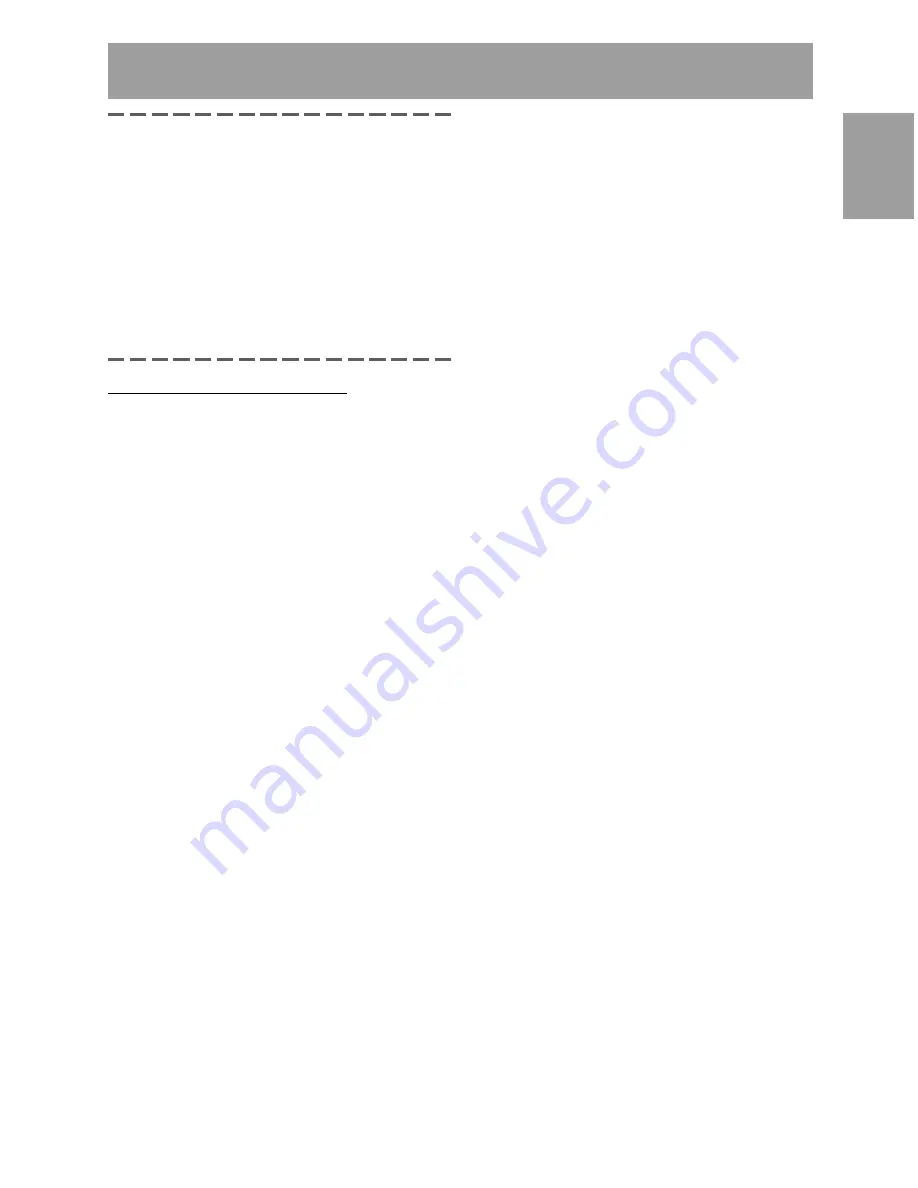
31
English
Deutsc
h
Fran
ç
ais
Italiano
Espa
ñ
ol
English
About the ColorSync profile
ColorSync is the Apple Corporation's color
management system and is a function that
enables color resolution to be realized when
used with a compatible application. A ColorSync
profile describes the color characteristics of the
LCD monitor.
Notes:
-
This monitor's ColorSync profile works with
MacOS8.5 or above.
-
When using the ColorSync profile, set [COLOR
MODE] and [WHITE BALANCE] to [STD], and
set [HUE] and [SATURATION] to [0].
Setting up the ColorSync profile
Notes:
-
A floppy disk drive is necessary. In addition, it is
necessary to have
PC Exchange
or
File
Exchange
installed in your system.
-
Depending on the type of computer or OS,
command names and methods may differ. Please
follow the computer’s own operation manual
while reading this.
1. Place the Utility Disk (provided) into the
computer’s floppy disk drive.
2. Copy the profile to be used from the Mac folder
on the Utility Disk to the ColorSync profile folder
located within the system folder.
3. Using the ColorSync on the control panel,
choose the profile to be used.
Information about the ColorSync profile (For MacOS)
Содержание LL-T1520
Страница 153: ......
Страница 154: ...SHARP CORPORATION 2002 SHARP CORPORATION 02E DSC2 TINSM1035MPZZ 2 ...






























