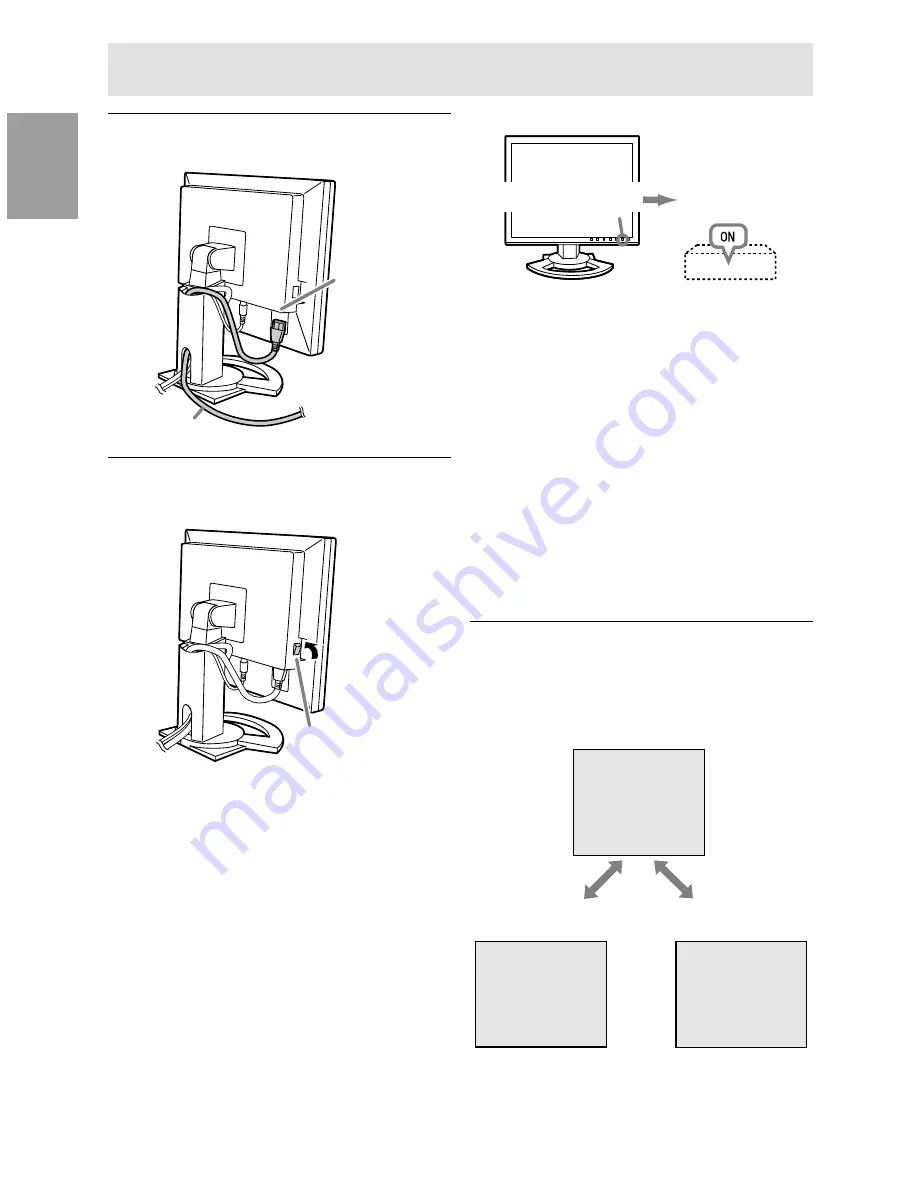
14
Connecting the monitor and turning the monitor on and off
Connecting the monitor to a power source
Turning the power on
1. Turn on the main power of the monitor.
- When switching the main power switch on and
off, always wait for an interval of at least 5
seconds. Rapid switching may result in
malfunction.
2. Press the monitor's POWER button.
The power LED will light up orange.
Power terminal
Power cord
AC outlet
3. Turn on the computer.
When a signal is input from the computer, the
power LED lights up green, and the screen is
displayed (After power is turned on, it may take a
little time until the screen is displayed.)
-
If the input terminal to which the computer is
connected has not been selected, the screen
will not be displayed. If necessary, perform
input terminal switching.
Notes: (when using an analog signal)
-
If using the monitor for the first time or after
having changed the system settings during use,
perform an automatic screen adjustment (p. 18).
-
When connecting to a notebook, if the notebook
computer's screen is set so that it is displaying at
the same time, the MS-DOS screen may not be
able to display properly. In this case, change the
settings so that only the monitor is displaying.
Changing between input terminals
Use the INPUT button to switch between signal
input terminals.
INPUT-1
<ANALOG>
INPUT
INPUT-2
<ANALOG>
INPUT-2
<DIGITAL>
Main power switch
Turn on the
computer power
supply.
Press power button
Analog RGB input terminal
DVI-I input terminal
(digital)
DVI-I input terminal
(analog)
Содержание LL-T1520
Страница 153: ......
Страница 154: ...SHARP CORPORATION 2002 SHARP CORPORATION 02E DSC2 TINSM1035MPZZ 2 ...





























