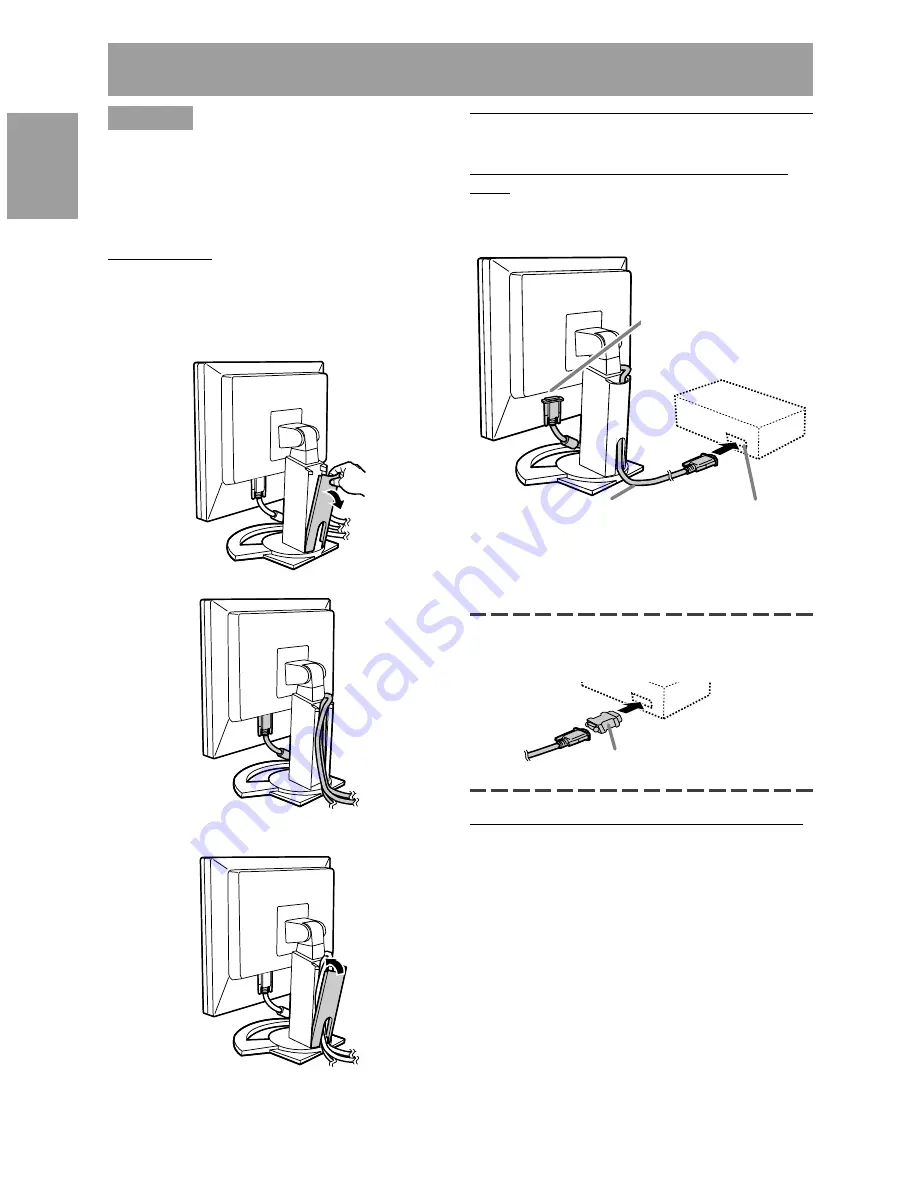
12
Connecting the monitor and turning the monitor on and off
CAUTION!
-
When connecting, ensure that both the monitor
and computer are switched off.
-
Be careful not to overly bend the cable or add
extension cords as this could lead to a
malfunction.
Cable storage
If necessary, excess cable can be housed in the
stand.
1. Remove the cover.
Gently pull the top of the cover towards yourself.
2. Run cable along the back of the stand.
3. Refit the cover.
Be careful not to pinch the cable.
- If the cover is hard to refit, do not force it.
Check whether cables are trapped.
Connecting the monitor to a computer
Connecting using accessory analog signal
cable
Connect the accessory analog signal cable to the
analog RGB input terminal of the display, and the
analog RGB output terminal of the computer.
- Paying attention to connector direction, firmly
insert the signal cable to terminal, and then
tighten the screws at both sides.
If connecting to a D-sub 15 pin 2 row Apple Power
Macintosh, attach a Macintosh conversion adapter
(commercially available) to the analog signal cable.
Connecting using a separately sold display cable
The separately sold display cable enables connec-
tion between the DVI-I input terminal on the display
and the digital or analog RGB output terminal of
the computer.
When connecting to a digital RGB output terminal:
-
Use a digital signal cable (model name: NL-
C01E)
-
The monitor can be connected to the following
computers that have a DVI standard output
terminal (DVI-D24 pin or DVI-I29 pin) for digital
connection. (Note that the display may not
appear correctly, depending on the connected
computer.)
LL-T1520: Computers capable of XGA output
LL-T1620: Computers capable of SXGA output
Analog signal cable
Macintosh conversion adapter
Analog RGB output
terminal
Analog RGB input
terminal
Содержание LL-T1520
Страница 153: ......
Страница 154: ...SHARP CORPORATION 2002 SHARP CORPORATION 02E DSC2 TINSM1035MPZZ 2 ...













































