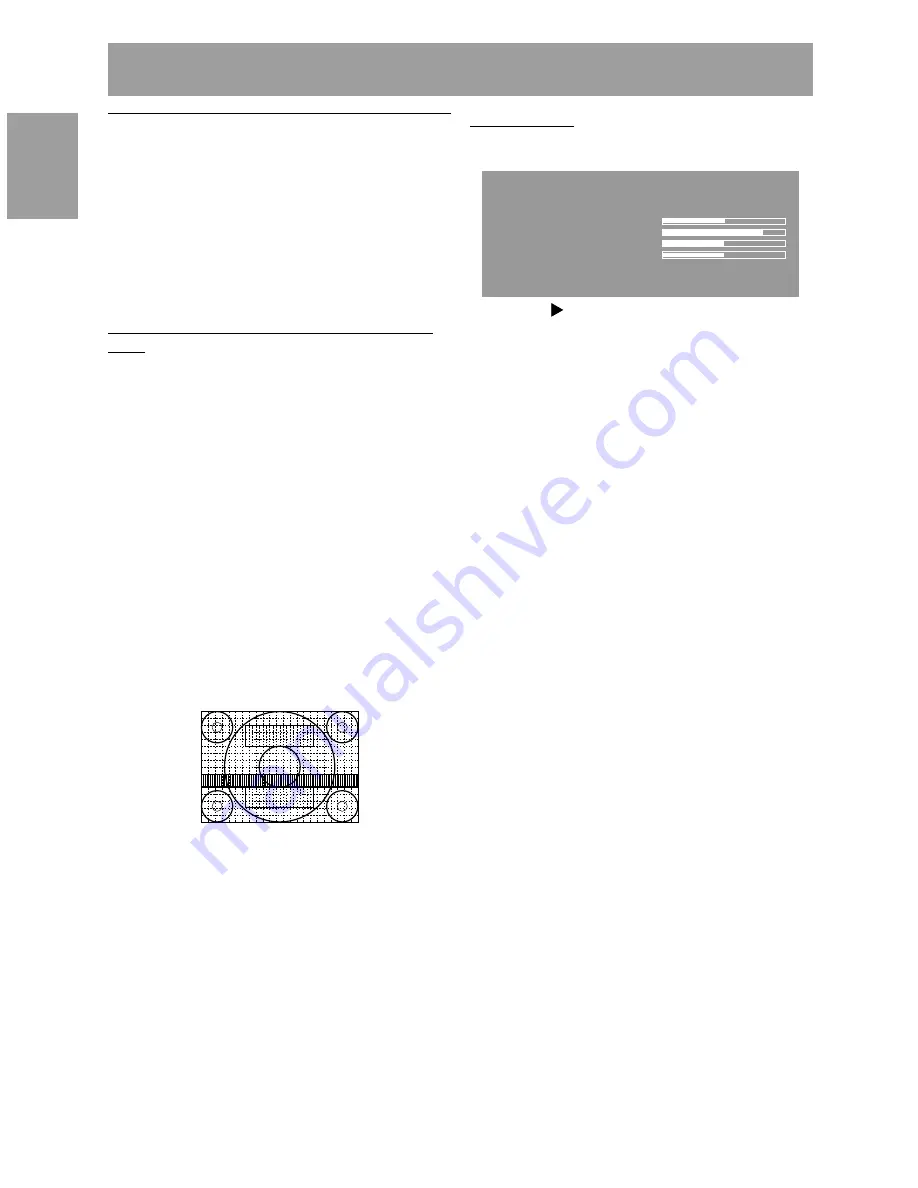
18
Adjusting the screen display
(When using an analog signal)
Automatic screen adjustment
Options in the ADJUSTMENT Menu can be
adjusted automatically (CLOCK, PHASE, H-POS V-
POS).
Notes:
-
When setting up this monitor for the first time or
after having changed an aspect of the current
system, perform an automatic screen adjustment
before use.
On Screen Display for the automatic adjust-
ment
First display an image that makes the entire screen
light.
If you are using Windows, you can use the Adjust-
ment Pattern on the accompanying Utility Disk.
Opening the Adjustment Pattern (for Windows)
This explanation is for Windows 95/98/Me/2000/XP,
and assumes that the floppy disk drive is "A drive".
- If you are using the Floppy disk other than [Drive
A],read [Drive A] or [A:] in replacing them with
the drive name in use currently.
1. Place the Utility Disk (provided) into the
computer’s A drive.
2. Open [My Computer] and select [3 ½ Floppy [A:]].
If using Windows 3.1, open [File Manager] and
choose "A drive".
3. Double click on [Adj_uty.exe] to run the
Adjustment Program. The Adjustment Pattern will
appear.
Adjustment pattern
After completing the adjustments, press the
computer’s [Esc] key to exit the Adjustment
Program.
Notes:
-
If your computer’s display mode is set to 65K
colors, you may see the different color levels in
each color pattern or the gray scale may look
colored. (This is due to the specification of the
input signal and is not a malfunction.)
How to Adjust
1. Press the MENU button.
The ADJUSTMENT Menu will be displayed.
ADJUSTMENT
MANUAL
AUTO
CLOCK
PHASE
H-POS
V-POS
60
24
101
20
INPUT-1
ANALOG
1024 x 768
V : 60Hz
H : 48.4kHz
2. Press the button.
The screen will become dark and [ADJUSTING]
will be displayed. After a few seconds the
ADJUSTMENT Menu will return. (The automatic
adjustment is now complete.)
3. Press the MENU button 4 times to make the OSD
Menu disappear.
Notes:
-
In most cases automatic adjustment is sufficient.
-
It may not be possible to achieve correct
adjustment with the first automatic adjustment. In
such a case, try repeating automatic adjustment
2 or 3 times.
-
If necessary due to any of the following, manual
adjustments (p. 19) can be performed after the
automatic adjustment.
-
When further fine adjustment is needed.
-
When the computer’s video input signals are
Composite Sync or Sync On Green. (Automatic
adjustments may not be possible.)
-
When [OUT OF ADJUST] is displayed. (When
the screen displays an entirely dark image, the
automatic screen adjustment may be disabled.
When making an automatic adjustment, be
sure to either use the Adjustment Pattern or try
displaying an image that makes the entire
screen very bright.)
-
Automatic adjustment may not be achieved
correctly depending on what is displayed on the
screen - moving pictures or the MS-DOS prompt
etc.
Содержание LL-T1520
Страница 153: ......
Страница 154: ...SHARP CORPORATION 2002 SHARP CORPORATION 02E DSC2 TINSM1035MPZZ 2 ...






























