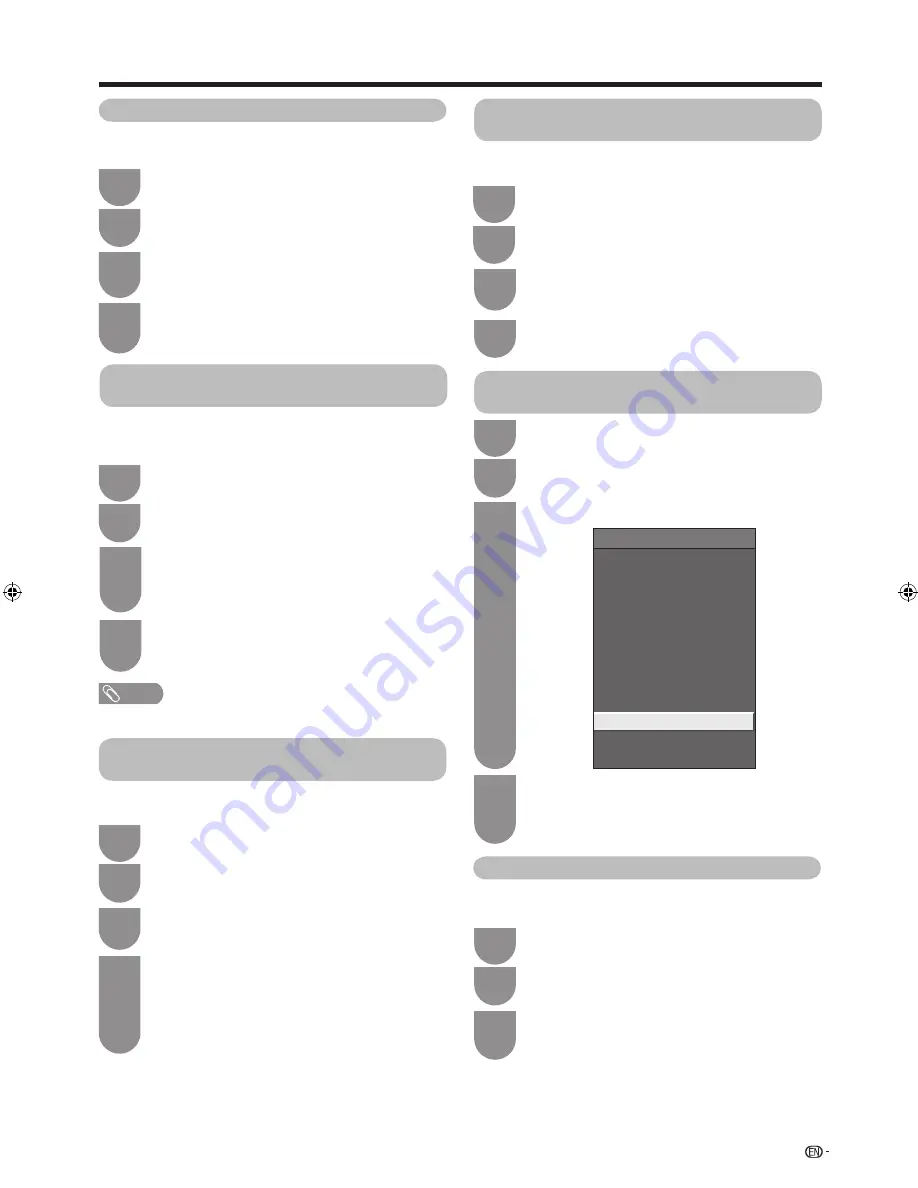
61
AQUOS LINK
Press
a
/
b
to select “By AQUOS audio SP”,
and then press
ENTER
.
• The sound from the TV speaker and headphone
terminal is silenced and only the sound from the
AQUOS LINK-compatible audio system is audible.
• You can use
VOL
k
/
l
and
e
(Mute).
4
Listening with the AQUOS LINK-
compatible audio system
You can choose to listen to the TV sound only from the
AQUOS LINK-compatible audio system.
Press
a
/
b
to select “By AQUOS SP”, and
then press
ENTER
.
4
Listening with the AQUOS TV speaker
system
You can choose to listen to the TV sound only from the
AQUOS TV speaker system.
Press
a
/
b
to select “Sound mode change”.
3
Manually changing the AQUOS LINK-
compatible audio system’s sound mode
Link operation
Recorder power on/off
Top menu/title list
Setup menu
Media change
Recorder
EPG
Change audio output device
[By AQUOS audio SP]
Sound mode change
Model select
AQUOS LINK setup
The sound mode changes every time you
press
ENTER
.
• Refer to the operation manual of the AQUOS
LINK-compatible audio system for details.
4
Press
a
/
b
to select “Change audio output
device”, and then press
ENTER
.
3
Press
a
/
b
to select “Change audio output
device”, and then press
ENTER
.
3
Press
a
/
b
to select “Media change”, and
then press
ENTER
.
Selecting media type for CEC-compatible recorder
If your recorder has multiple storage media, select the
media type here.
Select the desired medium, such as DVD or
HDD. The media type changes every time you
press
ENTER
.
4
Press
a
/
b
to select “Model select”, and then
press
ENTER
. The HDMI device changes
every time you press
ENTER
.
3
HDMI device selection
If multiple HDMI devices are connected in a daisy
chain, you can specify which device to control here.
3
Press
MENU
and the MENU screen displays.
1
Press
c
/
d
to select “Link operation”.
2
Press
MENU
and the MENU screen displays.
1
Press
c
/
d
to select “Link operation”.
2
Press
MENU
and the MENU screen displays.
1
Press
c
/
d
to select “Link operation”.
2
Press
MENU
and the MENU screen displays.
1
Press
c
/
d
to select “Link operation”.
2
Press
MENU
and the MENU screen displays.
1
Press
c
/
d
to select “Link operation”.
2
Select the programme to record.
• You can use
a
/
b
/
c
/
d
,
RETURN, EXIT
and
the coloured buttons.
4
Recording via the CEC-compatible
recorder’s EPG (only for recorders)
You can all up the CEC-compatible recorder’s EPG
and preset timer recordings using the TV’s remote
control.
Press
a
/
b
to select “Recorder EPG”, and
then press
ENTER
.
• The external input sorce switches and the
recorder’s EPG is displayed.
3
Press
MENU
and the MENU screen displays.
1
Press
c
/
d
to select “Link operation”.
2
NOTE
• Refer to the operation manual of the recorder for details.
60LE925X_en_au.indd 61
60LE925X_en_au.indd 61
2010/09/01 16:33:50
2010/09/01 16:33:50
Содержание LC-60LE925X
Страница 1: ...MODEL LC 60LE925X LCD COLOUR TELEVISION OPERATION MANUAL ...
Страница 2: ......
Страница 92: ...90 Memo ...
Страница 93: ...91 Memo ...
Страница 94: ...92 Memo ...
Страница 95: ......
Страница 96: ...Printed in Malaysia TINS E885WJZZ 10P09 MA NG ...






























