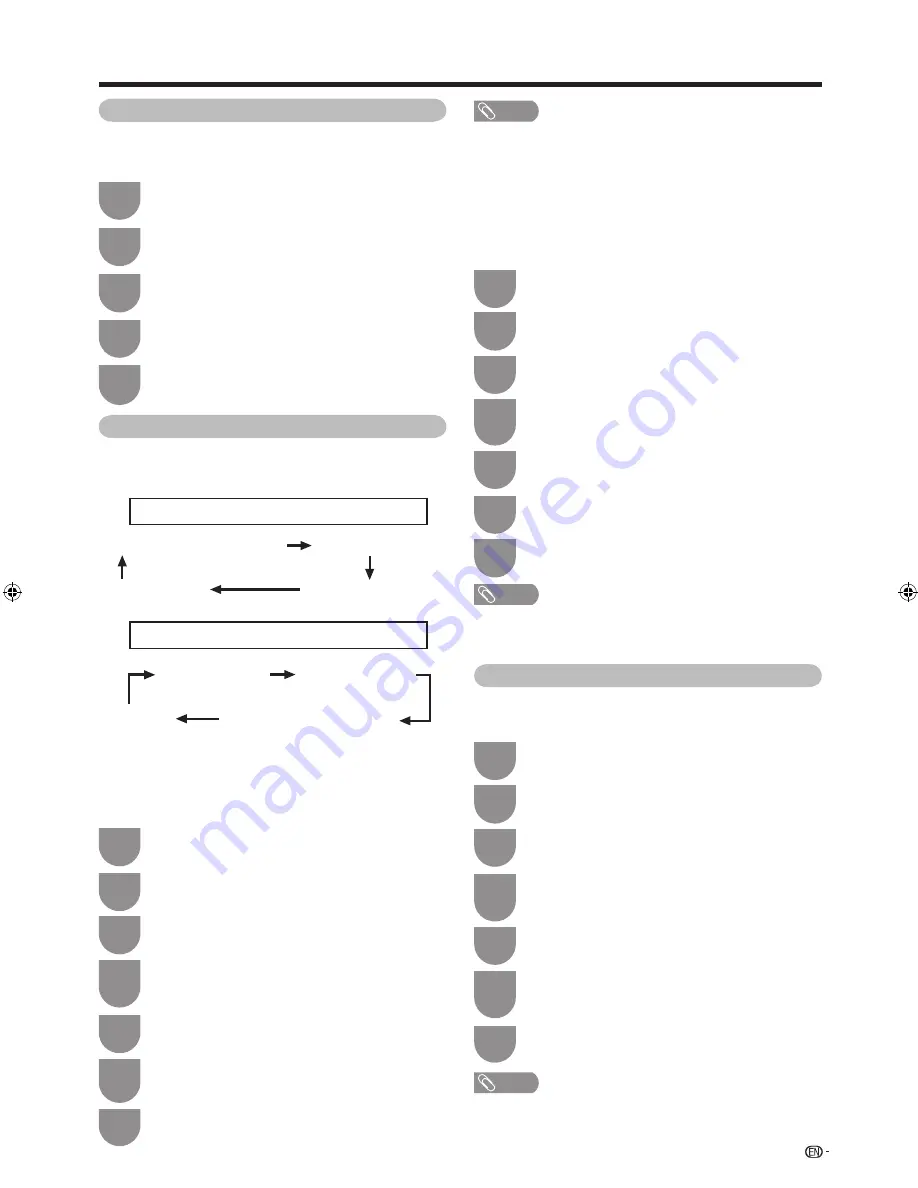
NOTE
• This function depends on audio language information from
broadcasters.
• If audio for the selected language is not included in a received
broadcast, audio will not be output for that language.
NOTE
• If subtitles for the selected language are not included in a received
broadcast, subtitles will not be shown for that language.
• Subtitles may not be displayed properly in 3D mode.
NOTE
• If the broadcast includes no subtitles for the hearing impaired, they
will be not displayed even when set to “Yes”.
• Subtitles may not be displayed properly in 3D mode.
29
Menu language settings
You can also select a language from setup menu.
Select from among 3 languages: English, Simplifi ed
Chinese and Arabic.
Press
MENU
and the MENU screen displays.
1
Press
c/d
to select “Setup”.
2
Press
a
/
b
to select “Language”, and then
press
ENTER
.
4
Press
a
/
b
to select the desired language
listed on the screen, and then press
ENTER
.
5
Press
b/c/d
to select “View setting”.
3
Watching TV
2
Press
MENU
and the MENU screen displays.
Press
c/d
to select “Setup”.
6
Press
a
/
b
to select “Subtitle”, and then press
ENTER
.
Press
a
/
b
to select “1st language” or “2nd
language”, and then press
ENTER
.
1
5
7
Press
a
/
b
to select the desired language,
and then press
ENTER
.
Set “For hearing impaired” to “Yes”
(For hearing impaired)
1st language
2nd language
Off
• • • • • • • •
Set “For hearing impaired” to “No”
1st language
2nd language
(For hearing impaired)
Off
• • • •
H
Selecting the Language
Switching subtitle languages
Each time you press
[
on the remote control, the
subtitle switches when the broadcast contains subtitle
information.
2
Press
MENU
and the MENU screen displays.
Press
c/d
to select “Setup”.
6
Press
a
/
b
to select “Subtitle”, and then press
ENTER
.
Press
a
/
b
to select “For hearing impaired”.
1
5
7
Press
c
/
d
to select “Yes”.
H
Displaying subtitles for the hearing
impaired
If the broadcast includes subtitles for the hearing
impaired, they will take precedence over other
subtitles.
4
Press
b/c/d
to select “View setting”
.
Press
a
/
b
to select “Individual setting” and
then press
ENTER
.
3
4
Press
b/c/d
to select “View setting”.
Press
a
/
b
to select “Individual setting” and
then press
ENTER
.
3
Digital audio language
Set up to three preferred multi audio languages to
display if the audio languages are available.
2
Press
MENU
and the MENU screen displays.
Press
c/d
to select “Setup”.
Press
a
/
b
to select “Digital audio language”,
and then press
ENTER
.
1
5
4
Press
b/c/d
to select “View setting”.
Press
a
/
b
to select “Individual setting”, and
then press
ENTER
.
3
6
Press
a
/
b
to select “1st language”,“2nd
language” or “3rd language”, and then press
ENTER
.
7
Press
a
/
b
to select the desired language,
and then press
ENTER
.
Set up two preferred subtitle languages to display if the
subtitle languages are available.
60LE925X_en_au.indd 29
60LE925X_en_au.indd 29
2010/09/01 16:28:43
2010/09/01 16:28:43
Содержание LC-60LE925X
Страница 1: ...MODEL LC 60LE925X LCD COLOUR TELEVISION OPERATION MANUAL ...
Страница 2: ......
Страница 92: ...90 Memo ...
Страница 93: ...91 Memo ...
Страница 94: ...92 Memo ...
Страница 95: ......
Страница 96: ...Printed in Malaysia TINS E885WJZZ 10P09 MA NG ...






























