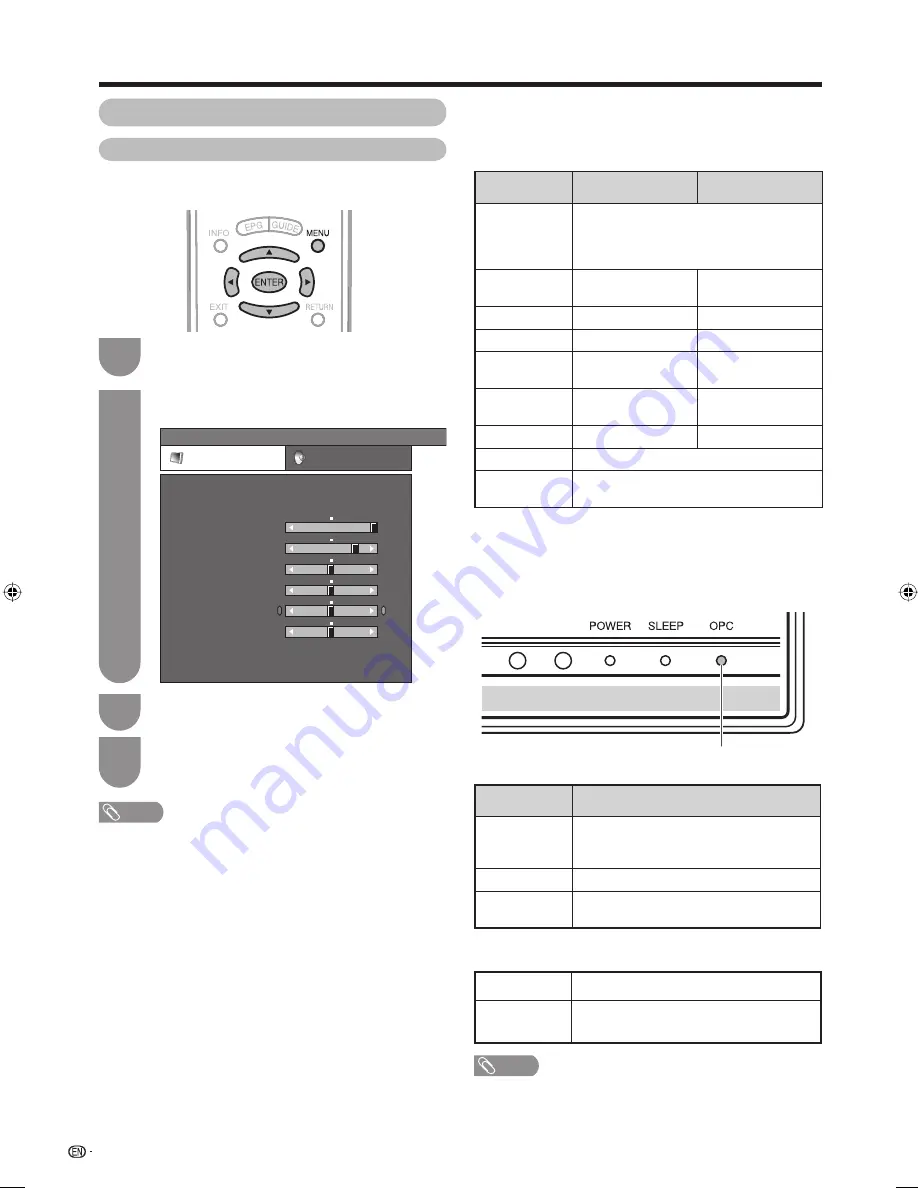
Press
MENU
and the MENU screen displays.
1
Press
c
/
d
to select “Picture”.
2
Press
a
/
b
to select the desired menu item.
Press
ENTER
to proceed if necessary.
3
Press
a
/
b
or
c
/
d
to select the desired item
or adjust the item to the desired level. Press
ENTER
if necessary.
4
NOTE
• For resetting all adjustment items to the factory preset
values, press
a
/
b
to select “Reset”, press
ENTER
, press
c
/
d
to select “Yes”, and then press
ENTER
.
• When “Backlight” is adjusted, “OPC” is set to “Off”
automatically.
• Select “Advanced” and then press
ENTER
to set “Colour
Temp.”, “Fine Motion Advanced”, “Film Mode”, “Black”,
“3D-Y/C”, “Monochrome” or “DNR”. (See page 35.)
34
w
OPC (Optical Picture Control) setting
You can set the TV to automatically adjust the screen
to suitable backlight brightness according to the
lighting conditions.
NOTE
• Make sure no object obstructs the OPC sensor, which
could affect its ability to sense surrounding light.
Picture adjustment
You can adjust the picture to your preference.
Follow the steps to adjust the picture.
Watching TV
MENU
[Picture]
Picture
Audio
Contrast
OPC [Off]
AV Mode
[STANDARD]
Brightness
Colour
Tint
Sharpness
Advanced
Reset
[ 30]
[ 0]
[ 0]
[ 0]
[ 0]
Backlight [+16]
40
+30
+30
+30
+10
+16
0
–30
–30
–30
–10
–16
Manual picture settings
Selected item
c
button
d
button
OPC
Sets whether or not the screen brightness
is automatically adjusted according to
the lighting condition in the room. (OPC
setting: See this page.)
Backlight
The screen dims.
The screen
brightens.
Contrast
For less contrast.
For more contrast.
Brightness
For less brightness.
For more brightness.
Colour
For less colour
intensity.
For more colour
intensity.
Tint
Skin tones become
purplish.
Skin tones become
greenish.
Sharpness
For less sharpness.
For more sharpness.
Advanced
For fi ner picture adjustments. (See page 35.)
Reset
Resets all picture adjustment items to the
factory preset values.
Selected item
Description
On:Display
Displays the OPC effect on the screen
while adjusting the brightness of the
screen.
On
Automatically adjusts.
Off
The brightness is fi xed at the value set in
“Backlight”. (See this page.)
OPC indicator
Light off
Lighted (Green)
“Off” is selected in the “OPC” setting.
“On” or “On:Display” is selected in the
“OPC” setting.
OPC indicator
42G77H_en_e.indd 34
42G77H_en_e.indd 34
2009/04/30 11:12:48
2009/04/30 11:12:48
Содержание LC-42G77H
Страница 2: ......
Страница 69: ...400 400 200 1010 89 81 933 2 446 526 2 745 672 73 624 271 Dimensional drawings 67 Unit mm Appendix LC 42G77H ...
Страница 76: ...Memo 74 ...
Страница 77: ......
Страница 78: ...LC 42G77H LC 46G77H LC 52G77H OPERATION MANUAL 使用說明書 日本印刷 Printed in Japan TINS E100WJZZ 09P05 JA MG ...






























