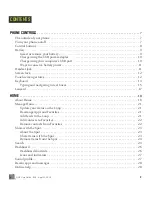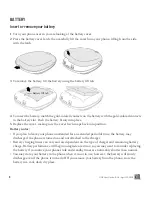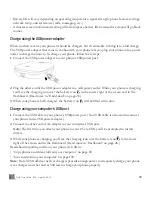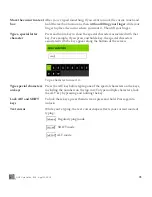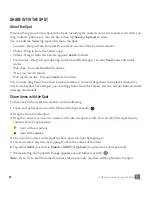ONE User Guide - R1.0 - April 22, 2010
8
CONTROL BUTTONS
BACK button
Use the BACK button to navigate back to where you came from. If you’re on a
screen and editing or adding information, pressing BACK will save your
information, or you’ll be asked if you want to save it.
Press and hold the BACK button to return to the Loop (the center Home
screen) at any time. Read more in “Loop” on page 19.
VOLUME buttons
Use the
+
and
-
VOLUME buttons to adjust the volume on a call or when
you’re playing music, watching a video, or listening to a podcast. Press the
+
VOLUME
button to increase the volume; press the
-
VOLUME
button to
lower the volume. To silence an incoming call’s ring, press any button or key.
If no sound is playing, pressing the VOLUME buttons will step through the
sound profiles.
CAPTURE button
Use the CAPTURE button to capture photos and videos. When you press the
CAPTURE button, you’ll enter the Camera app > Capture screen. Read more
about capturing photos and videos in “Camera” on page 80.
POWER button
Use the POWER button to put your phone into screen lock (press the POWER
button briefly) or turn your phone on/off (press and hold). Read more in
“Turn your phone on/off” above, “Screen lock” on page 12, and “Screen lock”
on page 36.