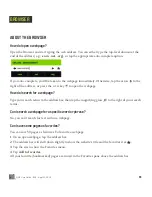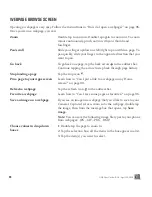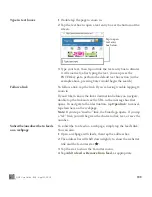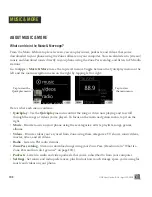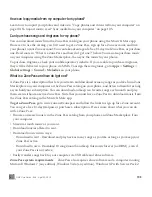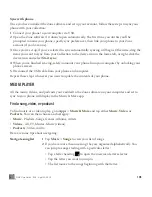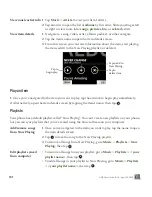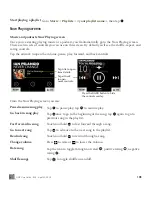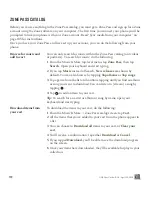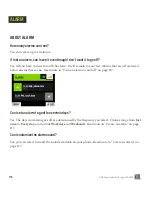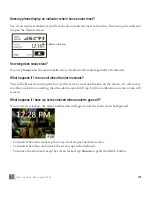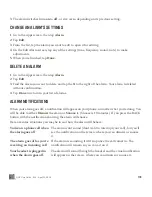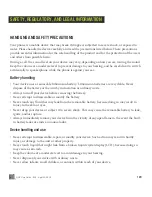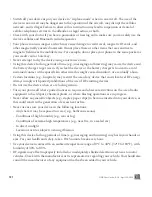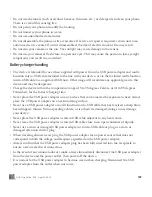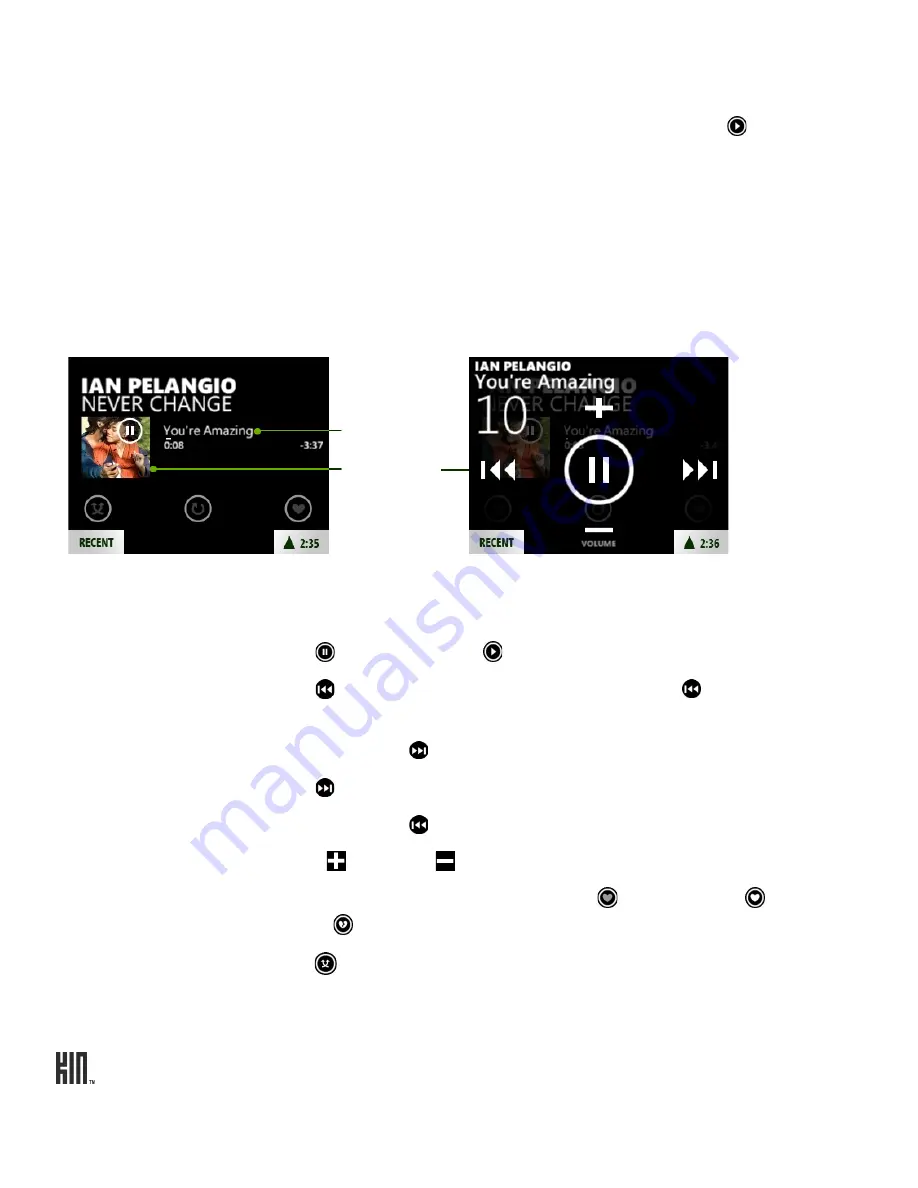
ONE User Guide - R1.0 - April 22, 2010
108
Now Playing screens
Music and podcasts Now Playing screen
Once you’ve starting playing music or a podcast, you’ll automatically go to the Now Playing screen.
There are two sets of controls you can use on this screen. By default you’ll see the shuffle, repeat, and
rating controls.
Tap the artwork to open the volume, pause, play, forward, and back controls.
From the Now Playing screen you can:
Start playing a playlist
Go to
Music
>
Playlists
>
<your playlist name>
, then tap .
Pause/resume song play
Tap to pause play; tap to resume play.
Go back in song play
Tap once to go to the beginning of the song; tap again to go to
previous song in the playlist.
Fast forward in song
Touch and hold to fast forward through a song.
Go to next song
Tap to advance to the next song in the playlist.
Rewind song
Touch and hold to rewind through a song.
Change volume
Press to raise or to lower the volume.
Rate song
Tap the icon to toggle through not rated , positive rating , negative
rating .
Shuffle songs
Tap
to toggle shuffle on and off.
Press the BACK button to hide
the controls overlay.
Tap title to open
item details.
Tap artwork
to open
more controls.