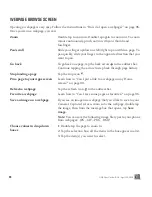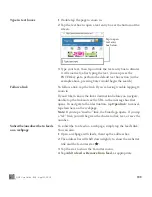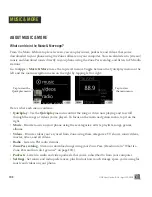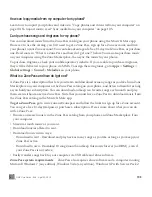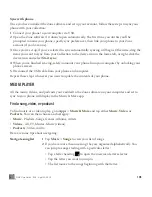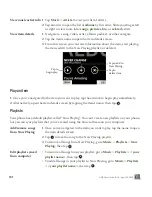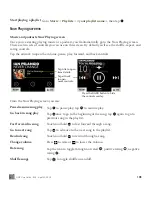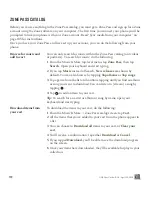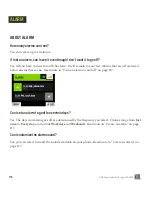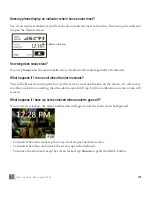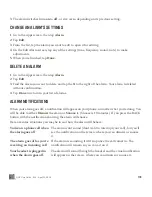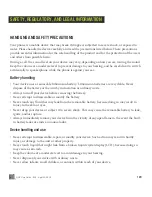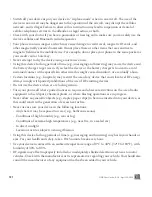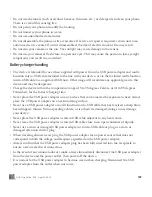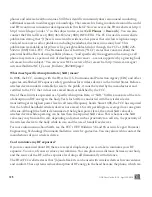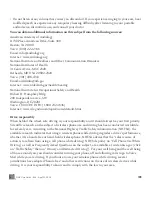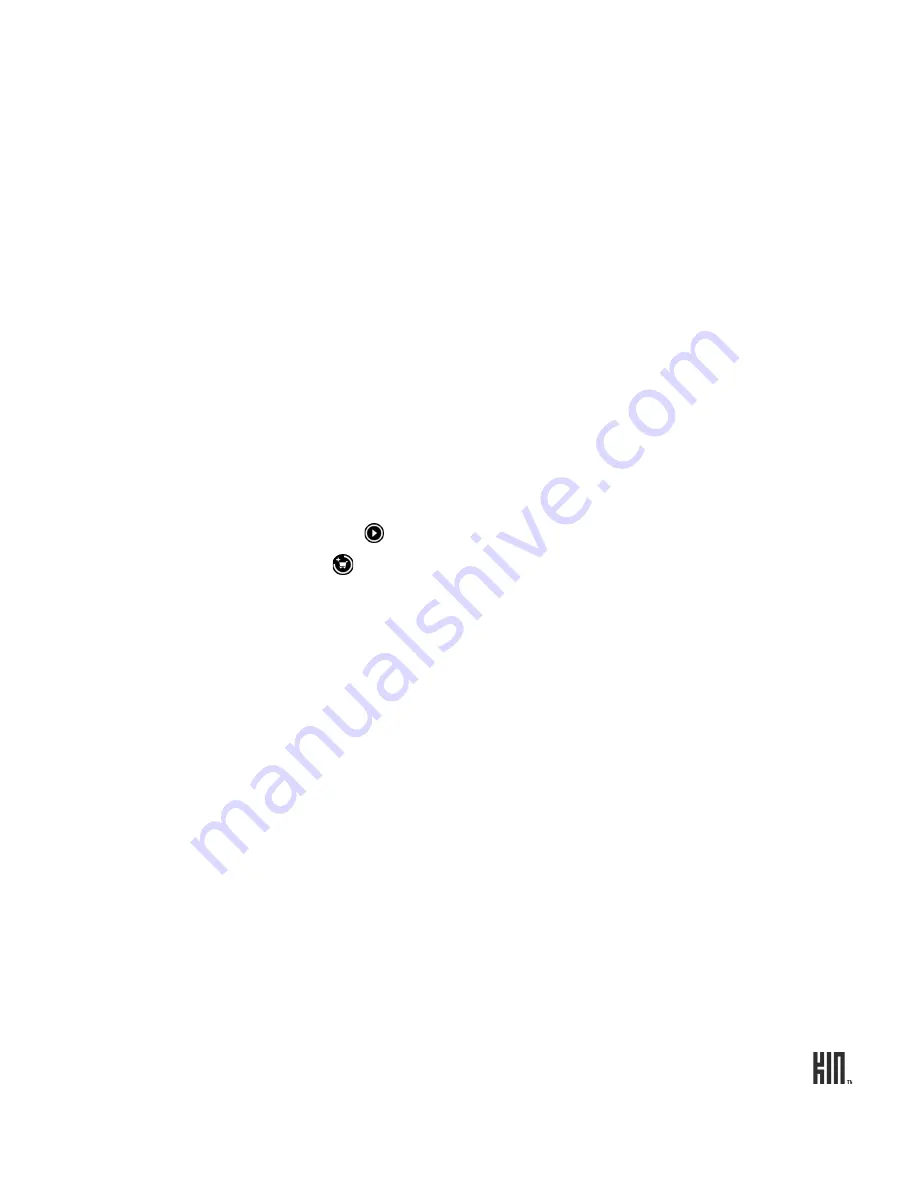
113
ONE User Guide - R1.0 - April 22, 2010
ZUNE PASS CATALOG
Before you can see anything in the Zune Pass catalog, you must get a Zune Pass and sign up for a Zune
account using the Zune software on your computer. The first time you connect your phone you’ll be
prompted to link your phone with your Zune account. Read “Sync media from your computer” on
page 105 for instructions.
Once you have your Zune Pass and have set up your account, you can do the following from your
phone:
Browse for music and
add to cart
You can only search for music within the Zune Pass catalog (not videos
or podcasts). To search for music, do the following:
1
From the Music & More top-level menu, tap
Zune Pass
, then tap
Search
. Open your keyboard and start typing.
2
If you tap
Music
instead of Search,
New releases
are shown by
default. You can also browse by tapping
Top albums
or
Top songs
.
3
Tap a genre from the list and continue tapping until you find an album
or song you want to download. You can listen to (stream) a song by
tapping .
4
Tap to add an item to your cart.
Tip:
To search for an artist or album or song by name, open your
keyboard and start typing.
Download items from
your cart
To download the items in your cart, do the following:
1
From the Music & More > Zune Pass catalog screen, tap
Cart
.
2
All the items that you’ve added to your cart from the phone appear in
a list.
3
You can choose to
Download all
items in your cart, or
Clear your
cart
.
4
You’ll receive a confirmation; tap either
Download
or
Cancel
.
5
If you tapped
Download
, you’ll be able to see the download progress
on the screen.
6
Once your items have downloaded, they’ll be available for play in your
collection.