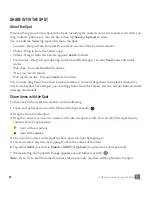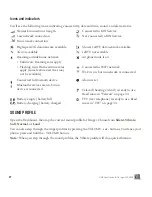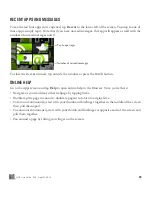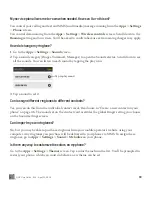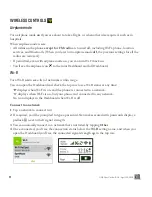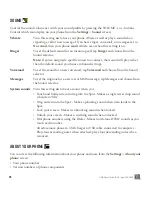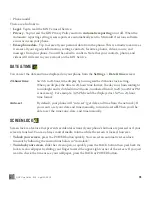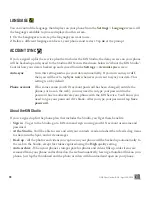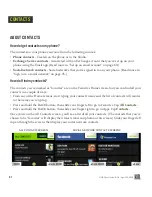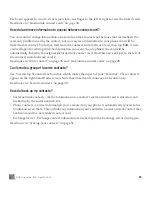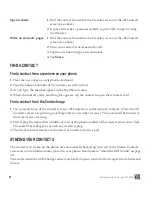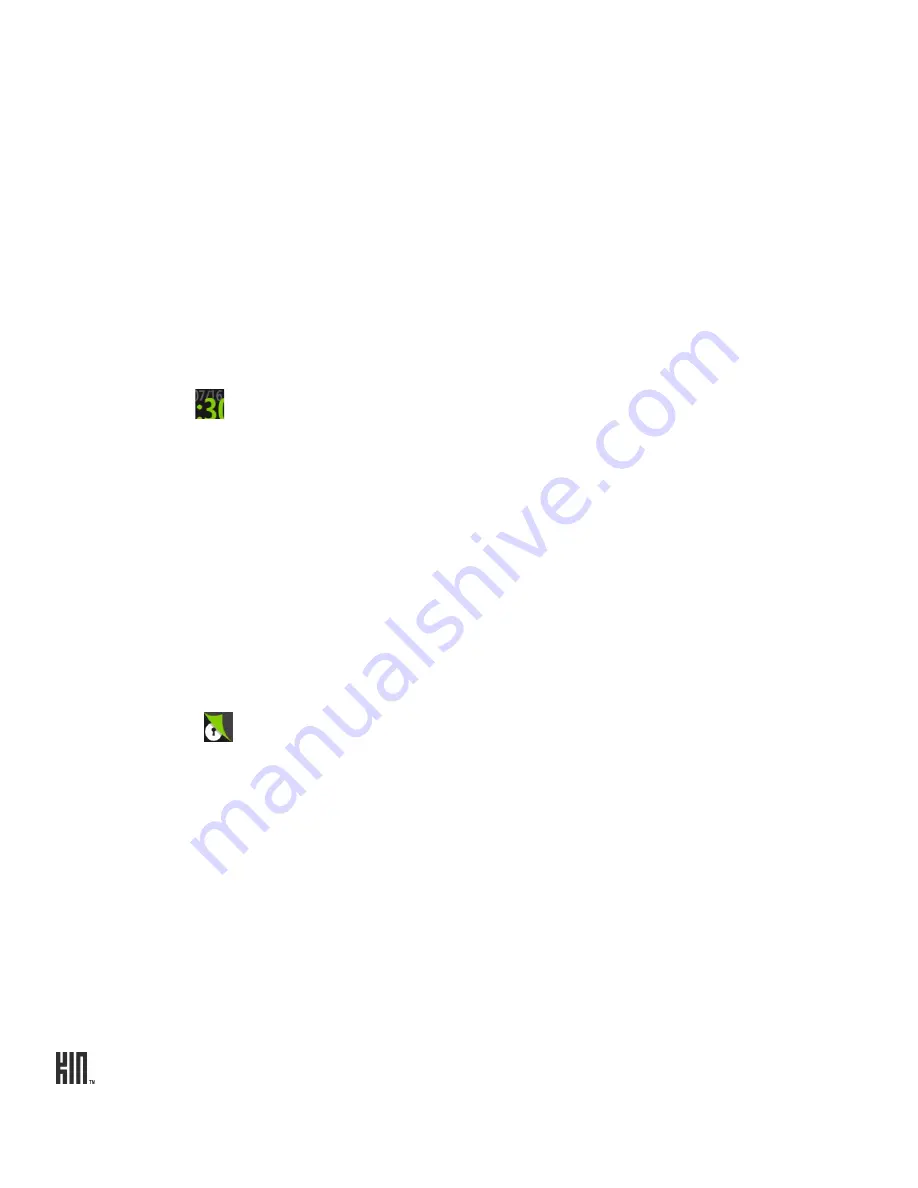
ONE User Guide - R1.0 - April 22, 2010
36
• Phone model
There are also links to:
•
Legal
- Tap to read the KIN Terms of Service.
•
Privacy
- Tap to read the KIN Privacy Policy and turn
Automatic reporting
on or off. When the
Automatic reporting setting is
on
, reports are automatically sent to Microsoft if serious software
errors occur on your phone.
•
Erase phone data
- Tap to erase all your personal data from the phone. This is a drastic measure as
it erases all your sign-in information, settings, contacts, favorites, photos, videos, music, and
messages from your phone. You will be asked to confirm. Note that your contacts, photos, and
videos will still exist in your account on the KIN Service.
DATE & TIME
You can set the date and time displayed on your phone from the
Settings
>
Date & time
screen:
SCREEN LOCK
Screen lock is a feature that prevents accidental actions if your phone’s buttons are pressed or if your
screen is touched. You can always control media volume while the screen is locked, however.
•
To lock your screen
, press the POWER button quickly. You can set an automatic screen lock
timeout by following the instructions below in “Auto-lock”.
•
To unlock your screen
, slide the screen open, or quickly press the BACK button then peel back the
lock screen wallpaper by sliding your finger toward the upper-right corner of the screen. If you just
want to check the time or see your wallpaper, press the BACK
or
POWER
button.
24-hour time
Switch to 24-hour time display by turning
on
the 24-hour clock setting.
When you display the time in 24-hour time format, the day runs from midnight
to midnight and is divided into 24 hours, numbered from 0 to 23 (no AM or PM
is necessary). For example, 3:25 PM would be displayed as 15:25 in 24-hour
time format.
Auto-set
By default, your phone will “auto-set” (get date and time from the network). If
you want to set your date and time manually, turn Auto-set
off
. Then you’ll be
able to set the time zone, date, and time manually.