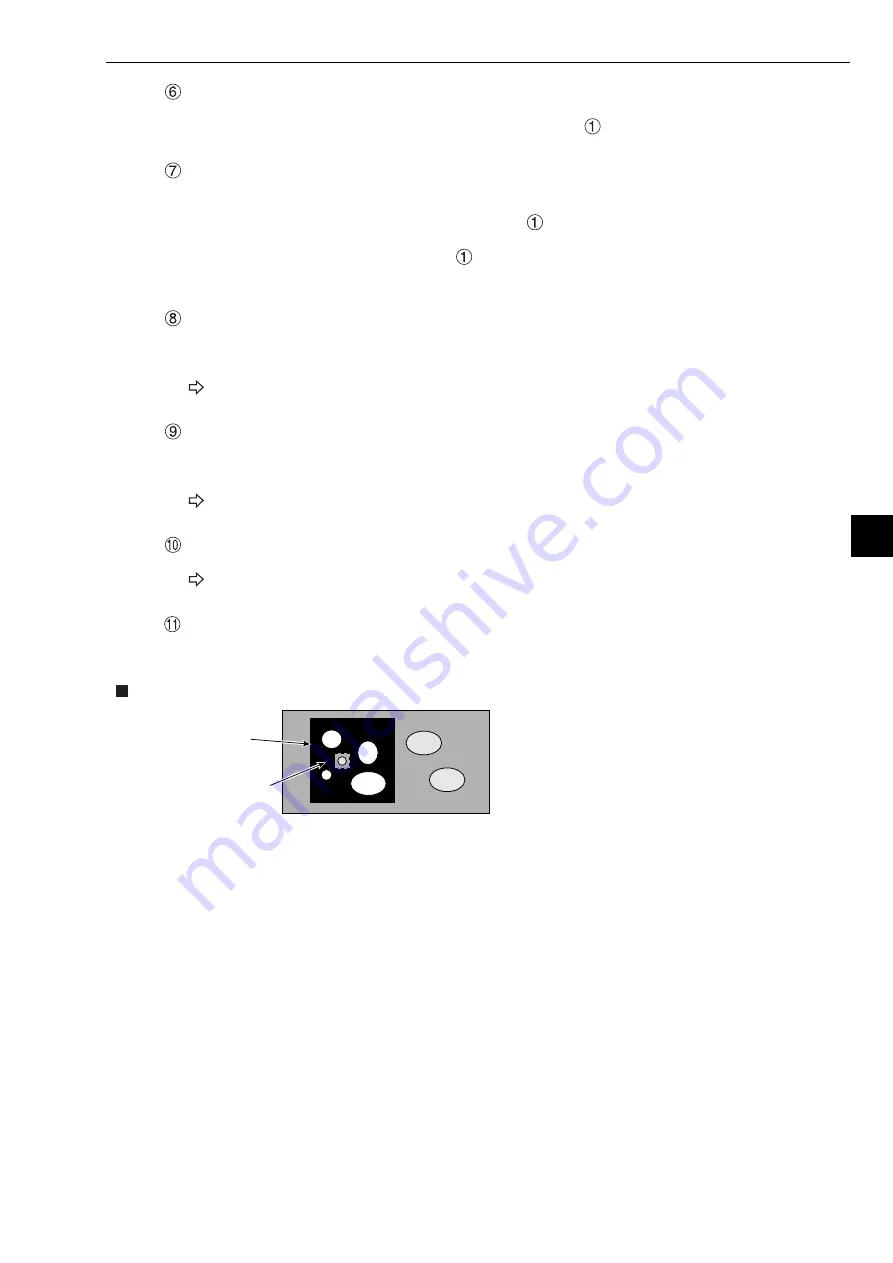
9-7
Object Identification by Binary Conversion
9
MASK NO.
Select a mask number.
Note: This is available when "NORMAL" is selected on the "
WINDOW" line.
MASK SHAPE
Select mask shape.
- Select "NO," "RECTANGLE," "CIRCLE," or "ELLIPSE."
- When "BINARY-IMG-MASK" is selected on the "
WINDOW" line, this line will not appear,
since this is already selected on the "MASK BINARY IMG" screen.
- When "POLYGON" is selected on the "
WINDOW" line, specify the polygonal shape of the
mask.
BINARY PROCESS
Select a binary processing method. Move the cursor to "FIXED," "THRES-ADJ (VAR-DIFF)"
{adjustable threshold value (variation difference)}, or "THRES-ADJ (VAR-RATE)" {adjustable
threshold (variation rate)}, and press the SET key to continue.
For details, see page 3-12.
.
BINARY NOISE FILTER
Select a binary noise filter type. Move the cursor to "NO," "EXPD.
→
CONTR." (expansion
→
contraction), or "CONTR.
→
EXPD" (contraction
→
expansion), and press the SET key to
continue.
For details, see page 3-13.
BOUNDARY PROCESS
Select whether objects crossing the boundary of the window will be "VALID" or "INVALID."
For details, see page 3-11.
AREA FILTER
This function is used to exclude an object from measurement if its area is outside of the upper or
lower limits. Specify a number from 0 to 245760.
Example of register measurement area and area mask
Measurement area
(Rectangle)
Mask area
(Rectangle)
- The inside of the measurement area
(excluding the mask area) is converted to
binary data.
















































