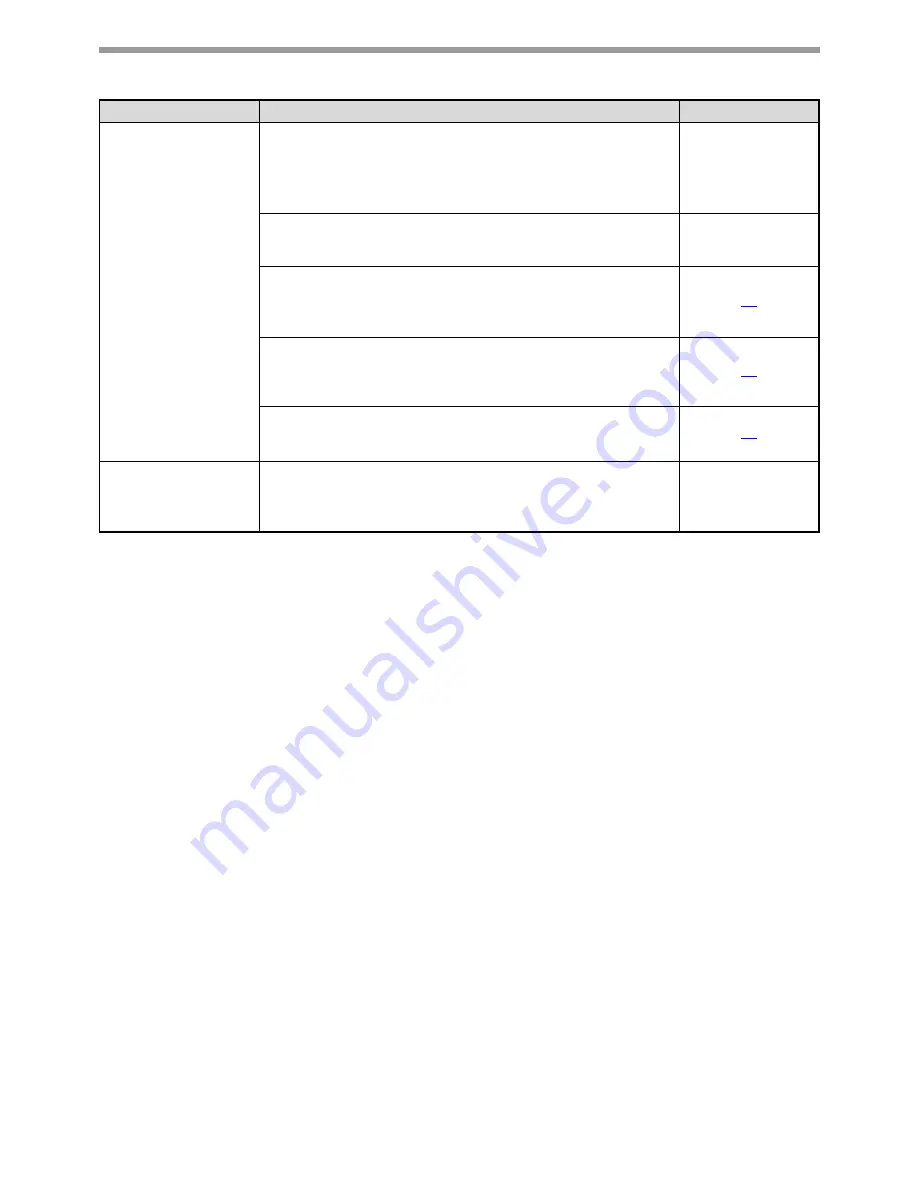
28
TROUBLESHOOTING
Unable to scan the
image.
If scanning is not possible, shut down your computer,
turn off the machine's power switch, and unplug the
machine's power cord. Next, start your computer, restore
power to the machine, and try scanning again. If scanning
is still not possible, check the following items.
–
Your application is not TWAIN/WIA compliant.
→
If your application is not TWAIN/WIA compliant, scanning will not be
possible. Make sure your application is TWAIN/WIA compliant.
–
You have not selected the scanner driver of the machine
in your application.
→
Make sure that the machine's scanner driver is selected in your
TWAIN/WIA-compliant application.
13
You have not specified all scanning preferences appropriately.
→
Scanning a large area at high resolution results in a large quantity of
data and a prolonged scanning time. When selecting the scan
preferences, lower the resolution or specify a suitable scanning area.
14
"DISABLE USB SCAN" has been enabled in the system
settings.
→
Consult the administrator.
23
Scanner transfer
speed is slow.
Make sure that your computer meets the system
requirements for the USB 2.0 interface (Hi-Speed mode).
→
Make sure that "USB2.0 MODE" described in the "
System settings
guide
" is set to "HI-SPEED".
System settings
guide
Problem
Cause and solution
Page




































