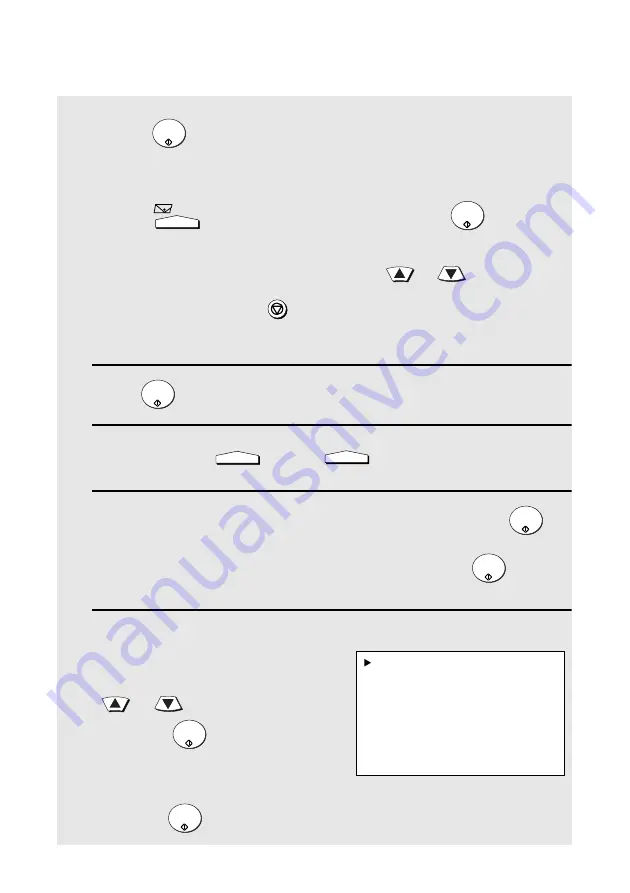
Broadcasting
154
•
Enter a full fax number with the numeric keys (max. 60 digits) and then
press
. (Note: A maximum of 20 full fax numbers can be entered.
Less can be entered if a large number of programs, timer operations, and/
or group keys have been stored.)
•
Press
, enter an e-mail address, and then press
. (Only if the
network scanner option is installed; maximum of 20 full addresses.)
Note:
If you need to delete a destination, press
or
to select the
destination and then press
.
Note:
Scan to FTP and Scan to Desktop destinations cannot be selected.
4
Press .
5
If desired, press
and/or
to set the resolution and
contrast.
6
If you are sending the document to only fax destinations, press
twice. Transmission will begin.
If e-mail recipients are included in the destinations, press
once
and go to Step 7.
7
If you are sending the document to e-
mail destinations, the display at right
will appear to let you adjust the e-mail
settings. To adjust a setting, press
or
to select the setting and
then press
(see Step 6 on page
92).
When you are ready to send the
document, select “START SCANNING”
and press
.
START/
ENTER
START/
ENTER
STOP
START/
ENTER
RESOLUTION
CONTRAST
START/
ENTER
START/
ENTER
START/
ENTER
START/
ENTER
Display when e-mail recipients
have been selected:
1:START SCANNING
2:FROM
XXX
3:FILE FORMAT
XXX
4:MESSAGE
NO MESSAGE
Note:
If fax destinations have also
been selected, the selections for
the file format are “TIFF-G4” and
“PDF-G4” (G3 cannot be used).






























