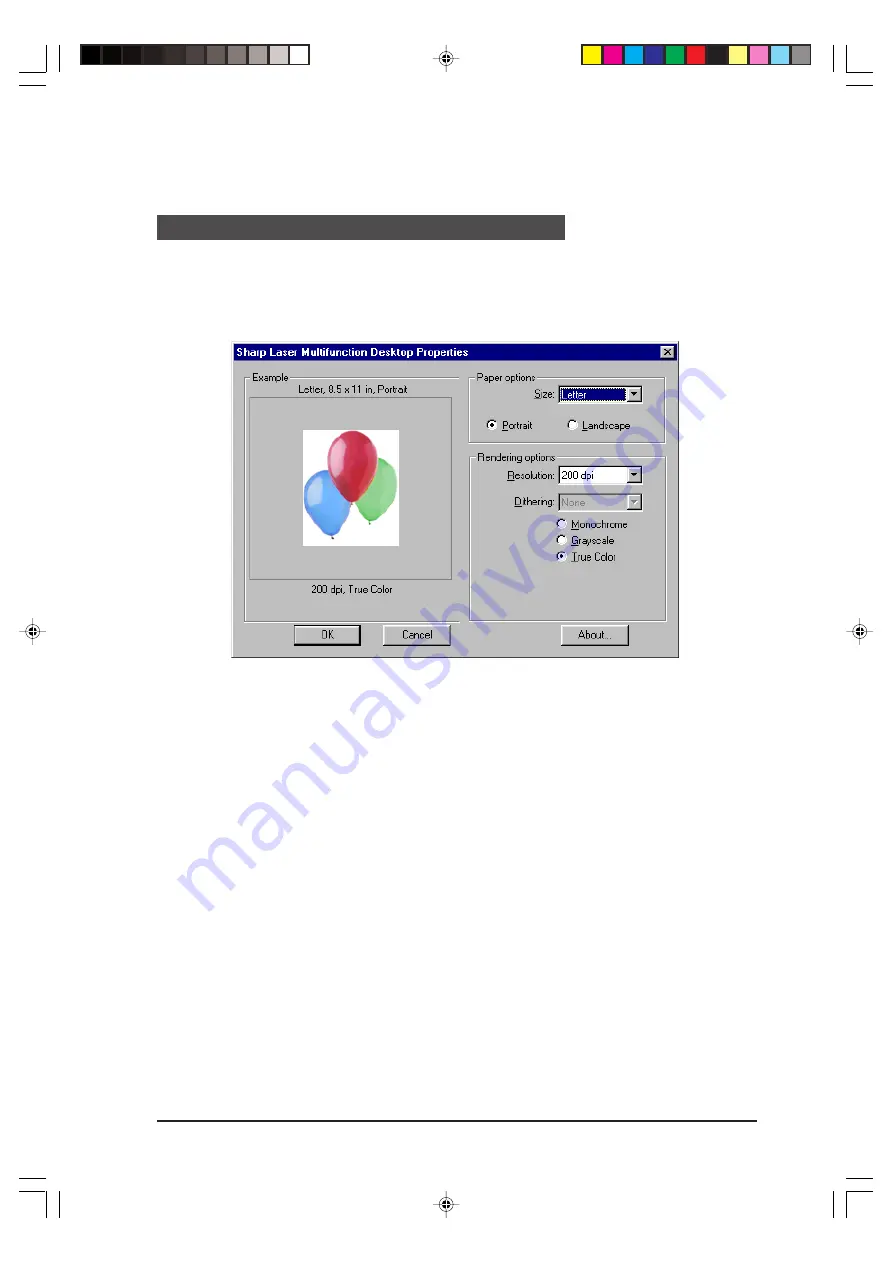
PRINTING
4-7
The printer properties for the Sharp Laser Multifunction Desk driver can be accessed by
clicking on the Properties button in the Print dialog box after Sharp Laser Multifunction
Desk has been selected as the printer. (See “
Printing to the Desktop from Other
” in this chapter.) The following dialog box will appear.
• Paper Size
Select the size of paper you intend to use for the print job. You can print to Letter,
Legal, and A4.
• Portrait/Landscape
Set the orientation for your documents to either Portrait or Landscape.
• Resolution
Select the desired resolution from the drop-down list.
• Dithering
This setting is only enabled when Monochrome is selected. The picture in the
Example area shows the effect of the currently selected Dithering setting.
• Monochrome/Grayscale/True Color
Select Monchrome for a simple black and white document, Grayscale for a black
and white document with shades of gray, or True Color for a color document.
• OK
Click on this button to save your settings and exit the dialog box.
Multifunction Desk driver properties
fo-4.p65
12/15/99, 6:20 PM
7
manuals4you.com
manuals4you.com
Содержание FO-2950M - B/W Laser - All-in-One
Страница 106: ...UX 4000MU FO 2950MU C 6 10 Control PWB parts layout Top side manuals4you com manuals4you com ...
Страница 107: ...UX 4000MU FO 2950MU C Control PWB parts layout Bottom side 6 11 ...
Страница 109: ...UX 4000MU FO 2950MU C 6 13 TEL LIU and Hook SW PWB parts layout ...
Страница 112: ...UX 4000MU FO 2950MU C 6 16 Printer PWB parts layout manuals4you com manuals4you com ...
Страница 231: ...UX 4000MU FO 2950MU C M E M O ...






























